

| ETERNUS SF Disk Space Monitor User's Guide - Microsoft(R) Windows Server(TM) 2003/Solaris(TM) Operating System/Linux - 13.0 |
Contents
Index
 
|
| Part 3 User's Guide | > Chapter 8 Report View |
This section explains how to use the Scheduled Report View.
The Scheduled Report View is started by selecting Scheduled Report from the toolbar in the Console window.


Do not perform operations in the Scheduled Report View using the pop-up context menu that appears when the right mouse button is clicked.
The Scheduled Report View window will appear as below.
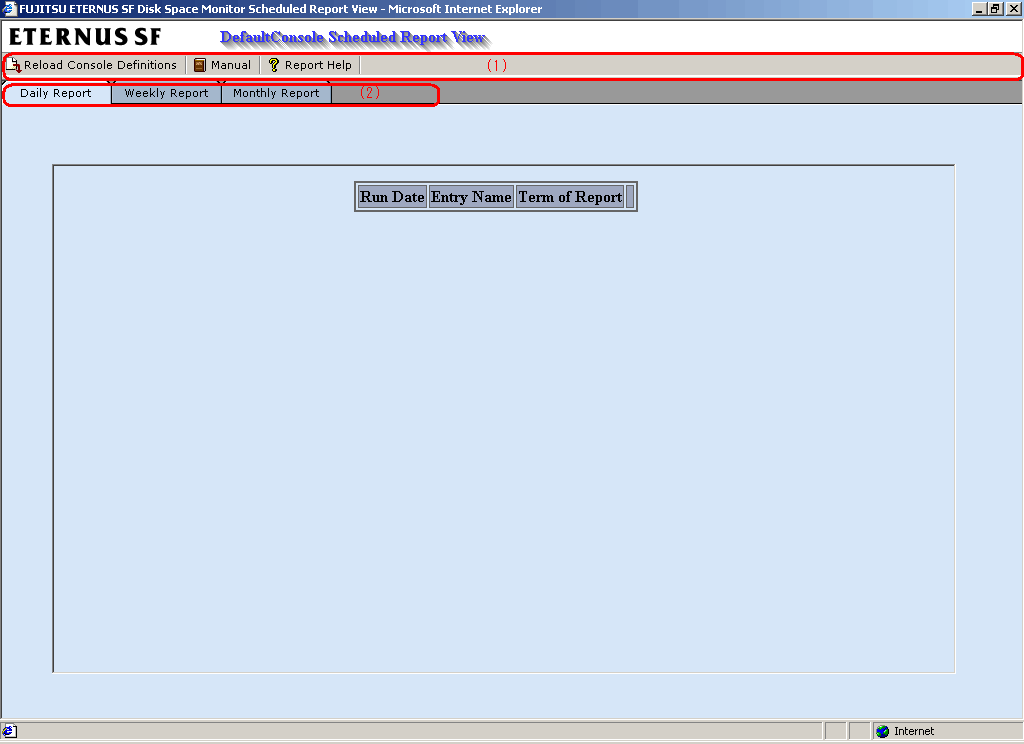
The Scheduled Report View is organized as shown in the following table.
|
Item No. |
Component |
Description |
|---|---|---|
|
(1) |
Toolbar |
The toolbar provides the following menus:
|
|
(2) |
Daily Report tab |
These tabs are used to display daily, weekly and monthly scheduled reports created with the scheduled report creation command. |
|
Weekly Report tab |
||
|
Monthly Report tab |
The windows associated with each tab are explained below.
The following sections also explain the scheduled report creation command that is used to create scheduled reports and the scheduled report deletion command that is used to delete scheduled reports
The Daily Report, Weekly Report and Monthly Report tabs perform the following operation.
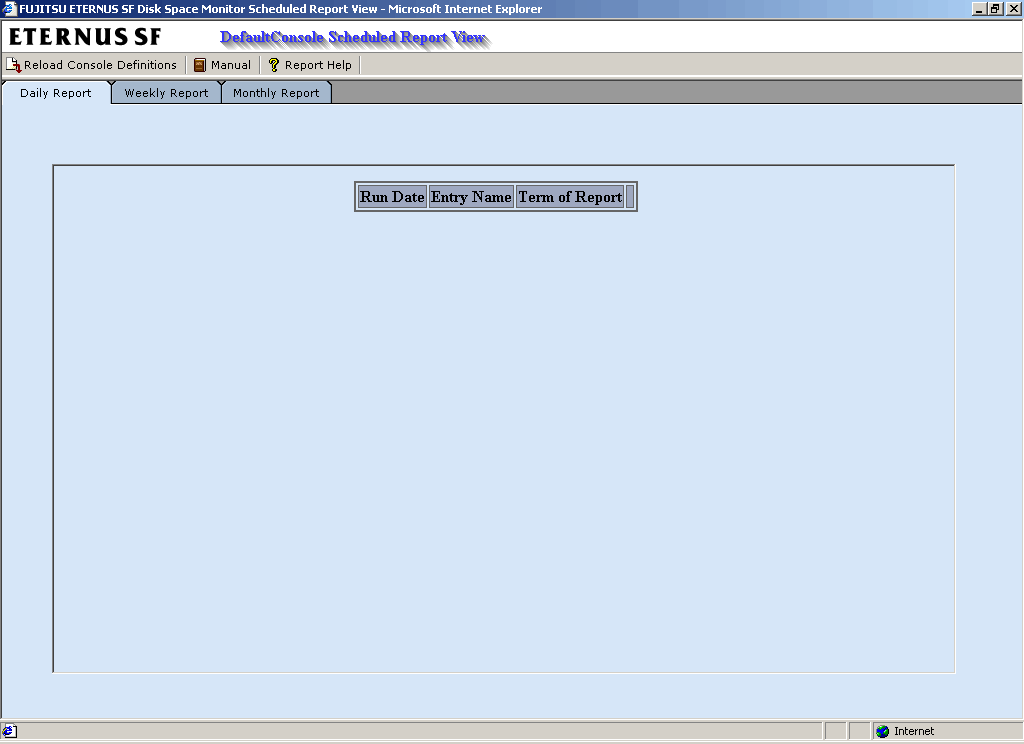
The Display tab provides the following button that corresponds to the operations mentioned on the previous page.
|
Button |
Operation |
|---|---|
|
Display |
Displays scheduled reports created with the scheduled report creation command. |
From the viewpoint of disk space maintenance, it is recommended that reports be deleted automatically by scheduling regular execution of the scheduled report deletion command
Refer to Section 8.4.2, "sqcDeleteReport (scheduled report deletion command)" and Section 8.4.2.1, "Example of registration with scheduler" for details on automatic deletion methods.

If it is necessary to keep a report, click the Display button to open the display window, then use the File menu of the browser to save the report to any folder.
Folders to which reports have been saved can also be backed up in their entirety.
Refer to Section 8.4.3, "Backing up reports" for details.
Contents
Index
 
|