

| ETERNUS SF Disk Space Monitor User's Guide - Microsoft(R) Windows Server(TM) 2003/Solaris(TM) Operating System/Linux - 13.0 |
Contents
Index
 
|
| Part 3 User's Guide | > Chapter 8 Report View |
This section explains the commands that are used to create and delete scheduled reports that have been registered.
By using these commands in combination with scheduler software such as Systemwalker Operation Manager, scheduled reports can be manipulated automatically.
Commands for manipulating scheduled reports are stored in the following location of an operation management client:
|
Installation directory\bin |
 Function
FunctionThis command creates a scheduled report that has been registered using the Scheduled Report View. If this command is registered with a scheduler, the operation can be performed automatically.
Created reports can be viewed in the Scheduled Report View.
 Execution environment
Execution environmentThis command can be run on an operation management client.
It can only be executed by a system administrator (a user with Administrator privileges).
 Syntax
Syntax|
sqcMakeReport |
-c console_define [-g system_group] [-t begin_time | -w begin_day | -d begin_date] daily|weekly|monthly |
|
sqcMakeReport |
-c console_define [-g system_group] [-s start_day -e end_day] daily|weekly|monthly |
 Operand
OperandSpecifies the report format (daily, weekly or monthly).
 Options
OptionsSpecifies the console definition name for the report to be created. This parameter cannot be omitted.
Specifies the system group name. Only registered scheduled reports whose conditions include the specified system group will be created. If this option is omitted, all scheduled reports that have been registered will be created.

By registering the command with a scheduler with this option specified, report scheduling can be performed in system group units.
Specifies the time (0 to 23) that a daily report will start. A daily report will be created from 24 hours of data that commences at the specified time. If this option is omitted, the starting time defaults to "0".
Specifies the day of the week (Su, Mo, Tu, We, Th, Fr, Sa) that a weekly report will start. A weekly report will be created from 7 days of data that commences on the specified day of the week. If this option is omitted, the starting day defaults to Sunday ("Su").
Specifies the date (1 to 28) that a monthly report will start. A monthly report will be created from one month of data that commences on the specified date. If this option is omitted, the starting date defaults to "1".
This option is used to set the term of the report when executing this command manually. It specifies the starting date of the report. The format of the starting date is as follows:
YYYYMMDD
This option is used to set the term of the report when executing this command manually. It specifies the ending date of the report. The format of the ending date is as follows:
YYYYMMDD
 Return value
Return value0: Normal termination
0: Abnormal termination
 Usage example 1
Usage example 1The following example shows how to generate a daily report that begins at 9:00 am. It generates only reports where Business System A is specified for the registration conditions for scheduled reports.
|
> sqcMakeReport -c DefaultConsole -g Business System A -t 9 daily |
 Usage example 2
Usage example 2The following uses registered scheduled reports to generate a daily report for 01 September 2004.
|
> sqcMakeReport -c DefaultConsole -s 20040901 -e 20040901 daily |

When the report creation command is executed, a number of pop-up messages such as the one shown below may open and then close on the Windows desktop momentarily.
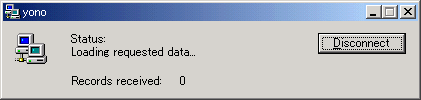
These windows are displayed when data is extracted from a PDB. They do not indicate a problem.

These pop-up windows can be prevented by specifying a different user from the usual login user in the "Run as:" option when registering the command with the scheduler.
 Function
FunctionThis command is used to delete scheduled reports that are older than the number of days for which reports are to be stored. If this command is registered with the scheduler, it will delete scheduled reports automatically.
 Execution environment
Execution environmentThis command can be run on an operation management client.
It can only be executed by a system administrator (a user with Administrator privileges).
 Syntax
Syntax|
sqcDeleteReport -c console_define -d retention_days -w retention_days -m retention_days |
 Options
OptionsSpecifies the console definition name for the report to be deleted. This parameter cannot be omitted.
Specifies the number of days (0 to 1500) to store daily reports.
Specifies the number of days (0 to 1500) to store weekly reports.
Specifies the number of days (0 to 1500) to store monthly reports.

If the number of days to store reports is set to 0, no reports in the specified report format will be deleted.
 Return value
Return value0: Normal termination
0: Abnormal termination
 Usage example
Usage exampleThe following example shows the options used to specify a daily report storage period of 10 days, a weekly report storage period of 60 days and a monthly report storage period of 365 days.
|
> sqcDeleteReport -c DefaultConsole -d 10 -w 60 -m 365 |
Use the scheduled report creation command and the scheduled report deletion command by registering them with software equipped with a scheduler function, such as Systemwalker Operation Manager. This section explains how to register these commands with scheduling software, using the Windows Task Scheduler as an example.
 Add a new task
Add a new taskDouble-click the Scheduled Tasks icon in the Control Panel to run the Task Scheduler (in the case of Windows 2003).
Select New and then Scheduled Task from the File menu to add a new task.
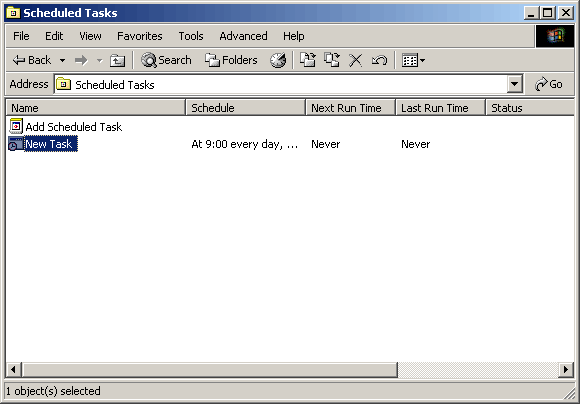
 Specify a command
Specify a commandRight-click the new task and select Properties from the short-cut menu.
Select the Task tab, and specify in the Run field the scheduled report creation command (or scheduled report deletion command) with the options specified.
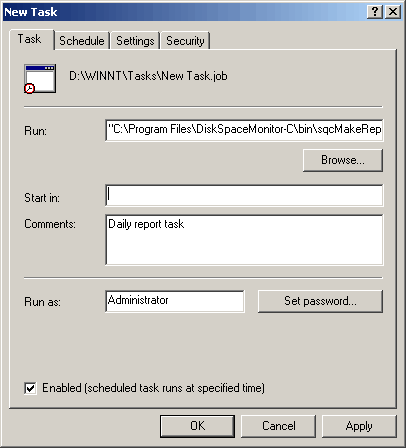
Example of an executable file name specification:
"C:\Program Files\DiskSpaceMonitor-C\bin\sqcMakeReport.exe" -c DefaultConsole daily

Specify a user with administrator privileges in the Run as field.
 Set a schedule
Set a scheduleUse the Schedule tab to specify the startup schedule of the report creation command.
Click OK to finish setting the properties.
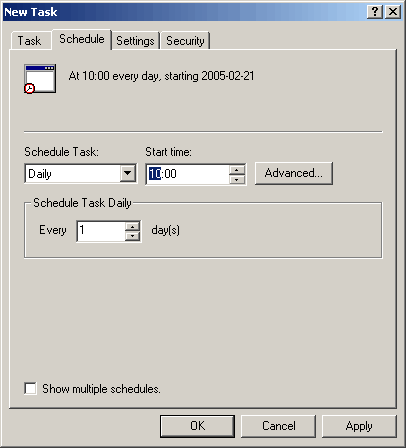

To create a daily report, select Daily in the Schedule Task drop-down list. To create a weekly or monthly task, select Weekly or Monthly as appropriate.
From the viewpoint of disk space maintenance, it is recommended that reports be deleted automatically by scheduling regular execution of the scheduled report deletion command.
If it is necessary to retain past reports, the directory on the operation management client where the reports are stored can be backed up to another location.
Scheduled daily, weekly and monthly reports are stored in a directory named "YYYYMMDDhhmmss_serial number" under the following directories. (YYYYMMDDhhmmss is the date and time of report creation.)
|
Installation directory\www\html\ConsoleEnvironments\Console definition name\history_slc_daily |
|
Installation directory\www\html\ConsoleEnvironments\Console definition name\history_slc_weekly |
|
Installation directory\www\html\ConsoleEnvironments\Console definition name\history_slc_monthly |
Example:
|
Installation directory\www\html\ConsoleEnvironments\DefaultConsole \history_slc_daily\20040921125900_1 |
To view a report that has been backed up, open the file named "report.html" in the appropriate directory.

Contents
Index
 
|