

| ETERNUS SF Disk Space Monitor User's Guide - Microsoft(R) Windows Server(TM) 2003/Solaris(TM) Operating System/Linux - 13.0 |
Contents
Index
 
|
| Part 3 User's Guide | > Chapter 8 Report View |
This section explains how to use the report creation window and report registration window. The following screen shot shows a sample report creation window.
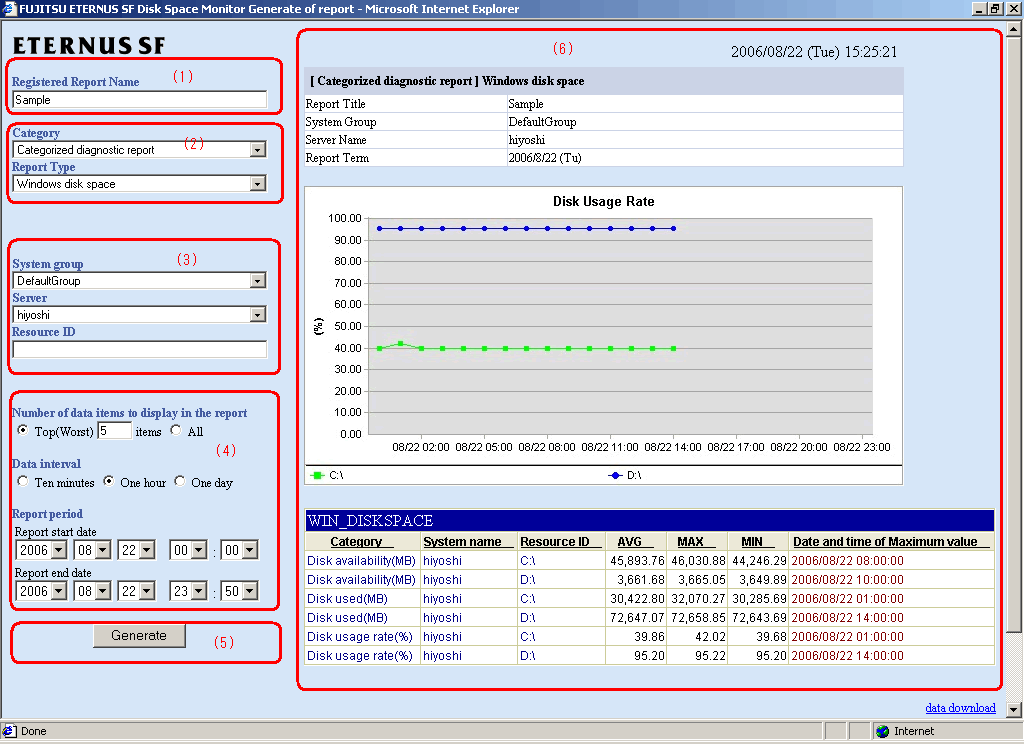
|
Item No. |
Component |
Description |
|---|---|---|
|
(1) |
Report name specification |
Specifies a name to identify the report. |
|
(2) |
Report type specification |
A specification relating to the report type. |
|
(3) |
Report target specification |
A specification relating to the target of the report. |
|
(4) |
Specifications relating to the time and the number of display items |
Specifies the time and the number of display items for the report.
For the disk usage rate to prevent the high utilization of the disk etc, the number of data items to display in the report is extracted by a high-ranking number. For the free disk space to prevent full disk usage etc, the number of data items to display in the report is extracted by a low-ranking number. The number of data items to display to be displayed in the report is about up to 20. It becomes difficult to distinguish because the display area and the line in the report increase when the number of data items is any more. |
|
(5) |
Operation button |
Performs an operation on the report. |
|
(6) |
Content display area |
When the various items are specified and the operation button is clicked, the content of the report will be displayed in this area. |
The following sections explain each item in more detail.
Specify a name to identify the report.
|
Item name |
Description |
|---|---|
|
Registered Report Name |
Specify a display name for identifying the report. The registered report name is used in the report list display in the New Report tab and the history list display in the Report History tab of the On-Demand Report View, and in the scheduled report list shown in the Daily/Weekly/Monthly Report tab of the Scheduled Report View. The following Shift-JIS code characters can be used for registered report names: Double-byte characters Single-byte alphanumeric characters Single-byte symbols (except for $ " ' [ ] < > / ? | ; : * \ & , . =) The registered report name can be no longer than 36 characters, regardless of whether single-byte or double-byte characters are used. |
Specify the type of report.
|
Item name |
Description |
|---|---|
|
Category |
Specify the category and type of report. The Report Type list box displays choices that correspond to the selected category. Refer to Section 8.7, "Report Types" for details on the categories and report types that can be specified. |
|
Report Type |
The items that are specified for the target of a report differ according to the report type.
The items that are specified for each report type are explained below for the different specification types.
|
Category |
Report type |
Specification type |
|---|---|---|
|
Full system inspection |
Disk space |
|
|
Categorized diagnostic report |
Windows disk space |
|
|
UNIX disk space |
||
|
Symfoware database space |
||
|
Oracle table space |
||
|
Detailed reports |
Time-series display |
|
|
Correlation display |
||
|
Regression analysis display |
||
|
Contour display |
||
|
Past/present time-series display |
||
|
Transition comparison display |
||
|
Composite display |
 System group specification
System group specification|
Item |
Description |
|---|---|
|
System Group |
Select the target system group from the drop-down list box. |
 System group and server specification
System group and server specification|
Item |
Description |
|---|---|
|
System Group |
Select the target system group from the drop-down list box. |
|
Server |
Select the target server from the drop-down list box. The list box displays the servers that have been registered with the selected system group. |
 System group, server and resource ID specification
System group, server and resource ID specification|
Item |
Description |
|---|---|
|
System Group |
Select the target system group from the drop-down list box. |
|
Server |
Select the target server from the drop-down list box. The list box displays the servers that have been registered with the selected system group. |
|
Resource ID |
The content of the resource ID specification differs according to the report type. The content to be entered for each report type is shown in the following table. |
 Detailed item specification
Detailed item specification|
Item |
Description |
|---|---|
|
System Group |
Select the target system group from the drop-down list box. |
|
Server |
Select the target server from the drop-down list box. The list box displays the servers that have been registered with the selected system group. |
|
Category name |
Specify the category name to be reported and the field name. The choice of field names that will be displayed depends on the selected category name. Refer to Section 19.2, "Drill Down/Report Information" for details on the category names and field names that can be specified. |
|
Field name |
|
|
Resource ID |
Specify the resource ID to be targeted for reporting. If nothing is specified, all resource IDs will be targeted.
Resource IDs can be retrieved by right-truncating the resource ID according to a specified search string. Example: For example, if the two resource IDs "AAA123" and "AAA456" exist, both can be targeted by specifying "AAA". |
 For correlation/composition reports only
For correlation/composition reports only|
Item |
Description |
|
|---|---|---|
|
System Group |
Select the target system group from the drop-down list box. |
|
|
Data 1 specification |
Server1 |
Select a server containing some of the data to be displayed from the drop-down list box. The list box displays the servers that have been registered with the selected system group. |
|
Category name1 |
Specify one of the category names and field names that will be displayed. The choice of field names that will be displayed depends on the selected category name. Refer to Section 19.2, "Drill Down/Report Information" for details on the category names and field names that can be specified. |
|
|
Field name1 |
||
|
Resource ID1 |
Specify one of the resource IDs to be displayed. If nothing is specified, all resource IDs will be targeted.
Resource IDs can be retrieved by right-truncating the resource ID according to a specified search string. Example: If the two resource IDs "AAA123" and "AAA456" exist, both can be targeted by specifying "AAA". |
|
|
Data 2 specification |
Server2 |
Select a server containing some of the data to be displayed from the drop-down list box. The list box displays the servers that have been registered with the selected system group. |
|
Category name2 |
Specify one of the category names and field names that will be displayed. The choice of field names that will be displayed depends on the selected category name. |
|
|
Field name2 |
||
|
Resource ID2 |
Specify one of the resource IDs to be displayed. If nothing is specified, all resource IDs will be targeted.
Resource IDs can be retrieved by right-truncating the resource ID according to a specified search string. |
|
 For regression analysis display reports only
For regression analysis display reports only|
Item |
Description |
|---|---|
|
System Group |
Select the target system group from the drop-down list box. |
|
Server |
Select the target system group from the drop-down list box. The list box displays the servers that have been registered with the selected system group. |
|
Category name |
Specify the category name to be reported and the field name. The choice of field names that will be displayed depends on the selected category name. Refer to Section 19.2, "Drill Down/Report Information" for details on the category names and field names that can be specified. |
|
Field name |
|
|
Resource ID |
Specify the resource ID to be targeted for reporting. If nothing is specified, all resource IDs will be targeted.
Resource IDs can be retrieved by right-truncating the resource ID according to a specified search string. Example: If the two resource IDs "AAA123" and "AAA456" exist, both can be targeted by specifying "AAA". |
 For past/present time-series items only
For past/present time-series items only|
Item |
Description |
|---|---|
|
System Group |
Select the target system group from the drop-down list box. |
|
Server |
Select the target system group from the drop-down list box. The list box displays the servers that have been registered with the selected system group. |
|
Category name |
Specify the category name to be reported and the field name. The choice of field names that will be displayed depends on the selected category name. Refer to Section 19.2, "Drill Down/Report Information" for details on the category names and field names that can be specified. |
|
Field name |
|
|
Resource ID |
Specify the resource ID to be targeted for reporting. If nothing is specified, all resource IDs will be targeted.
Resource IDs can be retrieved by right-truncating the resource ID according to a specified search string. Example: If the two resource IDs "AAA123" and "AAA456" exist, both can be targeted by specifying "AAA". |
|
Report base day |
Specify the base day used for comparison in the report. |
 For transition comparison settings only
For transition comparison settings only|
Item |
Description |
|---|---|
|
System Group |
Select the target system group from the drop-down list box. |
|
Server |
Select the target system group from the drop-down list box. The list box displays the servers that have been registered with the selected system group. |
|
Category name |
Specify the category name to be reported and the field name. The choice of field names that will be displayed depends on the selected category name. Refer to Section 19.2, "Drill Down/Report Information" for details on the category names and field names that can be specified. |
|
Field name |
|
|
Resource ID |
Specify the resource ID to be targeted for reporting. If nothing is specified, all resource IDs will be targeted.
Resource IDs can be retrieved by right-truncating the resource ID according to a specified search string. Example: If the two resource IDs "AAA123" and "AAA456" exist, both can be targeted by specifying "AAA". |
|
Report time slot |
Specify the time period for which transition comparison is to be performed. The starting time and finishing time for the report can be specified. |
The specifications that relate to report time and the number of display items differ depending on whether the report is an on-demand report or a scheduled report.
The following table lists the specification for each report generation method.
 On-demand report
On-demand report|
Item name |
Description |
|---|---|
|
Number of data items to display in the report |
Select the number of data items that will be displayed when the report is made. The number of data items can be selected as follows:
|
|
Data interval |
Select the data interval to be used during reporting. The following data intervals can be selected:
This specification is not available with some report types.
If a report period prior to the data retention period is specified, no data will be displayed. |
|
Report period |
Specify the period of the report. Select the minute, hour, day, month and year using a drop-down list box to select the date and time that the report will start and stop. |
 Scheduled report
Scheduled report|
Item name |
Description |
|---|---|
|
Number of data items to display in the report |
Selects the number of data items that will be displayed when the report is made. The number of data items can be selected as follows:
|
|
Report format |
Select the format in which the report will be created. The following report format can be selected:
This specification corresponds to the report format specified by an operand of the scheduled report creation command. If "Daily" is selected, a report is created when a daily report ("daily") is specified as the report format in the scheduled report creation command. Refer to Section 8.4, "Commands for manipulating scheduled reports" for details.
This specification is not available with some report types. |
|
Test option |
Specify the report period to be targeted when performing a test display. Select the minute, hour, day, month and year using a drop-down list box to select the date and time that the report will start and stop.
This option is only used for test displays. It has no effect on registered reports. |
The operation buttons of the report creation window and the report registration window are different.
The operation buttons of each window are explained below.
 Report creation window
Report creation windowThe report creation window has the following button.
|
Button |
Description |
|---|---|
|
Generate |
Creates a report using the specified report conditions. Reports are displayed in the right area of the report creation window, and they can also be viewed from the Report History tab. |
While a report is being generated, the message "Now generating report" will appear in the status bar.
The Generate button will be disabled while this message is being displayed.
 Report registration window
Report registration windowThe report registration window has the following buttons.
|
Button |
Description |
|---|---|
|
Test |
Performs a test display of a report to verify that the content of the report is displayed correctly using the specified conditions. Reports are displayed on the right side of the report registration window.
This operation only performs a test display of a report. It is not added to the on-demand report history or the daily, weekly or monthly scheduled report displays. |
|
Register |
Registers report conditions under the specified name. |
While a report is being generated, the message "Now generating report" will appear in the status bar.
The Test button will be disabled while this message is being displayed.
Contents
Index
 
|