

| ETERNUS SF AdvancedCopy Manager Operator's Guide 13.0 -Microsoft(R) Windows(R) 2000- -Microsoft(R) Windows Server(TM) 2003- |
Contents
Index
 
|
This chapter provides notes on operating AdvancedCopy Manager.
This chapter details notes on the backup or replication operation.
Throughout this chapter, the primary partition on Disk Management is called the "basic logical disk" and the logical drive in the extended partition is called the "extended logical disk". Additionally, the basic and extended logical disks are generically referred to as the "logical disks".
This chapter provides general notes on the backup operation or replication operation.
A transaction volume and a backup volume must have the same size. However, because the OS control space is automatically allocated, not all of the space specified on Disk Management will be usable for the following disks:
Basic logical disk in the beginning of a disk (the leftmost on Disk Management)
All the extended logical disks
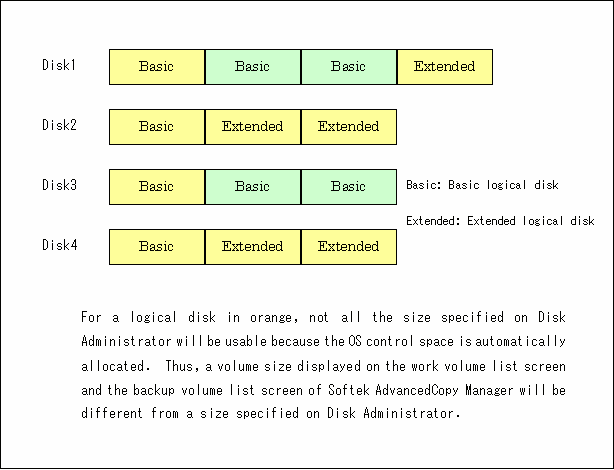
Consider the following points when setting up a transaction/backup volume:
If a transaction volume is on a basic logical disk at the beginning (the leftmost on Disk Management) or any extended logical disk, also define a backup volume on a basic logical disk at the beginning or on an extended logical disk.
If a transaction volume is on a basic logical disk not in the beginning, define a backup volume also on a basic logical disk not in the beginning.
In sum, combine only a transaction volume and a backup volume in the same color as shown in the above figure.
Moreover, please make the capacity of the volume a combination of the same colors as the above figure when you make original volume/ replica volume the same size when you operate the replication.

To prevent an operation error, you are recommended to define as extended logical disks all the logical disks on a GR unit to be managed by AdvancedCopy Manager.
If you cannot define all the logical disks as extended logical disks, you are recommended to use the same configuration for a partition, including a device defined as a transaction volume and a partition with a device defined as a backup volume. This refers to the relationship between Disks 2 and 4 in the above figure.

When performing the replication with servers between different operating systems (WindowsNT/Windows2000/Windows2003), even if it performs the same definition by each server, the size of the partition created by each OS may differ. In this case, please define it as a duplicate place becoming large.
If basic and extended logical disks are mixed in one LUN, be sure to create an extended logical disk after a basic logical disk (the right side on Disk Management). Do not create a basic logical disk after an extended logical disk. If you do, a mismatch will occur between the order of logical disks output on Disk Management and the logical disk numbers on the device or block device name displayed on the management window of AdvancedCopy Manager. The following example provides detailed information.
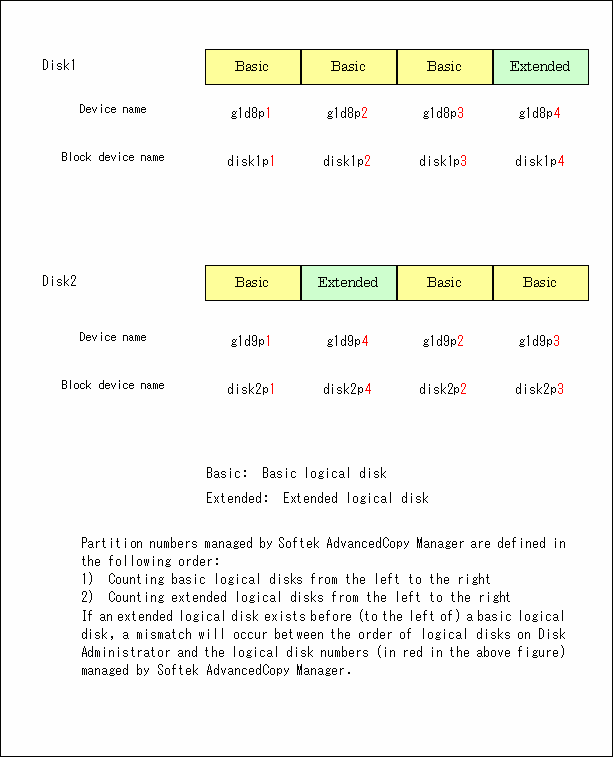
The following devices must not be backed up or replicated:
Device on which the system is stored
Device on which AdvancedCopy Manager has been installed
Device on which the management list of AdvancedCopy Manager exists
|
Data on transaction volumes |
Data consistency |
Action to take |
|---|---|---|
|
Oracle database space being used |
Linkage with Oracle is required. |
Use a sample script designed for linkage with Oracle. For details on sample scripts, refer to the section "Sample Scripts" in this manual. |
|
Exchange database space being used |
AdvancedCopy Manager commands link with Exchange Server to ensure data consistency. |
For details on sample scripts, refer to the section "Backup and Restore of Exchange Database" in this manual. |
|
SQL Server database space being used |
AdvancedCopy Manager commands link with SQL Server to ensure data consistency. |
For details on sample scripts, refer to the section "Backup and Restore of SQL Server Database" in this manual. |
|
Other than above |
AdvancedCopy Manager commands lock volumes to ensure data consistency. |
For details on sample scripts, refer to the section "Preprocessing and Postprocessing of Backup and Restoration", and "Preprocessing and Postprocessing of Replication", in this manual. |
Before starting either the backup or replication operation, fetch device information managed by all the storage servers on the Web window of AdvancedCopy Manager. The time to complete this operation is proportional to the total number of devices defined on the selected storage servers. If many devices are involved, perform this operation while the CPU load or I/O load is low.
As a guide, about 0.5 seconds are required per device (partition) under a no-load condition.
When backup synchronous processing or synchronous replication processing is being performed, it may not be possible to accurately obtain device information. Therefore, only obtain device information, when synchronous processing is not being performed.
The device configuration of a volume defined as a transaction, backup, or replication volume can be changed in the following ways:
Deleting a logical drive in the primary or extended partition
Adding a primary or extended partition or a logical drive
Changing the partition type (primary or extended partition)
Changing the capacity of the logical drive in the primary or extended partition
To change the device configuration of a transaction or backup volume, deregister the volume, change the device configuration, and then reregister it as a volume of AdvancedCopy Manager.
This processing applies to all the volumes in a disk that stores a volume with a device configuration to be changed.
For information on a detailed work procedure, see "Changing the device configuration".
All the devices are always in use while any of the following software is running. Before performing backup, restoration, or replication, therefore, perform the following steps:
Software which locks a disk (antivirus software, system surveillance software, etc.)
If you perform backup/restoration and replication, please stop this software temporarily. Moreover, please do not introduce software which cannot be stopped.
SystemWalker/CentricMGR
Temporarily stop the service of SystemWalker/CentricMGR (a service displaying as SystemWalker MpTrfExA) before performing backup, restoration, or replication.
SystemWalker/PerfMGR
If you perform backup/restoration and replication, please temporarily stop the service (service display name : SystemWalker/PerfMGR DCM and SystemWalker/PerfMGR FCMAC) of SystemWalker/PerfMGR.
Distributed link tracking client service (Windows 2000 or later)
If you perform backup/restoration and replication, please temporarily stop the distributed link tracking client service (service display name : Distributed Link Tracking Client).
An upper limit exists on the number of backup or restoration operations that can be simultaneously executed on one logical unit (LU). For this reason, place eight or less logical disks on one LU (32 or less logical disks in case of ETERNUS6000).
If you need to create nine or more logical disks on one LU (33 or more logical disks in case of ETERNUS6000), design the operation so that fewer than nine backup or restoration operations will be executed on logical disks (volumes with the same g?d? in the AdvancedCopy Manager disk name) on the same LU.
Check with t the Fujitsu customer engineer (CE) for the maximum number of operations simultaneously executed.
Dynamic volumes of Windows2000/Windows2003 cannot be used as transaction volumes, backup volumes, original volumes,or replica volumes.
GPT disks cannot be used for backup and replication operations.
The partition which has mounted disks using the Windows2000/Windows2003 drive path function cannot be used for backup or replication.
When synchronous high-speed backup is performed on Windows2000/Windows2003, mount point information may not be acquired correctly when you reboot the system, restart the AdvancedCopy Manager service, or during the fail over of cluster employment.
If mount point information cannot be correctly acquired, the following messages are output and the transaction volume with the mount point cannot be backed up normally.
|
swst0754 The abnormal volume was detected. Volume=[VOLUME], Error=[ERROR] |
In this case, perform the following steps:
For atransaction volume with a mount point:
Set the option to continue the process even if the mount point cannot be acquired. Create the following files to set the option.
|
At usual (not cluster) operation <environment-settings-directory>\etc\backup\data\DEFAULT\check.ini At cluster employment <environment-settings-directory for logical node>\etc\backup\data\DEFAULT\check.ini |
The command format is as follows:
|
[check] |
The alert message is output when the backup is executed and processing continues.
If the transaction volume is not mounted to the volume output to the message, the backup is performed normally.
If the transaction volume is mounted to the volume output to the message, the backup preprocessing is not executed. Execute the backup again after repairing the volume where the problem occured.
For a transaction volume without a mount point
Set the option to execute the process without acquiring the mount point. Create the following files to set the option.
|
At general operation (non-cluster) At the cluster operation |
The command format is as follows.
|
[check] |
Processing is performed without acquiring a mount point, if it backs up.
When an application or service accesses the copy destination volume during synchronous processing, the messages shown below and other, similar messages may be displayed in the event viewer (system log). This occurs if the copy destination volume cannot be written by the disk array device. Since this is not a problem it can be ignored. The messages may be displayed frequently, especially when a SystemWalker/CentricMGR service (Service name: SystemWalker MpTrfExA) or a SystemWalker/PerfMGR service (Service name: SystemWalker/PerfMGR DCM and SystemWalker/PerfMGR FCMAC) are used.
Message 1:
[Type]: Warning
[Source]: disk
[Description]: An error was detected on device "\Device\Harddisk?\DR?" during a paging operation.
("?" is the disk number of the copy destination volume in the synchronous processing.)
Message 2:
[Type]: Error
[Source]: ntfs
[Description]: The file system structure on the disk is corrupt and unusable. Please run the Chkdsk utility on the volume "Name".
Message 3:
[Type]: Warning
[Source]: ftdisk
[Description]: The system failed to flush data to the transaction log. Corruption may occur.
Although an error is logged to an event viewer (application log) as replication problem when there is no entry for [to an execution command] a display, please ignore, when satisfactory.
Since the disk must be exclusively accessed from one server, it is necessary to set it up so that two or more servers can detect the disk or cannot access the same logical disk.
As this restriction cannot configured in the OS (Windows 2000/Windows 2003), please set up the appropriate hardware, such as ETERNUS storage system and a fiber channel switch.
In cabinet-to-cabinet mirroring, both systems of the mirroring cannot be backed up. If a failure occurs in one of the cabinets involved in the backup process, then the backup process must be switched to operation in another cabinet. Moreover, in order to restore data after a cabinet failure, backup destination information must be saved in advance on a secondary medium, such as tape.
For backup/restoration or replication, lock volumes to prohibit access to the data to ensure data consistency.
Since a volume that is being used cannot be locked, any backup/restore or replication attempt ends in an error if the volume is being used.
Note the following points when making copies of data to enable any of the volumes to be locked:
No other application should be using any of the volumes. If any of the volumes is being used by another application, temporarily stop the application.
No user should be using any of the volumes. If a user is using any of the volumes, ask the user to temporarily stop using it.
Disk Management and the Logical Disk Manager Administrative Service should have not been activated. If either or both have been activated, temporarily stop them.
The volumes need to be locked only when a copy command is running. The volumes can resume operation after the command has been executed.
This chapter details the snapshot backup notes.
The snapshot high-speed backup requires as many backup volumes as the number of specified generations. Accordingly, the snapshot backup is disabled if:
All the specified number of generations have been backed up, and
There is no new volume that can be used as a backup volume.
Performing the snapshot high-speed backup continuously with the same transaction volume specified will perform the backup operation in parallel.
Performing the snapshot high-speed backup continuously more often than the number of preservation generations will cancel the backup operations starting from the oldest one. In other words, you cannot simultaneously perform the backup operation more often than the specified number of generations.
If the transaction volume is an SDX object, the backup operation may not be continued due to a hardware problem. In this case, change the backup operation as follows:
Display the initial window. For more information, see "Starting the initial window".
Fetch all the device information from the storage server whose backup operation you wish to change. When you fetch device information, the system will detect a device with the same name as an SDX object whose backup operation can no longer be continued. Move the device to the [Additional instruction device] field. For information on fetching device information, see "Fetching device information on a storage server". At this time, do not delete the original SDX object that is displayed in the [Device not detected] field.
Display the backup management window. For information, see "Displaying the backup management window".
Set the added SDX object as a transaction volume. For more information, see "Setting the operation type for a device".
Set a backup policy for the added SDX object. For more information, see "Setting backup policies".
After specifying the added SDX object, perform backup.
This chapter provides notes on restoration.
If data on a transaction volume has been rewritten since the latest backup, data is collected to a backup volume and until restoration is performed, the rewritten data is not guaranteed to be valid.
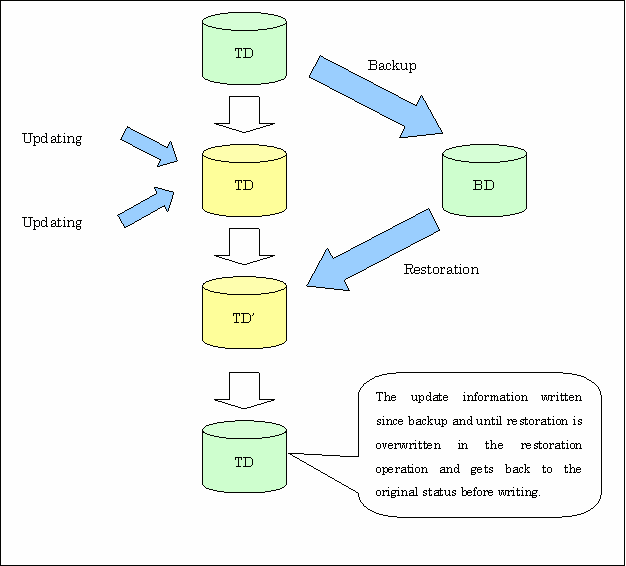
This chapter details synchronous high-speed backup notes.
Until the operating volume and backup volume are in an equivalent state, a backup cannot be executed.
A backup policy can be set up if a number required for snapshot type high-speed backup employment of backup volumes are registered even if a number required at the time of a backup policy setup of synchronous high-speed backup employment of backup volumes are not registered. In this case, synchronous high-speed type backup may be unable to be performed.
When backup synchronous processing starts, the error "loss of delay write-in data" may occur. If the volume which has generated the error is performing backup synchronous processing, you can ignore the error, since the problem is not in the adjustment of backup data.
Note the following general points on cluster operation:
Do not make a SWSTGNODE registration that configures an environment variable to the entire system.
AdvancedCopy Manager uses specific names (gXdXpX) for device administration. AdvancedCopy Manager associates the names of devices it is using with those identified by the operating system when its services start. At this time, all devices to be used must be identifiable.
For cluster operation, set the dependency between volumes used for AdvancedCopy Manager and AdvancedCopy Manager services in order to start the disk resources before the services start.
Set the dependency when you:
Add a transaction to or delete a transaction from the cluster group of AdvancedCopy Manager, or
Add a volume to or delete a volume from a transaction.
Set dependency using the cluster administrator by performing the following steps:

If the cluster group to be handled is online, first set it offline.
Do not change any information other than the dependency.
Select the cluster group you want to handle in the cluster administrator window.
Double-click the resource (named AdvancedCopy COM Service_logical-node-name) of the communication service to open the properties window.
In the example below, the logical node name is "agent," the shared disk of AdvancedCopy Manager used for shared data is "Disk I," and the shared disk used for transactions for which dependency is to be specified is "Disk J":
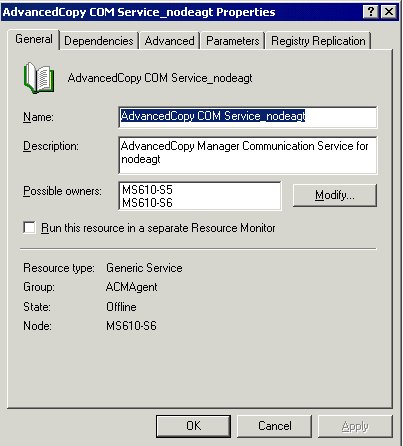
From the properties window, open "Dependency."
In the initial state, only the dependency with the shared disk of AdvancedCopy Manager used for shared data has been set.
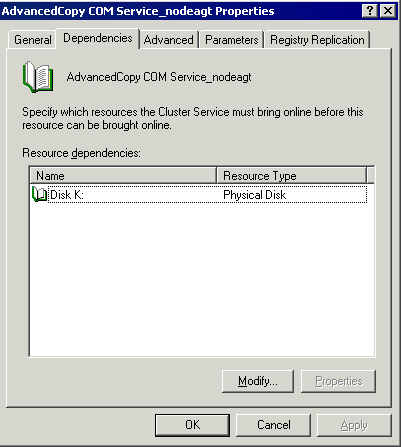
In the properties window for "Dependency," click the "Change" button.
To add a dependency, select a resource (shared disk resource) from the "Available Resources" list, and then click the "-->" button to add it to the "Dependencies" list.
To delete a dependency, select a resource (shared disk resource) in the "Dependencies" list, and then click the "<--" button to move it back to the "Usable Resources" list.
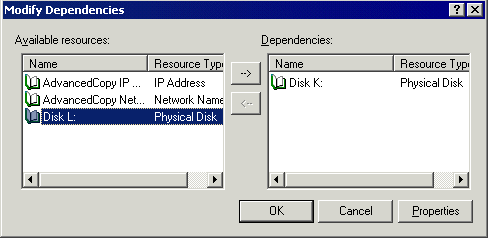
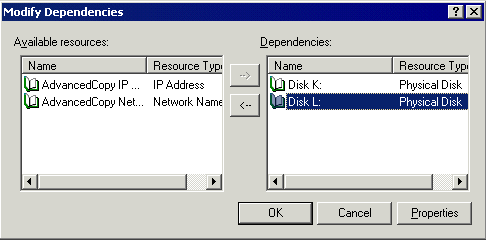
Click the "OK" button to complete the modifications.
Click the "OK" button to close the properties window.
For backup operation in a cluster system, note the following points that do not apply to regular operation:
If failover occurs while running a backup command, you must ensure consistency by using the resource adjustment command as a recovery measure.
You must perform backups on the active system of the cluster group because AdvancedCopy Manager is placed in the cluster group and operates as part of the cluster group.
You cannot make a backup from a standby node or another cluster group.

From a volume used as a backup volume, delete the drive letter by performing the following steps:
You must take these steps before fetching device information on a storage server:
On the primary node, use the Disk Management to delete the drive letter of the backup volume.
Move to the secondary node.
On the secondary node, use the Disk Management to delete the drive letter of the backup volume.
Move to the primary node.
The steps above prevent a drive letter from being assigned to the backup volume in case of MSCS failover.
Perform snapshot high-speed backup operations using OPC.
Use the following procedure to execute backups and restorations in the maintenance mode for physical disk resources.
Turn on the maintenance mode for physical disk resources (transaction volumes and backup volumes).
> cluster [ClusterName] res DiskResourceName /maint:on > cluster [ClusterName] res DiskResourceName /maint > cluster [ClusterName] res DiskResourceName /maint:on > cluster [ClusterName] res DiskResourceName /maint |
Execute the backup or restoration.
> C:\Win32app\AdvancedCopyManager\bin\swstbackup Device-Name Device-Name swstbackup completed > |
Turn off the maintenance mode for physical disk resources (transaction volumes and backup volumes).
> cluster [ClusterName] res DiskResourceName /maint:off > cluster [ClusterName] res DiskResourceName /maint > cluster [ClusterName] res DiskResourceName /maint:off > cluster [ClusterName] res DiskResourceName /maint |
If EC is used, perform inter-server replication operations where the copy destination is connected to a non-cluster storage server.
For backup and restoration of an SQL Server 2000/2005 database in cluster operation, note the following points:
Perform the following steps to operate the SQL Server backup function in MSCS:
Create SQL Server transactions and AdvancedCopy Manager transactions in one cluster group. (Do not share a logical IP address with SQL Server and AdvancedCopy Manager.)
To execute the backup execution command (swsrpbackup_sql) of SQL server, specify the name of the logical node for AdvancedCopy Manager in the environment variable SWSTGNODE beforehand.
To execute the backup execution command (swstbackup_sqlsvr) or restoration execution command (swstrestore_sqlsvr) of SQL Server, use the Xserver option and specify the virtual server name of the SQL Server as an argument.
Place the device map file so that both the primary node and secondary node can reference it. (Place it on a shared disk or local disks in both nodes.)
When a cluster group to which AdvancedCopy Manager belongs is operating, backup operation is enabled only on the active node. The standby node environment is not ready (to provide necessary resources) for backup operation, thus disabling backup operation. Likewise, if the cluster group has been stopped, the environment is not ready and disables backup operation.
However, only when the cluster group has been stopped is backup operation enabled by temporarily arranging the minimum essentials.

If any of the following resources cannot start (i.e., be set online), backup operation is disabled:
AdvancedCopy ACL Service (only for storage management server transaction)
AdvancedCopy GUI Service (only for storage management server transaction)
SymfoWARE RDA RDBSWTF (only for storage management server transaction)
SymfoWARE RDB RDBSWTF (only for storage management server transaction)
AdvancedCopy COM Service_logical-node-name
IP address resource (When created by the cluster setup command of AdvancedCopy Manager, the resource is named in "AdvancedCopy IP Address_logical-node-name" format.)
Disk resource for a shared disk for AdvancedCopy Manager shared data
Disk resource for the shared disk for the AdvancedCopy Manager repository (only for storage management server transaction)
Backup operation disk (transaction volume/backup volume to operate)
Perform backup operation during stoppage of a cluster group by taking the following steps:
Confirm that the cluster group has been stopped (set offline) on both nodes.
For details on how to stop a cluster group, see the MSCS manual.
Start (set online) the resources required for operation.
Start the following resources:
AdvancedCopy ACL Service (only for storage management server transaction)
AdvancedCopy GUI Service (only for storage management server transaction)
SymfoWARE RDA RDBSWTF (only for storage management server transaction)
SymfoWARE RDB RDBSWTF (only for storage management server transaction)
AdvancedCopy COM Service_logical-node-name
IP address resource (When created by the cluster setup command of AdvancedCopy Manager, the resource is named in "AdvancedCopy IP Address_logical-node-name" format.)
Disk resource for a shared disk for AdvancedCopy Manager shared data
Disk resource for the shared disk for the AdvancedCopy Manager repository (only for storage management server transaction)
Backup operation disk (transaction volume/backup volume to operate)

Be sure to start the resources from either node. Do not start the resources from both nodes.
Since the dependency between AdvancedCopy COM Service_logical-node-name and transaction disk has been set, starting AdvancedCopy COM Service_logical-node-name starts all dependent disk resources.
For details on how to start a resource, see the MSCS manual.
Perform the backup.
You can perform the backup in the same way as for regular operations for cluster operation.
Stop (set offline) the resources you started in Step 2.
For details on how to stop a resource, see the MSCS manual.
Start (set online) the cluster group.
Start the cluster group, if necessary.
For details on how to start a cluster group, see the MSCS manual.
For replication operation in a cluster system, note the following points that do not apply to regular operation:
If failover occurs while running a replication command, you must ensure consistency by using the resource adjustment command as a recovery measure.
You must perform replication operation on the active system of the cluster group because AdvancedCopy Manager is placed in the cluster group and operates as part of it.
You cannot perform replication from a standby node or another cluster group.

To use synchronous replication, be sure to do the following before starting operation by using the replication start command (swsrpstartsync):
After registering copy-destination volumes to disk groups, cancel the drive letters of the copy-destination volumes. You must do this on both primary node and secondary node.
The step described above prevents the drive letter assignment made by MSCS in case of failover from being made to any copy-destination volume in synchronization. Therefore, if drive letters are assigned to copy-destination volumes while synchronization is suspended, be sure to cancel the drive letters after using the volumes.
Note that you need not perform the manipulation described above when the target server of inter-server replication is not a virtual server of MSCS. Moreover, snapshot replication does not require the manipulation described above.
If the copy destination volume is connected to Windows 2003 and has been registered as a disk resource for the cluster, perform snapshot replication using OPC.
Use the following procedure to execute replication in the maintenance mode for physical disk resources.
If the copy destination volume has been registered as a physical disk resource for the cluster, turn on the maintenance mode for physical disk resources.
> cluster [ClusterName] res DiskResourceName /maint:on > cluster [ClusterName] res DiskResourceName /maint |
If the copy source volume has been registered as a physical disk resource for the cluster, turn on the maintenance mode for physical disk resources.
> cluster [ClusterName] res DiskResourceName /maint:on > cluster [ClusterName] res DiskResourceName /maint |
Execute the replication.
> C:\Win32app\AdvancedCopyManager\bin\swsrpmake From-Volume-Name To-Volume-Name FROM=From-Volume-Name TO=To-Volume-Name swsrpmake completed > |
If the copy source volume has been registered as a physical disk resource for the cluster, turn off the maintenance mode for physical disk resources.
> cluster [ClusterName] res DiskResourceName /maint:off > cluster [ClusterName] res DiskResourceName /maint |
If the copy destination volume has been registered as a physical disk resource for the cluster, turn off the maintenance mode for physical disk resources.
> cluster [ClusterName] res DiskResourceName /maint:off > cluster [ClusterName] res DiskResourceName /maint |
If EC is used, perform inter-server replication by connecting the copy destination to a non-cluster storage server. For reverse replication, use snapshot replication using OPC.
For replication using EC, perform the following procedure using the maintenance mode for physical disk resources.
Start synchronous processing.
> C:\Win32app\AdvancedCopyManager\bin\swsrpstartsync From-Volume-Name To-Volume-Name FROM=From-Volume-Name TO=To-Volume-Name swsrpstartsync completed > |
Check the equivalency maintenance state.
Turn on the maintenance mode for physical disk resources (the copy source volume).
> cluster [ClusterName] res DiskResourceName /maint:on > cluster [ClusterName] res DiskResourceName /maint |
Execute the replication.
> C:\Win32app\AdvancedCopyManager\bin\swsrpmake From-Volume-Name To-Volume-Name FROM=From-Volume-Name TO=To-Volume-Name swsrpmake completed > |
Turn off the maintenance mode for physical disk resources (the copy source volume).
> cluster [ClusterName] res DiskResourceName /maint:off > cluster [ClusterName] res DiskResourceName /maint |
If REC is used, perform inter-server replication by connecting the copy destination to a non-cluster storage server. For reverse replication, use snapshot replication using ROPC.
For environments where ROPC cannot be used, synchronized replication using REC must be used for reverse replication.
For reverse replication using REC, perform the following procedure using the maintenance mode for physical disk resources.
Turn on the maintenance mode for physical disk resources (the copy destination volume).
> cluster [ClusterName] res DiskResourceName /maint:on > cluster [ClusterName] res DiskResourceName /maint |
Start synchronous processing.
> C:\Win32app\AdvancedCopyManager\bin\swsrpstartsync From-Volume-Name To-Volume-Name FROM=From-Volume-Name TO=To-Volume-Name swsrpstartsync completed > |
Check the equivalency maintenance state.
Execute the replication.
> C:\Win32app\AdvancedCopyManager\bin\swsrpmake From-Volume-Name To-Volume-Name FROM=From-Volume-Name TO=To-Volume-Name swsrpmake completed > |
Turn off the maintenance mode for physical disk resources (the copy destination volume).
> cluster [ClusterName] res DiskResourceName /maint:off > cluster [ClusterName] res DiskResourceName /maint |
Note that once physical disk resources have been set offline during synchronous processing (between step 2 and step 4) they cannot be set online again.
If physical disk resources have been set offline during synchronous processing, use the following procedure to resolve the problem:
Stop the synchronous processing from the non-cluster storage server.
> C:\Win32app\AdvancedCopyManager\bin\swsrpcancel -m From-Volume-Name To-Volume-Name FROM=From-Volume-Name TO=To-Volume-Name swsrpcancel completed > |
Set the physical disk resources online, and then execute the reverse replication again.
For backup and restoration of an Exchange 2003 database in cluster operation, note the following points:
Perform the following steps to operate the Exchange linkage function in MSCS:
Create Exchange transactions and AdvancedCopy Manager transactions in one cluster group. (Do not share a logical IP address with Exchange Server and AdvancedCopy Manager.)
To execute an AdvancedCopy Manager's command, specify the name of the logical node for AdvancedCopy Manager in the environment variable SWSTGNODE beforehand.
To execute the Exchange linkage command (swsrpXXX_exchange,swsrpXXX_exchange2k3) of AdvancedCopy Manager, use the evs option and specify the virtual server name of the Exchange Server as an argument.
Place the device map file so that both the primary node and secondary node can reference it. (Place it on a shared disk or local disks in both nodes.)
For backup and restoration of an SQL Server 2000/2005 database in cluster operation, note the following points:
Perform the following steps to operate the SQL Server backup function in MSCS:
Create SQL Server transactions and AdvancedCopy Manager transactions in one cluster group. (Do not share a logical IP address with SQL Server and AdvancedCopy Manager.)
To execute the backup execution command (swsrpbackup_sql) of SQL Server, specify the name of the logical node for AdvancedCopy Manager in the environment variable SWSTGNODE beforehand.
To execute the backup execution command (swsrpbackup_sql) or restoration execution command (swsrprestore_sql) of SQL Server, use the Xserver option and specify the virtual server name of the SQL Server as an argument.
Place the device map file so that both the primary node and secondary node can reference it. (Place it on a shared disk or local disks in both nodes.)
When a cluster group to which AdvancedCopy Manager belongs is operating, replication operation is enabled only on the active node. The standby node environment is not ready (to provide necessary resources) for replication operation, thus disabling replication operation. Likewise, if the cluster group has been stopped, the environment is not ready and disables replication operation.
However, only when the cluster group has been stopped is replication operation enabled by temporarily arranging the minimum essentials.

If any of the following resources cannot start (be online), replication operation is disabled:
AdvancedCopy ACL Service (only for storage management server transaction)
AdvancedCopy GUI Service (only for storage management server transaction)
SymfoWARE RDA RDBSWTF (only for storage management server transaction)
SymfoWARE RDB RDBSWTF (only for storage management server transaction)
AdvancedCopy COM Service_logical-node-name
IP address resource (When created by the cluster setup command of AdvancedCopy Manager, the resource is named in "AdvancedCopy IP Address_logical-node-name" format.)
Disk resource for a shared disk for AdvancedCopy Manager shared data
Disk resource for the shared disk for the AdvancedCopy Manager repository (only for storage management server transaction)
Replication operation disks (source volume/destination volume to operate)
Perform replication operation during stoppage of a cluster group by taking the following steps:
Confirm that the cluster group has been stopped (set offline) on both nodes.
For details on how to stop a cluster group, see "Starting and Stopping a Service" in this manual.
Start (set online) the resources required for operation.
Start the following resources:
AdvancedCopy ACL Service (only for storage management server transaction)
AdvancedCopy GUI Service (only for storage management server transaction)
SymfoWARE RDA RDBSWTF (only for storage management server transaction)
SymfoWARE RDB RDBSWTF (only for storage management server transaction)
AdvancedCopy COM Service_logical-node-name
IP address resource (When created by the cluster setup command of AdvancedCopy Manager, the resource is named in "AdvancedCopy IP Address_logical-node-name" format.)
Disk resource for a shared disk for AdvancedCopy Manager shared data
Disk resource for the shared disk for the AdvancedCopy Manager repository (only for storage management server transaction)
Replication operation disks (source volume/destination volume to operate)

Be sure to start the resources from either node. Do not start the resources from both nodes.
Since the dependency between AdvancedCopy COM Service_logical-node-name and transaction disk has been set, starting AdvancedCopy COM Service_logical-node-name starts all dependent disk resources.
For details on how to start a resource, see the MSCS manual.
Perform replication operation.
You can perform replication operation in the same way as for regular operations for cluster operation.
Stop (set offline) the resources you started in Step 2.
For details on how to stop a resource, see the MSCS manual.
Start (set online) the cluster group.
Start the cluster group, if necessary.
For details on how to start a cluster group, see the MSCS manual.
On AdvancedCopy Manager, issuing an instruction to configure a Web server (Microsoft Internet Information Server or Microsoft Internet Information Services) when customizing a storage management server transaction automatically sets the virtual directories listed below.
swstorage
swstorage-cgi
swstorage-d
swstorage-j
When a storage management server transaction is in cluster operation, one of the virtual directories listed above (swstorage-d) is defined against a directory on the shared drive.
Therefore, on the standby machine where no transaction is running, referencing a Web server setting from the administration console may display an error-indicating icon next to virtual directory swstorage-d.
This is an administration console problem resulting from the virtual directories being temporarily disabled from referencing due to cluster control. Therefore, the Web screens of AdvancedCopy Manager can be used normally without affecting operation.
For notes on the Web screen environment, see "Setting up a client" in the ETERNUS SFAdvancedCopy Manager User's Guide.
Contents
Index
 
|