

| ETERNUS SF AdvancedCopy Manager Operator's Guide 13.0 -Microsoft(R) Windows(R) 2000- -Microsoft(R) Windows Server(TM) 2003- |
Contents
Index
 
|
This chapter describes maintaining a database, performing troubleshooting, and changing the operation information.
AdvancedCopy Manager holds various repositories and management information as employment information. They are named generically and it is called a database in this chapter. A database is important information. You are recommended to periodically back up a periodical database, when the capacity of repositories becomes insufficient by long-time running and employment changed from the first time plan, in preparation for the unexpected accident. (It differs from the database used for the transaction of the database of ORACLE etc.)
The following table lists instances when the acquisition timing is needed.
|
Type |
When backup to be made |
Backup method (reference) |
Size |
|---|---|---|---|
|
Database |
A storage server has been added, the configuration information has changed as a result of loading of new device information or for some other reason, or the information about the backup management or replication management operation has changed. |
or |
Refer to Saving a database. |
|
Authentication management list |
Authenticated data has been set. |
Backing up an authentication management list or |
|
|
Registry |
DB setup has been performed on a storage management server (a transaction on a storage management server has been created in a cluster system) or the storage management server information (server name, IP address, or port number) has changed. |
or |
Refer to Backing up a registry. |
|
Type |
When backup to be made |
Backup method (reference) |
Size |
|---|---|---|---|
|
Registry |
A storage server has been added or storage management server information (server name, IP address, or port number) has changed. |
or |
Refer to Backing up a registry. |
|
Backup management list |
A backup transaction has been completed. |
Backing up a backup management list or |
Refer to Backing up a backup management list. |
|
Device information used for backup management |
The device configuration has changed. |
None |
|
|
Preprocessing and postprocessing scripts for backup management |
A preprocessing or postprocessing script has changed. |
Saving a database by using the copy command or |
Check the size of the preprocessing and postprocessing script file for backup management. |
|
Preprocessing and postprocessing scripts for tape-copy |
A preprocessing or postprocessing script has changed. |
Make a backup using the copy command individually or |
Check the size of the preprocessing and postprocessing script files for tape-copy. |
|
Transaction volume locking specification file for backups |
The transaction volume locking specification file for backups has changed. |
Saving a database by using the copy command or |
Check the size of the transaction volume locking specification file for backups. |
|
Backup volume locking specification file for backups |
The backup volume locking specification file for backups has changed. |
Saving a database by using the copy command or |
Check the size of the backup volume locking specification file for backups. |
|
Backup-restored volume locking specification file |
The backup-restored volume locking specification file has changed. |
Saving a database by using the copy command or |
Check the size of the file to be backed up. |
|
Backup volume locking specification file for tape-copy |
A change is made to the tape-copy backup volume-locking file. |
Saving a database by using the copy command or |
Check the size of the file for which you make a backup. |
|
Replication management list |
A replication transaction has been completed. |
Backing up a replication management list or |
Refer to Backing up a replication management list. |
|
Device information used for replication management |
The device configuration has changed. |
None |
|
|
Preprocessing and postprocessing scripts for replication management |
A preprocessing or postprocessing script has changed. |
Saving a database by using the copy command or |
Check the size of the preprocessing and postprocessing script file for replication management. |
|
Copy-source volume locking specification file |
The copy-source volume locking specification file has changed. |
Saving a database by using the copy command or |
Check the size of the copy-source volume locking specification file. |
|
Copy-destination volume locking specification file |
The copy-destination volume locking specification file has changed. |
Saving a database by using the copy command or |
Check the size of the copy-destination volume locking specification file. |
|
Policy file for management information package backup |
The policy file has changed. |
Saving a database by using the copy command or |
Check the size of the policy file for management information package backup. |
|
Type |
When backup to be made |
Backup method (reference) |
Size |
|---|---|---|---|
|
Registry |
A tape server has been added or storage management server information (server name, IP address, or port number) has changed. |
or |
Refer to Backing up a registry. |
|
Tape management list |
A tape-backup transaction has been completed. |
Backing up a tape management list or |
Refer to Backing up a tape management list. |

You can make backups of databases either individually or as a whole.
If a storage server also operates as a storage management server, the storage server contains a database for the storage management server as well as for the storage server.
This chapter describes maintenance of a backup management list. A backup management list is maintained on the server that performs the backup operation.
A backup management list is backed up.
For details, please refer to "Resource backup command (swstresback)."
Check the size of the file that the subordinate of the following directory has.
<environment-settings-directory>\etc\backup\data
In the cluster environment, check the size of the file that the subordinate of the following directory has.
<shared disk>:\etc\opt\swstorage\etc\backup\data
A backup management list is restored.
For details, please refer to "Resource restore command (swstresrst)."
To perform the backup operation by using the synchronous high-speed backup, it is necessary to save device information used by the backup management.
When the device configuration is changed,save device information as follows:
Confirm the backup synchronous processing is not begun. Use "Transaction volume list view" or "Backup synchronous processing progress display command (swstsyncstat)" to confirm the state of the backup synchronous processing.
Confirm the replication synchronous processing is not begun when the replication management is performed. Use "Operation status display command (swsrpstat)" to confirm the state of the replication synchronous processing.
To make device information, do "Fetching device information on a storage server".
Save the device information used by the backup management. Execute the following command to save the device information.
|
C:\>program-directory\bin\swstcmdmbak.exe |
When the AdvancedCopy Manager server work is in the cluster environment, save device information as follows:
Do this operation without setting environment variable SWSTGNODE.
Confirm the backup synchronous processing is not begun. Use "Transaction volume list view" or "Backup synchronous processing progress display command (swstsyncstat)" to confirm the state of the backup synchronous processing.
Confirm the replication synchronous processing is not begun when the replication management is performed. Use "Operation status display command (swsrpstat)" to confirm the state of the replication synchronous processing.
Save the device information used by the backup management. Execute the following command to save the device information.
|
C:\>program-directory\bin\clset_Repdevice.exe Logical-Node-Name |
If the system was rebooted or the AdvancedCopy Manager service was restarted while synchronous processing, device information used with the backup management might become abnormal.
In this case, recover device information as follows:
When the AdvancedCopy Manager server work is in the cluster environment, do this operation after environment variable SWSTGNODE is set.
Recover the device information used by backup management. Execute the following command to recover the device information.
|
C:\>program-directory\bin\swstcmdmrst.exe |
Confirm the backup synchronous processing status. Use "Transaction volume list view" or "Backup synchronous processing progress display command (swstsyncstat)" to confirm the state of the backup synchronous processing.
Confirm the replication synchronous processing status when the replication management is performed. Use "Operation status display command (swsrpstat)" to confirm the state of the replication synchronous processing.
This chapter describes maintenance of a replication management list.
To back up a replication management list, back up the repository of the storage management server. For information about backing up a repository, see "Saving a database."

Operation information for replication management is saved in a repository.
It is recommended that a replication management list be backed up when operation information for replication management is changed with the replication volume information setting command (swsrpsetvol) or the replication volume information deletion command (swsrpdelvol).
Take the following steps to restore a replication management list.
Restore the repository on the storage management server. For information about restoring a repository, see "Recovering a database."
On the storage server, execute the resource adjustment command (swsrprecoverres) with the r option specified. For details of the resource adjustment command, see "Resource adjustment command."

When step 1 above is performed, operation information for replication management of a repository is copied to a storage server, where it is available for use.
When the operation information for replication management in the repository does not need to be changed and only the operation information for replication management on the storage server is incorrect for some reason, perform only step 2.
To perform the replication operation by using the synchronous replication, it is necessary to save device information used by the replication management.
When the device configuration is changed,save device information as follows:
Confirm the replication synchronous processing is not begun. Use "Operation status display command (swsrpstat)" to confirm the state of the replication synchronous processing.
Confirm the backup synchronous processing is not begun when the backup management is performed. Use "Transaction volume list view" or "Backup synchronous processing progress display command (swstsyncstat)" to confirm the state of the backup synchronous processing.
To make device information, do "Fetching device information on a storage server".
Save the device information used by the replication management. Execute the following command to save the device information.
|
C:\>program-directory\bin\swsrpcmdmbak.exe |
When the AdvancedCopy Manager server work is in the cluster environment, save device information as follows:
Do this operation without setting environment variable SWSTGNODE.
Confirm the replication synchronous processing is not begun. Use "Operation status display command (swsrpstat)" to confirm the state of the replication synchronous processing.
Confirm the backup synchronous processing is not begun when the backup management is performed. Use "Transaction volume list view" or "Backup synchronous processing progress display command (swstsyncstat)" to confirm the state of the backup synchronous processing.
Save the device information used by the replication management. Execute the following command to save the device information.
|
C:\>program-directory\bin\clset_Repdevice.exe Logical-Node-Name |
If the system was rebooted or the AdvancedCopy Manager service was restarted while synchronous processing, device information used with the replication management might become abnormal.
In this case, recover device information as follows:
When the AdvancedCopy Manager server work is in the cluster environment, do this operation after environment variable SWSTGNODE is set.
Recover the device information used by replication management. Execute the following command to recover the device information.
|
C:\>program-directory\bin\swsrpcmdmrst.exe |
Confirm the replication synchronous processing status. Use "Operation status display command (swsrpstat)" to confirm the state of the replication synchronous processing.
Confirm the backup synchronous processing status when the backup management is performed. Use "Transaction volume list view" or "Backup synchronous processing progress display command (swstsyncstat)" to confirm the state of the backup synchronous processing.
This chapter describes maintaining a database used by a storage management server.
Saving a database has the method of using the Web screen and the method by the data base save command. It explains of each as follows.

Executing this process with either of the services listed below causes an error. Do not use these services:
Terminal service(use via a remote desktop connection)
Telnet server service
If the Storage Management Server is running Windows Server 2003, the Terminal Service can be used by making a console session connection to it. Refer to the following link for information on how to make console session connections:http://support.microsoft.com/kb/278845

When the storage management server is in cluster operation, you should prepare directories into which data is saved on shared disks.
Save a database as follows:
Click the Start button and select [Programs]/[ AdvancedCopy Manager]/[DB Setup].
The following window will be output. Click the [DB maintenance] button.
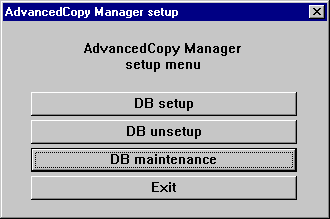
The following DB maintenance window will be output. Click the [DB save] button.
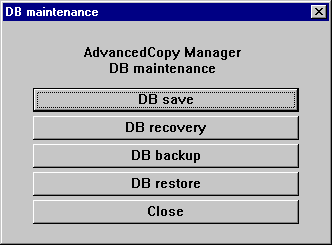
The save directory specification window will be displayed. To specify a save directory, enter the directory name and click the [OK] button. To overwrite an already saved directory, mark the [Overwrite if there is any previous save data in the save directory] checkbox.
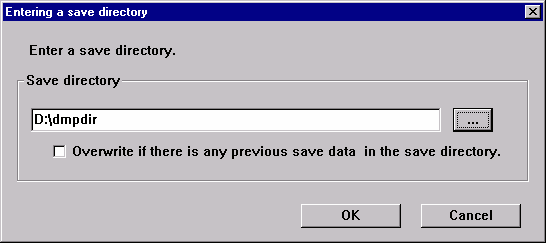

Create the save directory in advance.
The DB save processing confirmation window will be output. Check that the entered information is correct and click the [Start] button.
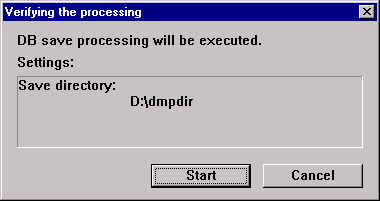
When the DB save is completed, the following completion window will be output. Click the [Close] button.
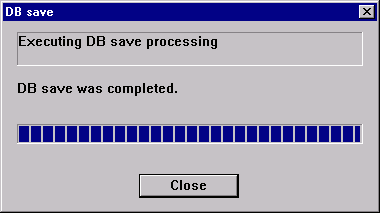
Execute this command on the Storage management server.

To execute the database save command, log in as an Administrators authority user.
Processing may not end normally if a window operation is used or another command is executed while this executed command is being processed. In this event, retry processing after waiting for a short period of time.
Specification
| C:\>program-directory\bin\stgdbdmp -d Backup-Directory [ -y ] |
Explanation of options
|
Option |
Explanation |
|---|---|
|
-d |
Specify the name of the directory in which to save a database space. This directory must be created in advance. |
|
-y |
If saved contents remain in the specified directory, they are overwritten when the database space is saved. If this option is omitted and saved contents remain in the specified directory, processing ends without saving the database space. |
End status
= 0: Normal end
> 0: Abnormal end
Execution example
| C:\>c:\Win32app\AdvancedCopyManager\bin\stgdbdmp -d c:\dmpdir Starting SymfoWARE/RDB Obtaining the target DSI name Setting suppression of DSI update Forcibly switching the archive log file Saving the target DSI ......................... Discarding the archive log Saving the RDB dictionary data Releasing suppression of DSI update DB save was completed. C:\> |

Use this save method only when configuration information is changed due to an addition of a storage server or fetching of device information. You are recommended to periodically save a database, for example, once a day.
To prepare for an input-output error in an external file while save data is being acquired, you are recommended to keep at least two generations of save data.

If no data is saved by this command, the respective database cannot be recovered with the Recovering a database if an error such as an input-output error occurs in the database space.
Calculate the size with the following formula:
|
60 + (number of devices to be managed x 0.001) bytes |
You need to recover a database if an input-output error occurs in the database space. To recover a database depends on where in the database the error occurred.
Finding where an error in a database occurred follow the steps below:
Click the Start button and select [Programs]/[Administrator Tool (Common)]/[Event Viewer].
Display the event viewer window and select [Log]/[Application].
The application log window will be displayed. Out of the records whose source name is displayed as "SymfoWARE", double-click the record that encountered the error. This will display the detailed window.
On the detailed window, find a qdgXXXXX error message. Table 10.1 shows the "recovery modes" corresponding to error messages. A "recovery mode" is information required to recover a database. For more information, see "Recovering a database".
|
qdg message |
Error description |
Check |
Recovery mode |
|---|---|---|---|
|
qdg13039u |
Input-output error, destruction detected |
Repository data space |
DSI (FW mode) |
|
qdg03400u |
Rollback disabled |
||
|
qdg03401u |
|||
|
qdg12079e |
File deleted |
||
|
qdg03121u |
Input-output error |
DB dictionary file |
RDB dictionary (FW mode) |
|
qdg03420u |
Input-output error, destruction detected, etc. |
||
|
qdg12078u |
File deleted |
||
|
qdg12150u |
File open error |
||
|
qdg12151u |
|||
|
qdg12251e |
Input-output error |
DB dictionary file |
Log management file |
|
qdg12443u |
|||
|
qdg12434u |
File error |
||
|
qdg02290u |
File deleted |
||
|
qdg12111u |
Input-output error |
DB log file |
Temporary log file |
|
qdg12440u |
|||
|
qdg12441u |
|||
|
qdg12442u |
|||
|
qdg02299u |
File deleted |
||
|
qdg03815u |
System call error |
DB log file |
Archive log file |
|
qdg12275W |
|||
|
qdg12250u |
Destruction detected |
||
|
qdg12483u |
File read error |

If multiple errors occur at the same time, recovery may not be made using one of the recovery modes shown above. In such a case, re-create a database and then use the recovery mode "RDB dictionary, DSI (LOAD mode)". This way, you can make recovery up to the point when data has been saved. (Data reflected after saving cannot be restored).
At this point, execute the resource matcha command (see "Resource match command") with option -x on all the storage servers on which the backup operation is performed. Moreover, execute the resource adjustment command (see "Resource adjustment command") with option -r on all the storage servers on which the replication operation is performed.
If an input-output error or any other error occurs in the database space, make recovery as follows:

Executing this process with either of the services listed below causes an error. Do not use these services:
Terminal service(use via a remote desktop connection)
Telnet server service
If the Storage Management Server is running Windows Server 2003, the Terminal Service can be used by making a console session connection to it. Refer to the following link for information on how to make console session connections:http://support.microsoft.com/kb/278845

When the storage management server is in cluster operation, note the following points:
Before you execute this process, make the shared disk for the AdvancedCopy Manager repository and that for AdvancedCopy Manager shared data usable.
Upon the successful completion of recovery, resource "SymfoWARE RDB RDBSWSTF" on the storage management server transaction may remain faulty on the cluster administrator. In such case, set the storage management server transaction online from the cluster administrator.
Click the Start button and select [Programs]/[ AdvancedCopy Manager]/[DB Setup].
The following window will be output. Click the [DB maintenance] button.
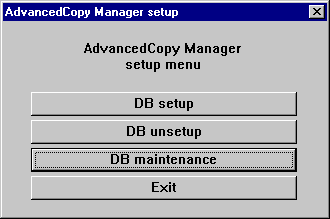
The following DB maintenance window will be output. Click the [DB recovery] button.
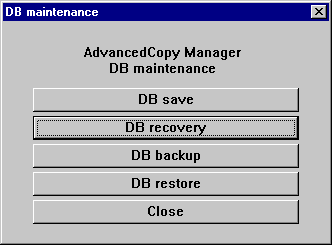
The recover mode selection window will be output. Select a recovery mode and click the [OK] button. For information on deciding a recovery method, see "Finding an error in a database".
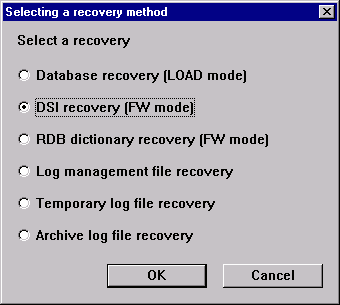
The window for entering a save data storage directory will be output. Specify a directory in which save data has been stored and click the [OK] button.
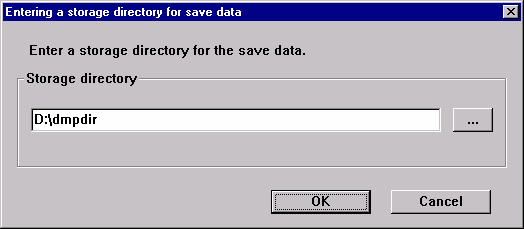
The DB recovery processing confirmation window will be output. Check that the entered information is correct and click the [Start] button.
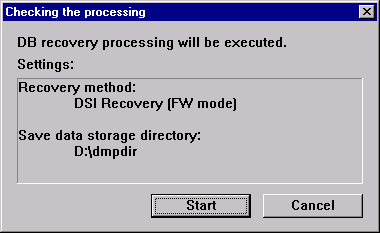
When the DB recovery process is completed, the following completion window will be output. Click the [Close] button.
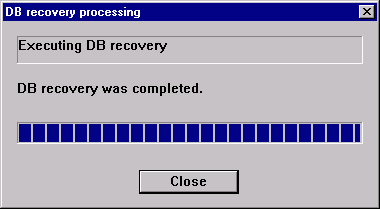
When the DB recovery process is completed, save the database. You are recommended to save the database at a different location than the previous time. For information on the save methods, see "Saving a database".
Restart all the services of AdvancedCopy Manager on the storage management server. For information on stopping and starting a service, see "Starting and Stopping a Service".
This chapter describes maintenance of the authentication feature. Execute the command on the server (storage server) where the authentication feature is implemented.
In a Storage management server, a program directory \bin\smmkbat command is executed and attestation management information is extracted. It is necessary to perform this command by the Administrators authority user.
It moves to program directory \bin.
The smmkbat command is executed.
smmkbat -f Definition information output batch file
Example: smmkbat-f acldata.bat
A definition information output batch file is extracted as a batch file which described the command sequence reflecting definition information.
Calculate the size with the following formula:
|
400 + (length of the account name with an access permission assigned + 29 (*1)...) bytes |
*1 Add the lengths of all accounts with an access permission assigned.
A definition information output batch file is performed. In this case, it is necessary to carry out by the Administrators authority user.
It moves to program directory \bin.
A definition information output batch file is performed.
This chapter describes maintaining a registry. Perform this procedure on a storage management server or a storage server.
On the DOS prompt window, back up the following files using the copy command, etc.
File names
In the case of a non-cluster
environment-settings-directory\etc\swnode.ini environment-settings-directory\etc\device.ini |
In the case of a cluster
The drive letter of the shared disk for AdvancedCopy Manager share data:\etc\opt\swstorage\etc\swnode.ini The drive letter of the shared disk for AdvancedCopy Manager share data:\etc\opt\swstorage\etc\device.ini |
Example
Back up the registry to the backup directory on drive D. This example assumes that AdvancedCopy Manager has been installed at C:\Win32app.
C:\>copy C:\Win32app\AdvancedCopyManager\etc\swnode.ini D:\backup\ C:\>copy C:\Win32app\AdvancedCopyManager\etc\device.ini D:\backup\ |
Check the size of the file to be backed up.
On the DOS prompt window, use the copy command or other method to restore the following files.
File names
In the case of a non-cluster
environment-settings-directory\etc\swnode.ini environment-settings-directory\etc\device.ini |
Example In the case of a cluster
The drive letter of the shared disk for AdvancedCopy Manager share data:\etc\opt\swstorage\etc\swnode.ini The drive letter of the shared disk for AdvancedCopy Manager share data:\etc\opt\swstorage\etc\device.ini |
Example
Restore files saved to the /backup directory of D drive.
C:\>copy D:\backup\swnode.ini C:\Win32app\AdvancedCopyManager\etc\ C:\>copy D:\backup\device.ini C:\Win32app\AdvancedCopyManager\etc\ |
This section describes the function for making a backup of management information (e.g., databases) for AdvancedCopy Manager from just one storage server, storage management server, or tape server.
With a package backup of management information, you can make a backup of management information for all storage servers, storage management servers, and tape servers from just one storage server, storage management server, or tape server. Executing a package backup of management information on one storage server, storage management server, or tape server runs backup commands (making backups of backup management resources and databases) for the databases of other storage servers, storage management servers, and tape servers, and collects the backup data and management information created by said backup commands.
The storage server, storage management server, or tape server on which you can execute a package backup of management information is called the package-backup-of-the-management-information execution server. The storage servers, storage management servers, and tape servers whose data is to be backed up are called the package-backup-of-the-management-information target servers.
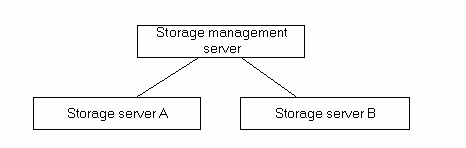
Example: Assume that the package backup of management information function has been used to back up the management information on a storage management server, storage server A, and storage server B onto storage server B in the diagram above. In this case, storage server B is the management information package backup execution server. The storage management server, storage server A, and storage server B are the management information package backup target servers. That is, storage server B operates as both the management information package backup execution server and a management information package backup target server.
The following table shows the types of management information handled in a package backup of management information.
|
Function |
Type of data |
|---|---|
|
Database |
Database |
|
Authentication feature |
Authentication management list |
|
Registry |
Registry |
|
Backup management |
Backup management list, or backup management list and recovery control file Preprocessing and postprocessing scripts Tape-copy preprocessing and postprocessing scripts Transaction volume locking specification file for backups Backup volume locking specification file for backups Backup-restored volume locking specification file Tape-copy backup volume-locking file |
|
Replication management |
Preprocessing and postprocessing scripts Copy-source volume locking specification file Copy-destination volume locking specification file |
|
Package backup of management information |
Policy file |
|
Tape backup management |
Tape management information |

Storage server management information created by Softek AdvancedCopy Manager 10.3 (V10.0L40) or earlier cannot be handled by the package backup of management information function. To make a backup, back up each management information component individually as described in "Maintaining a database" in the Operator's Guide applicable to the storage server.
Before making a package backup of management information, you must do the following:
Determine the management information package backup target servers and the types of management information to be backed up.
Determine the management information package backup execution server.
Create a directory where the management information package backup execution server will store the backup data. The size of the directory must not be less than the total of the following sizes:
The required size for a database is the size of the database backup data multiplied by 1.2.
For the backup data size, refer to "Maintaining a database" in the Operator's Guide for the operating system running on the storage management server.
The required size for an authentication management list is the size of the authentication management list backup data.
For the backup data size, refer to "Maintaining a database" in the Operator's Guide for the operating system running on the storage management server.
The required size for the registries is the total of the data sizes of the registry backup data on the management information package backup target servers.
For the backup data size, refer to "Maintaining a database" in the Operator's Guide for the operating system running on the management information package backup target server.
The required size for backup management is the total of the sizes below for each management information package backup target server:
For the size of each backup data, refer to "Maintaining a database" in the Operator's Guide for the operating system running on the management information package backup target server.
Size of the backup data for the backup management lists (size of the backup data for the backup management lists plus the size of the backup data for the recovery control files) multiplied by 1.2
Size of the preprocessing and postprocessing scripts for backup management
Sizes of the preprocessing and postprocessing scripts for tape-copy
Size of the transaction volume locking specification file for backups for backup management
Size of the backup volume locking specification file for backups for backup management
Size of the backup-restored volume locking specification file for backup management
Size of the backup volume locking specification file for backups for tape copy
The required size for replication management is the total of the following sizes for each management information package backup target server:
Size of the preprocessing and postprocessing scripts for replication management
Size of the copy-source volume locking specification file for replication management
Size of the copy-destination volume locking specification file for replication management
The required size for the policy file for package backup of management information is the size of the policy file backup.
The size required for tape management information is 1.2 times the size of backup of the tape management information.
For details on the size of tape management information, see the section titled "Maintaining Databases" in the ETERNUS SF AdvancedCopy Manager Operator's Guide for Tape Backup Option.
Check the size of the work directory for the management information package backup target servers (or the shared disk for shared data for AdvancedCopy Manager in a cluster system). The sizes described below are needed only when a package backup of management information is being done. Use the largest value of the sizes of the databases to be backed up from the management information package backup target servers. The required sizes are as follows:
The required size for the databases is the size of the database backup data multiplied by 2.2.
For the backup data size, refer to "Maintaining a database" in the Operator's Guide for the operating system running on the storage management server.
The required size for the authentication management list is the size of the authentication management list backup data.
For the backup data size, refer to "Maintaining a database" in the Operator's Guide for the operating system running on the storage management server.
The required size for backup management is the size of the backup data for the backup management lists (size of the backup data for the backup management lists plus the size of the backup data for the recovery control files) multiplied by 2.2
For the backup data size, refer to "Maintaining a database" in the Operator's Guide for the operating system running on the management information package backup target server.
The work directory does not require any space for registry, replication management, and policy file backups.
The size required for tape management information is 2.2 times the size of the backup of tape management information.
For details on the size of tape management information, see the section titled "Maintaining Databases" in the ETERNUS SF AdvancedCopy Manager Operator's Guide for Tape Backup Option.
Execute the stgmgrinfoset command as described in "Management information package backup server registration/deletion command (stgmgrinfoset)", on the management information package backup execution server (determined in step 2).
Create a policy file on the management information package backup execution server.
Policy file
|
Management information package backup execution server |
Policy file path |
|
|---|---|---|
|
OS |
Operation type |
|
|
Windows |
Non-cluster |
environment-setting-directory\etc\stgmgrinfo_policy.ini |
|
Cluster |
<AdvancedCopy-Manager-shared-data>:\etc\opt\swstorage\etc\stgmgrinfo_policy.ini |
|
|
Solaris HP-UX Linux AIX |
Non-cluster |
/etc/opt/FJSVswstf/stgmgrinfo_policy.ini |
|
Cluster |
etc/opt/FJSVswstf/<logical-node-name>/stgmgrinfo_policy.ini |
|

Do not specify more than one storage server as a management information package backup execution server.
When the management information package backup execution server is used for executing transactions on the storage server in a cluster system, create a directory for storing backup data on a shared disk.
For databases, backup management, authentication management lists, and tape backup management, backup commands are executed on the respective management information package backup target servers. In addition, for database backups, backup management (backup management lists) backups, and tape backup management information backups, a temporary capacity that is approximately 2.2 times greater than the total size of the backups is required to put the backup data in an archive file.
Policy file format:
|
Section name |
Key name |
Description |
Whether specifiable on |
||
|---|---|---|---|---|---|
|
Storage management server |
Storage server |
Tape server |
|||
|
Server name |
DBData |
Specifies whether to make a backup of the database. Yes: Make a backup of the database. No: Do not make a backup of the database. If this key is not specified or if "Yes" is not in the form "Y" (uppercase) + "es" (lowercase), "No" is set. |
A |
C |
C |
|
AuthData |
Specifies whether to make a backup of the authentication feature. Yes: Make a backup of the authentication feature. No: Do not make a backup of the authentication feature. If this key is not specified or if "Yes" is not in the form "Y" (uppercase) + "es" (lowercase), "No" is set. |
A |
C |
C |
|
|
BkupData |
Specifies whether to make a backup of the backup management. Yes: Make a backup of the backup management. No: Do not make a backup of the backup management. If this key is not specified or if "Yes" is not in the form "Y" (uppercase) + "es" (lowercase), "No" is set. |
B |
B |
C |
|
|
ReplData |
Specifies whether to make a backup of the replication management. Yes: Make a backup of the replication management. No: Do not make a backup of the replication management. If this key is not specified or if "Yes" is not in the form "Y" (uppercase) + "es" (lowercase), "No" is set. |
B |
B |
C |
|
|
TapeData |
Specifies whether to make a backup of tape backup management information. Yes: Make a backup of tape backup management information. No: Do not make a backup of tape backup management information. Note that failing to specify "Yes" with the correct capitalization ("Y" in uppercase or "es" in lowercase) or failing to specify the key implicitly sets "No." |
C |
C |
B |
|
A: Specifiable, B: Specifiable only when the applicable function is operating on the server, C: Unspecifiable
Example: Set up a policy file as follows:
The storage management server named ACMMGR creates backups for the database, the authentication feature, and backup management.
The storage server named ACMAGT1 creates backups for backup management.
The storage server named ACMAGT2 creates backups for replication management.
The tape server (name: ACMTAPE) makes a tape backup management backup.
[ACMMGR] DBData=Yes AuthData=Yes BkupData=Yes [ACMAGT1] BkupData=Yes [ACMAGT2] ReplData=Yes [ACMTAPE] TapeData=Yes |

Create a policy file only if it will be used.
The policy file cannot include any settings for backups of registries and of the policy file for management information package backup.
Executing the management information package backup command (stgmgrinfobkup) on the management information package backup execution server stores the backup data in the directory under the following structure:
|
Directory |
Data type |
|||
|---|---|---|---|---|
|
*1 |
Server name |
DBData |
Database |
|
|
AuthData |
Authentication management list |
|||
|
RegiData |
Registry |
|||
|
BkupData |
FJSVswsts |
Backup management list, or backup management list and recovery control file |
||
|
Scripts |
Preprocessing and postprocessing scripts for backup management Ppreprocessing and postprocessing scripts for tape-copy |
|||
|
data |
Transaction volume locking specification file for backups for backup management Backup volume locking specification file for backups for backup management Backup-restored volume locking specification file for backups for backup management Backup volume locking specification file for ttape copy |
|||
|
ReplData |
Scripts |
Preprocessing and postprocessing scripts for replication management |
||
|
data |
Copy-source volume locking specification file for replication management Copy-destination volume locking specification file for replication management |
|||
|
MgrInfoData |
Policy file for management information package backup |
|||
|
TapeData |
Tape management list |
|||
*1 is the backup data storage directory specified by the management information package backup server registration/deletion command (stgmgrinfoset).
Example: When *1 is D:\ACMBkupData and the server name is ACMAGT1, the preprocessing and postprocessing scripts for backup management are put in the following directory:
D:\ACMBkupData\ACMAGT1\BkupData\Scripts
The initial operations are as follows:
Execute the management information package backup command (stgmgrinfobkup) on the management information package backup execution server to make backups of the registries on all of the storage servers.
Execute the management information package backup command (stgmgrinfobkup) on the management information package backup execution server to make a backup of the policy file.
The normal-use operations are as follows:
Execute the management information package backup command (stgmgrinfobkup) on the management information package backup execution server when you need to make backups of the target data.
For the timing of the backups, refer to "Maintaining a database" in the Operator's Guide for the applicable operating system.
[Operations when server added]
On the management information package backup execution server, set up a policy for the added storage server in the policy file.
Execute the management information package backup command (stgmgrinfobkup) on the management information package backup execution server to make a backup of the registry of the added storage server.
Execute the management information package backup command (stgmgrinfobkup) on the management information package backup execution server to make a backup of the policy file.
[Operations when server deleted]
On the management information package backup execution server, delete the information about the storage server deleted from the policy file.
In the backup data directory on the management information package backup execution server, delete the directory having the name of the deleted storage server.
Execute the management information package backup command (stgmgrinfobkup) on the management information package backup execution server to make a backup of the policy file.
On the management information package backup execution server, delete the information for the storage server from the policy file.
In the backup data directory on the management information package backup execution server, delete the directory having the name of the storage server.
On the management information package backup execution server, set up a policy for the renamed storage server in the policy file.
Execute the management information package backup command (stgmgrinfobkup) on the management information package backup execution server to make a backup of the registry of the renamed storage server.
Execute the management information package backup command (stgmgrinfobkup) on the management information package backup execution server to make a backup of the policy file.
This section describes how to use the backup data created by the management information package backup command (stgmgrinfobkup) to execute restoration.
Perform the operations below as a root user or with an account that belongs to the administrators group.
Execute the management information package backup server registration/deletion command (stgmgrinfoset) on the management information package backup execution server to determine which directory contains the backup data.
On the management information package backup execution server, copy the registry backup to the following directory:
Windows version:
directory-determined-in-step1\<server-whose-registry-to-be-restored>\RegiData
Solaris, Linux, HP-UX, or AIX version:
directory-determined-in-step1/<server-whose-registry-to-be-restored>/RegiData
Transfer the registry backup copied in step 2 to the target server in binary mode.
Restore the registry on the server. For details on restoring a registry, refer to "Restoring a registry" in the Operator's Guide for the operating system running on the target server.
Execute the management information package backup server registration/deletion command (stgmgrinfoset) on the management information package backup execution server to determine which directory contains the backup data.
On the management information package backup execution server, copy the backup of the database to the following directory:
Windows version:
directory-determined-in-step1\<storage-management-server-name>\RegiData
Solaris, Linux, HP-UX, or AIX version:
directory-determined-in-step1/< storage-management-server-name>/RegiData
Transfer the backup of the database copied in step 2 to the storage management server in binary mode.
On the storage management server, expand the database backup transferred in step 3. On the Windows version storage management server, expand the database backup by using the expand backup data command. For the backup data expansion command, refer to the section "Backup data expansion command (stgarcext)" in this manual. On a Solaris/Linux-version storage management server, expand the database backup by using the tar command supported by the operating system.
On the storage management server, restore the database. For details on restoring a database, refer to "Restoring a database" in the Operator's Guide for the operating system running on the storage management server. The backup data storage directory specified for database restoration is the directory expanded in step 4.
Execute the management information package backup server registration/deletion command (stgmgrinfoset) on the management information package backup execution server to determine which directory contains the backup data.
On the management information package backup execution server, copy the backup of the authentication management list to the following directory:
Windows version:
directory-determined-in-step1\<storage-management-server-name>\AuthData
Solaris, Linux, HP-UX, or AIX version:
directory-determined-in-step1/<storage-management-server-name>/AuthData
Transfer the backup of the authentication management list copied in step 2 to the storage management server in binary mode.
On a Solaris/Linux-version storage management server, change the access permission assigned to the backup of the authentication management list transferred in step 3 by using the chmod command supported by the operating system. Set execution permission for the root user, which is the owner.
On a Windows-version storage management server, copy the backup of the authentication management list transferred in step 3 to -AdvancedCopy-Manager-program-directory\bin.
On the storage management server, restore the authentication management list. For details on restoring the authentication management list, refer to "Restoring an authentication management list" in the Operator's Guide for the operating system running on the storage management server. A definition output batch file and a definition output shell script are the backup data of the authentication management list handled in steps 4 and 5.
Execute the management information package backup server registration/deletion command (stgmgrinfoset) on the management information package backup execution server to determine which directory contains the backup data.
On the management information package backup execution server, copy the backup of the backup management list or the backups of the backup management list and the recovery control file to the following directory:
Windows version:
directory-determined-in-step1\<server-whose-list/file-to-be-restored>\BkupData\FJSVswsts
Solaris, Linux, HP-UX, or AIX version:
directory-determined-in-step1/<server-whose-list/file-to-be-restored>/BkupData/FJSVswsts
Transfer the backup of the backup management list or the backups of the backup management list and the recovery control file copied in step 2 to the target server in binary mode.
Expand the backup of the backup management list or the backups of the backup management list and recovery control file transferred in step 3 on the target server. On a Windows-version server, expand the backup of the backup management list by using the expand backup data command. For the backup data expansion command, refer to the section "Backup data expansion command (stgarcext)" in this manual. On a Solaris/Linux/HP-UX/AIX-version server, expand the backup of the backup management list or the backups of the backup management list and recovery control file by using the tar command supported by the operating system.
Restore the backup management list, or the backup management list and recovery control file on the target server. For details on restoring, refer to "Restoring a backup management list" or "Restoring a backup management list and recovery control file" in the Operator's Guide for the operating system running on the target server. The Backup-Directory specified in the resource restoration command is the directory expanded in step 4.
Execute the management information package backup server registration/deletion command (stgmgrinfoset) on the management information package backup execution server to determine which directory contains the backup data.
On the management information package backup execution server, copy the backups of the backup management preprocessing/ postprocessing scripts for backup management to the following directory:
Windows version:
directory-determined-in-step1\<server-whose-scripts-to-be-restored>\BkupData\Scripts
Solaris, Linux, HP-UX, or AIX version:
directory-determined-in-step1/<server-whose-scripts-to-be-restored>/BkupData/Scripts
Transfer the backups of the backup management preprocessing/ postprocessing scripts and tape-copy preprocessing/postprocessing scripts copied in step 2 to the target server in binary mode.
Transfer the backups of the backup management preprocessing/ postprocessing scripts and tape-copy preprocessing/postprocessing scripts copied in step 3 to the directory in which the scripts will be executed on the target server in binary mode. For the directory in which the preprocessing and postprocessing scripts for backup management are executed (that is, the directory to which the scripts are to be copied), refer to "Preprocessing and postprocessing for backup/restoration" in the Operator's Guide for the operating system running on the target server.
On a Solaris/Linux/UP-UX/AIX-version server, change the access permission assigned to the preprocessing and postprocessing scripts for backup management copied in step 4 on the target server by using the chmod command supported by the operating system. Set execution permission for the root user, which is the owner.
Execute the management information package backup server registration/deletion command (stgmgrinfoset) on the management information package backup execution server to determine which directory contains the backup data.
On the management information package backup execution server, copy the backups of the locking specification files for backup management to the following directory:
Windows version:
directory-determined-in-step1\<server-whose-files-to-be-restored>\BkupData\data
Solaris, Linux, HP-UX, or AIX version:
directory-determined-in-step1/<server-whose-files-to-be-restored>/BkupData/data
Transfer the backups of the locking specification files for backup management copied in step 2 to the target server in binary mode.
Copy the backups of the locking specification files for backup management transferred in step 3 to the target server. For the directory in which the locking specification files for backup management are used (that is, the directory to which the files are to be copied), refer to Appendix A,"Preprocessing and Postprocessing of Backup and Restoration", in this manual.
Execute the management information package backup server registration/deletion command (stgmgrinfoset) on the management information package backup execution server to determine which directory contains the backup data.
On the management information package backup execution server, copy the backups of the preprocessing and postprocessing scripts for replication management to the following directory:
Windows version:
directory-determined-in-step1\<server-whose-scripts-to-be-restored>\ReplData\Scripts
Solaris, Linux, HP-UX, or AIX version:
directory-determined-in-step1/<server-whose-scripts-to-be-restored>/ReplData/Scripts
Transfer the backups of the preprocessing and postprocessing scripts for replication management copied in step 2 to the target server in binary mode.
Copy the backups of the preprocessing and postprocessing scripts for replication management transferred in step 3 to the directory in which the scripts will be executed on the target server. For the directory in which the preprocessing and postprocessing scripts for replication management are executed (that is, the directory to which the scripts are to be copied), refer to "Preprocessing and postprocessing of replication" in the Operator's Guide for the operating system running on the target server.
On a Solaris/Linux/UP-UX/AIX-version server, change the access permission assigned to the preprocessing and postprocessing scripts copied in step 4 on the target server by using the chmod command supported by the operating system. Set execution permission for the root user, which is the owner.
Execute the management information package backup server registration/deletion command (stgmgrinfoset) on the management information package backup execution server to determine which directory contains the backup data.
On the management information package backup execution server, copy the backups of the locking specification files for replication management to the following directory:
Windows version:
directory-determined-in-step1\<server-whose-files-to-be-restored>\ReplData\data
Solaris, Linux, HP-UX, or AIX version:
directory-determined-in-step1/<server-whose-files-to-be-restored>/ReplData/data
Transfer the backups of the locking specification files for replication management copied in step 2 to the target server in binary mode.
Copy the backups of the locking specification files for replication management transferred in step 3 to the target server. For the directory in which the locking specification files for replication management are used (that is, the directory to which the files are to be copied), refer to Appendix C,"Preprocessing and Postprocessing of Replication", in this manual.
Execute the management information package backup server registration/deletion command (stgmgrinfoset) on the management information package backup execution server to determine which directory contains the backup data.
On the management information package backup execution server, copy the policy file located in the following directory to the policy file for the management information package backup command:
Windows version:
directory-determined-in-step1\<server-whose-file-to-be-restored>\MgrInfoData
Solaris, Linux, HP-UX, or AIX version:
directory-determined-in-step1/<server-whose-file-to-be-restored>/MgrInfoData
For the directory for the policy file for the management information package backup command, refer to step 6 in the section "Preliminaries" in this manual.
On the package-backup-of-the-management-information execution server, execute the management information package backup server registration/deletion command (stgmgrinfoset) to check the directory that contains the backup data.
On the package-backup-of-the-management-information execution server, copy the backup data of the tape management information from the directory indicated below:
For the Windows version: directory-checked-at-step-1\<name-of-the-target-server-of-restoration>\TapeData
For the Solaris/Linux/HP-UX/AIX version: directory-checked-at-step-1/<name-of-the-target-server-of-restoration>/TapeData
Transfer the backup data of the tape management information copied in Step 2 to the target server in binary mode.
Expand the tape management information transferred in Step 3 on the target server. If the target server is the Solaris or Linux version, expand the tape management information by using the OS tar command.
On the target server, restore the tape management information. For details on how to restore it, see the section titled "Restoring the tape management information" in the ETERNUS SF AdvancedCopy Manager Operator's Guide for Tape Backup Option.
This chapter describes what to do if there is insufficient free space in a repository used by a storage management server.
Perform this procedure on a storage management server.

You can use this troubleshooting method when there is insufficient free space in a repository and if the operation status is significantly different from the initial installation time to prevent the occurrence of insufficient free space in the repository.
Extend the repository space as follows:
Backup of the registry of a Storage management server (See "backing up a registry")
Stored data save processing (see "Database backup")
Database unsetup (see "Database unsetup")
Re-estimating the database size (see "Estimating the database space" in the "ETERNUS SF AdvancedCopy Manager User's Guide")
Database setup (see "Database setup")
Service Starting of "SymfoWARE RDA RDBSWSTF" of Service Display Name, and "SymfoWARE RDB RDBSWSTF" (See "Starting and Stop of Service)
Save data restore processing (see "Database restoration")
Restoration of the registry of a Storage management server (See "Restoring a registry")
This chapter describes backing up a database. You can save data stored in a database to the specified directory collectively. This method is mainly used for converting data. To save normal operation data, use the method described in "Saving a database."

A directory in which data will be saved must be created in advance.
Executing this process with either of the services listed below causes an error. Do not use these services:
Terminal service(use via a remote desktop connection)
Telnet server service
If the Storage Management Server is running Windows Server 2003, the Terminal Service can be used by making a console session connection to it. Refer to the following link for information on how to make console session connections:http://support.microsoft.com/kb/278845
Back up a database as follows:
Click the Start button and select [Programs]/[ AdvancedCopy Manager]/[DB setup].
The following DB setup initial window will be displayed. Click the [DB maintenance] button.
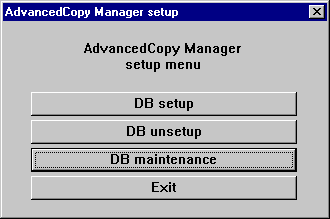
The following DB maintenance window will be output. Click the [DB backup] button.
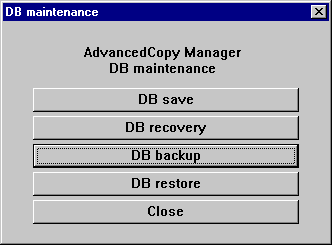
The following window for entering a backup directory will be output. Enter a data storage directory and click the [OK] button.
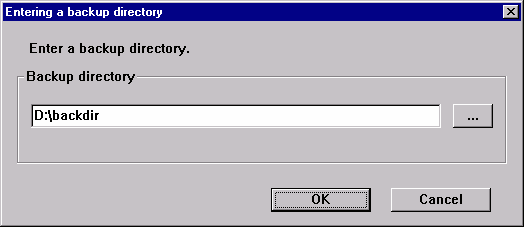
The following window will be output. Check that the displayed information is correct and click the [Start] button.
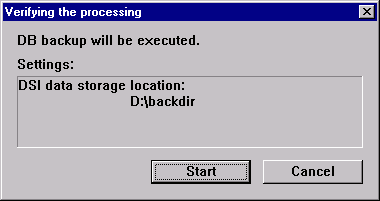
When the backup is completed, the following window will be output. Click [Close].
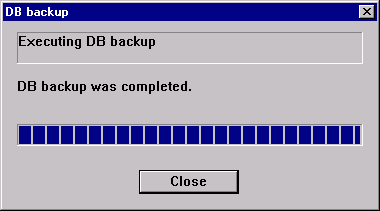
This chapter describes restoring a database. You can restore data that has been saved as described in "Database backup" to a database collectively as shown below.

Data currently stored in a database will be lost in this processing because it will be overwritten by save data.
When the database restoration is normally completed, the database is saved. For more information see "Saving a database".
Executing this process with either of the services listed below causes an error. Do not use these services:
Terminal service(use via a remote desktop connection)
Telnet server service
If the Storage Management Server is running Windows Server 2003, the Terminal Service can be used by making a console session connection to it. Refer to the following link for information on how to make console session connections:http://support.microsoft.com/kb/278845
Restore a database as follows:
Click the Start button and select [Programs]/[ AdvancedCopy Manager]/[DB Setup].
The following DB setup initial window will be displayed. Click the [DB maintenance] button.
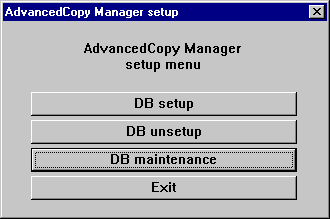
The following DB maintenance window will be output. Click the [DB restore] button.
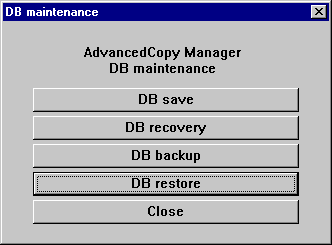
The following window for specifying a backup data storage directory will be output. Specify a directory in which backup data has been stored and click the [OK] button.
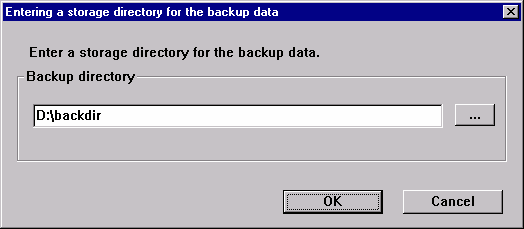
The following window will be output. Check that the displayed information is correct and click the [Start] button.
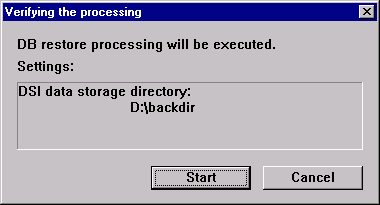
When the restoration is completed, the following completion window will be output. Click [Close].
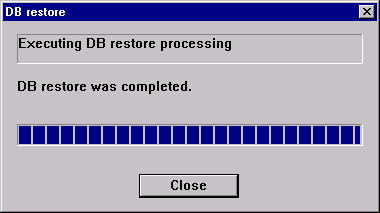
This chapter describes setting up a database.

Executing this process with either of the services listed below causes an error. Do not use these services:
Terminal service(use via a remote desktop connection)
Telnet server service
If the Storage Management Server is running Windows Server 2003, the Terminal Service can be used by making a console session connection to it. Refer to the following link for information on how to make console session connections:http://support.microsoft.com/kb/278845
Click the Start button and select [Programs]/[ AdvancedCopy Manager]/[DB Setup].
The following window will be output. Click the [DB setup] button.
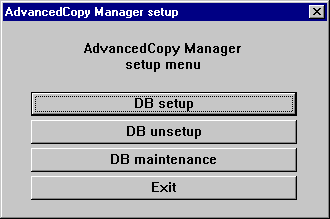
The following window will be output. Enter necessary items and click the [Continue] button.
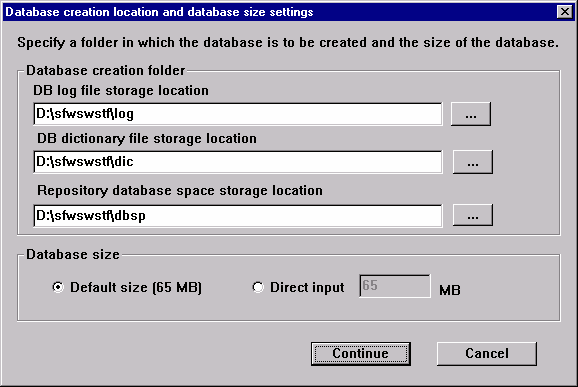
The following window will be output. Enter necessary items and click the [Setting] button.
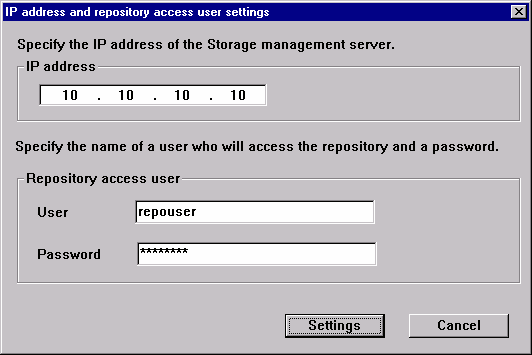
The following window will be displayed. Check the displayed information and click the [Start] button.
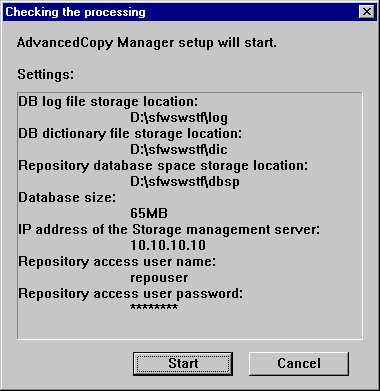
When the database setup is completed, the following window will be output. Click the [Close] button.
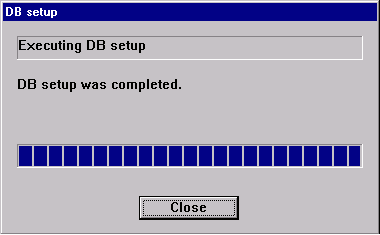
Remove the setup of a database as follows:

Executing this process with either of the services listed below causes an error. Do not use these services:
Terminal service(use via a remote desktop connection)
Telnet server service
If the Storage Management Server is running Windows Server 2003, the Terminal Service can be used by making a console session connection to it. Refer to the following link for information on how to make console session connections:http://support.microsoft.com/kb/278845
Click the Start button and select [Programs]/[ AdvancedCopy Manager]/[DB setup].
The following DB setup initial window will be displayed. Click the [DB unsetup] button.
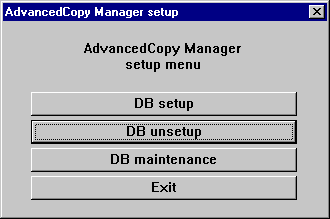
The following confirmation window will be displayed. Click the [Start] button.
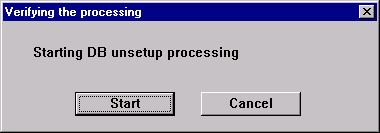
When the unsetup is completed, the following completion window will be output. Click [Close].
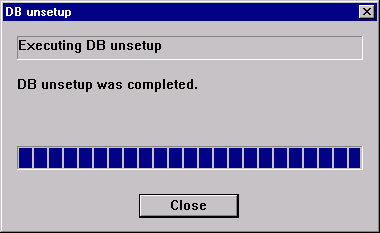
Collect information as follows:
Start the Java Plug-in control panel.
Start the Java Plug-in control panel as follows:
Select [Settings] - [Control Panel] - [Java Plug-in].
Make the startup settings of the Java console.
On the Java control panel, access the [Basics] tag, mark the [Display Java Console] check box, click the [Apply] button, and exit the Java Plug-in control panel.
Start the Web window of AdvancedCopy Manager.
The Java console will be started and a message will be output. Copy and paste the message on a NotePad window, save it to a file, and attach the file to your report.
Log into the storage management server and the storage server. Collect the following information. (When the storage management server is also the storage server, collect resources from both the storage management server and storage server.)
When an error occurs during backup management
|
Type |
Storage management server |
Storage server |
|---|---|---|
|
Event log |
Collect application logs, security logs, and system logs in text format or CSV format. To collect an event log, take the following steps: 1) Select an event log you want on the event viewer. 2) Execute "Save Log File As (A)" from "Operation (A)." 3) Set "Text (tab-delimited) (*.txt)" or "CSV (comma-delimited) (*.csv)" to "File Type (T)" on the save dialog, and then save it. |
Collect application logs, security logs, and system logs in text format or CSV format. To collect an event log, take the following steps: 1) Select an event log you want on the event viewer. 2) Execute "Save Log File As (A)" from "Operation (A)." 3) Set "Text (tab-delimited) (*.txt)" or "CSV (comma-delimited) (*.csv)" to "File Type (T)" on the save dialog, and then save it. |
|
Trace log |
Acquire the files under the following directory: <work-directory>\var\trc |
Acquire the files under the following directory: <work-directory>\var\trc |
|
Backup management list |
Need not be collected. |
Acquire the files of the following directory: <environment setting directory>\etc\backup\data When cluster operation is performed, collect the files of the following directory: <Shared disk>:\etc\opt\swstorage\etc\backup\data |
|
Common information |
Acquire the files of the following directory: <work-directory>\var\dbsetup When cluster operation is performed, collect the files of the following directory: <Shared disk>:\var\opt\swstorage\var |
Acquire the files of the following directory: <work-directory>\var\fw When cluster operation is performed, collect the files of the following directory: <Shared disk>:\var\opt\swstorage\var\fw |
|
SQL Server log |
Need not be collected. |
When a backup of the SQL Server database has been made, get the files in the following directory: <sql-server-installation-directory>\Log The SQL Server installation directory is usually "\Program Files\Microsoft SQL Server\Mssql" (for the default instance) or "Program Files\Microsoft SQL Server\Mssql$(instance-name)" (for a named instance). |
When an error occurs during replication management
|
Type |
Storage management server |
Storage server |
|---|---|---|
|
Event log |
Collect application logs, security logs, and system logs in text format or CSV format. To collect an event log, take the following steps: 1) Select an event log you want on the event viewer. 2) Execute "Save Log File As (A)" from "Operation (A)." 3) Set "Text (tab-delimited) (*.txt)" or "CSV (comma-delimited) (*.csv)" to "File Type (T)" on the save dialog, and then save it. |
Collect application logs, security logs, and system logs in text format or CSV format. To collect an event log, take the following steps: 1) Select an event log you want on the event viewer. 2) Execute "Save Log File As (A)" from "Operation (A)." 3) Set "Text (tab-delimited) (*.txt)" or "CSV (comma-delimited) (*.csv)" to "File Type (T)" on the save dialog, and then save it. |
|
Trace log |
Get the files under the following directory: <work-directory>\var\trc\ |
Get the files under the following directory: <work-directory>\var\trc |
|
Replication management list |
Replication management list |
Acquire the files of the following directory: <environment setting directory>\etc\repl\data When cluster operation is performed, collect the files of the following directory: <Shared disk>:\etc\opt\swstorage\etc\repl\data |
|
Common information |
Acquire the files of the following directory: <work-directory>\var\dbsetup When cluster operation is performed, collect the files of the following directory: <Shared disk>:\var\opt\swstorage\var |
Acquire the files of the following directory: <work-directory>\var\fw When cluster operation is performed, collect the files of the following directory: <Shared disk>:\var\opt\swstorage\var\fw |
|
SQL Server log |
Need not be collected. |
When a backup of the SQL Server database has been made, get the files in the following directory: <sql-server-installation-directory>\Log The SQL Server installation directory is usually "\Program Files\Microsoft SQL Server\Mssql" (for the default instance) or "Program Files\Microsoft SQL Server\Mssql$(instance-name)" (for a named instance). |
This chapter describes finding a cause for a failure in access to a repository database and what to do in such a case.
Perform this procedure on the storage management server.
Check that the following repository access services are running.
SymfoWARE RDA RDBSWSTF
SymfoWARE RDB RDBSWSTF
[Check method]
Select [Control Panel] and then [Services] to display the service window. On the service window, check that the above two services are in the "Started" status.
[Required action]
If any of the repository access services are stopped, select the service on the service window and click the [Start] button. For more information, see "Starting and Stopping a Service".
Check that there is sufficient free space as required to update a repository database.
[Check method]
Execute the following command to check the usage ratio of space required to update a repository.
|
C:\>program-directory\bin\stgdbloginf.exe |
[Required action]
If the usage ratio is 100%, save the database space according to "Saving a database". (Consequently, there will be sufficient free space required to update a repository.)
After saving a database, restart (stop and then start) the repository access services. For information on stopping and starting a service, see "Starting and Stopping a Service".
Then, perform this step again.
Check whether the Saving a database processing is in progress.
[Check method]
Log into the storage management server and check whether the database save window is up. If it is, check whether the database save processing is in progress.
[Required action]
If the database save processing is in progress, wait until it is completed. Then, perform this step again.
It checks whether the capacity of ripository is insufficient.
[Check method]
[Program] -> [management tool (common)] -> [an event viewer] is chosen from a start button.
Since an event viewer screen is displayed, [log] -> [application] is chosen.
Since an application log screen is displayed, the record which serves as an error among the records currently displayed on the sauce name as "SymfoWARE" is double-clicked, and a detailed screen is displayed.
The error message of qdgXXXXX is found on a detailed screen. It checks whether "JYP5019E" or "JYP5045E" exists in an error message.
[Required action]
If it exists, please extend ripository capacity with reference to "Troubleshooting for insufficient free space in a repository" of this manual.
Then, please re-perform processing.
Check whether an input-output error or any other error has occurred in the database space.
[Check method]
Check whether an error exists according to "Finding an error in a database".
[Required action]
Recover a database according to "Recovering a database".
After making recovery, perform this step again.
Collect survey information according to "Collecting maintenance information". Then, contact your Fujitsu system engineer (SE).
This chapter describes what to do for a hardware error, etc. occurring during a backup using AdvancedCopy Manager.
If a hardware error occurs during backup operation, the following symptoms are generated:
The backup execution status display command (swstbackstat) displays "failed" in the Status column.
The synchronous backup operation status display command (swstsyncstat) displays "failed" in the Status column.
The restoration execution status display command (swstreststat) displays "failed" in the Status column.
The history information display command (swsthistdisp) displays "failed" in the Status column.
The tracking status display command (swsttrkstat) displays "failed" in the Status column.
Code swst0634, swst0719, or swst0902 is displayed during command execution.
If the execution status display command and history information display command display "failed" in the Status column, a hardware error has occurred during physical copying, and the copy processing has failed.
If swst0634, swst0719, or swst0902 is output during command execution and the same error occurs even if the command is re-executed, a hardware error has occurred, causing AdvancedCopy to fail.
If a hardware error occurs during remote copying, the following symptoms may be generated:
The backup execution status display command (swstbackstat) displays "halt" in the Status column.
The synchronous backup operation status display command (swstsyncstat) displays "halt" in the Status column.
The restoration execution status display command (swstreststat) displays "halt" in the Status column.
The history information display command (swsthistdisp) displays "halt" in the Status column.
If the execution status display command and history information display command display "halt" in the Status column, a hardware error has occurred during physical copying, and the remote copy processing has failed.
If these symptoms are generated, a hardware error may have occurred in the transaction volume or backup volume. Check the hardware status, and if a hardware error is found, remove the cause of the error, and re-execute the processing.
When a hardware obstacle occurs in operating volume, please perform the repair work of an obstacle according to the following procedures.
If an error occurred during physical copying, cancel the the processing in which the error occurred.
If an error occurred during backup (OPC) physical copy: swsthistdel command
If an error occurred during synchronous processing (EC): swstcancelsync command
If an error occurred during restore (OPC) physical copy: swstcancelrest command
If an error occurred during tracking processing (QuickOPC): swstcanceltrk command
Execute the execution status display commands (swstbackstat,swstsyncstat,swstreststat,swsttrkstat), and history information display command (swsthistdisp) to verify that no other errors are found.
Remove the hardware error of the transaction volume.
Execute the restoration execution command (swstrestore) to restore the transaction volume.
When a hardware obstacle occurs in backup volume, please perform repair work, such as an obstacle, according to the following procedures.
Cancel the processing in which the error occurred.
If an error occurred during backup (OPC) physical copy: swsthistdel command
If an error occurred during synchronous processing (EC): swstcancelsync command
If an error occurred during restoration (OPC) physical copy: swstcancelrest command
If an error occurred during tracking processing (QuickOPC): swstcanceltrk command
If the processing cannot be canceled by using the command, use GRmgr to cancel it.
Execute resource match command (swstsrsemtch)
Cancel the processing in which the error occurred. At this point, the execution status display commands (swstbackstat, swstreststat) and history information display command (swsthistdisp) display "succeeded" in the Status column. However, because the copy processing is suspended, be sure to cancel the commands. If an error occurred in the synchronous processing (EC), the command has already been canceled, so no response is required.
If an error occurred during backup (OPC) physical copy: swsthistdel command
If an error occurred during restoration (OPC) physical copy: swstcancelrest command
Execute the execution status display commands (swstbackstat,swstsyncstat,swstreststat,swsttrkstat) and history information display command (swsthistdisp) to verify that no other errors are found.
Use the device information setting command (swstdevinfoset) to delete the backup volume in which the error occurred.
Use the device information setting command (swstdevinfoset) to register a new backup volume. If the backup volume in which the error occurred is repaired and reused, execute [Collect or reflect the information for a specific device] from the initial window and store the information again in the backup volume.
Re-execute the processing in which the error occurred.
Remove the hardware error.
The suspended copy processing is re-executed.
This chapter describes the corrective action for a hardware or other error occurring during AdvancedCopy Manager replication.
If a hardware error occurs during replication operation, the following symptoms are generated:
The operation status display command (swsrpstat) displays "failed" or "?????"in the Status column.
Code swsrp2606 is output during command execution.
Code swsrp0634, swsrp0719, or swsrp0902 is output during command execution.
If the operation status display command displays "failed" in the Status column, and swsrp2606 is output during command execution, a hardware error has occurred during physical copying, and the copy processing has failed.
If swsrp0634, swsrp0719, or swsrp0902 is output during command execution, and the same error occurs even if the command is re-executed, a hardware error has occurred, causing AdvancedCopy to fail.
If a hardware error occurs during remote copying, the following symptoms may be generated:
The operation status display command (swsrpstat) displays "halt" in the Status column.
Code swsrp2648 is output during command execution.
If the operation status display command displays "halt" in the Status column, and swsrp2648 is output during command execution, a hardware error has occurred during physical copying, and the remote copy processing has failed.
If these symptoms are generated, a hardware error may have occurred in the original or replica volume. Check the hardware status, and if a hardware error is found, remove the cause of the error and re-execute the command.
When a hardware obstacle occurs in duplicate volume, please perform the repair work of an obstacle according to the following procedures.
Use the replication cancellation command (swsrpcancel) to cancel the processing in which the error occurred. If the processing cannot be canceled from the operator server when interserver replication is performed, cancel it from a nonoperator server.
If the processing cannot be canceled by using the command, use GRmgr to cancel it.
Execute the resource adjustment command (swsrprecoverres)
Execute the operation status display command (swsrpstat) to verify that no other errors are found.
Use the replication volume information deletion command (swsrpdelvol) to delete the replication volume in which the error occurred.
Use the replication volume information setting command (swsrpsetvol) to register a new replication volume. If the replication volume in which the error occurred is repaired and reused, execute [Collect or reflect the information for a specific device] from the initial window and store the information again in the replication volume.
Re-execute the processing in which the error occurred.
Remove the hardware error.
The suspended copy processing is reexecuted.
Change the IP address of a storage management server as follows:
If only a physical IP address should be changed and the storage management server uses a logical IP address, then perform only steps 2 and 6. Otherwise, perform all steps.
It checks whether the Storage management server for change serves as the Storage server. When serving and you define by the Storage server used as the candidate for change as a replication source or replication destination volume using a replication management function, please delete a setup of an original / replica volume with reference to "Deleting an original volume or replica volume" in the ETERNUS SF AdvancedCopy Manager Operator's Guide.
On the storage management server, change the system IP address.
On the storage management server, execute the server information change command. For more information on the server information change command, see "Management server information change command (stgcmmodnode)".
On all the storage servers managed by the concerned storage management server, execute the server information change command. For more information on the server information change command, see "Management server information change command (stgcmmodnode)".
On the storage management server, restart the services of AdvancedCopy Manager. For information on restarting a service, see "Starting and Stopping a Service".
If the storage management server uses a logical IP address, use the Web screen to change the settings of authentication-related files.
Change the definition part of the logical IP address to a new logical IP address when the logical IP address is changed, while referring to the section called "Downloading authentication-related files" in the ETERNUS SF AdvancedCopy Manager User's Guide. This operation can also be applied to a physical IP address when it is changed.

About change by cluster operation, see "Changing the IP address of a storage management server transaction".
Change the IP address of a storage server as follows:
This step is unnecessary if only a physical IP address should be changed and the storage server uses a logical IP address.
For more information on the Web window, see "Changing the IP address of a storage server" of the "ETERNUS SF AdvancedCopy Manager User's Guide".
When you define by the Storage server used as the candidate for change as a replication source or replication destination volume using a replication management function, please delete a setup of an original / replica volume with reference to "Deleting an original volume or replica volume" in the ETERNUS SF AdvancedCopy Manager Operator's Guide.
On a target storage server, stop services of AdvancedCopy Manager. For more information on stopping a service, see "Starting and Stopping a Service".
On the storage server, change the system IP address.
On the storage server, start services of AdvancedCopy Manager. For more information on starting a service, see "Starting and Stopping a Service".
Later, follow steps 5 and 6 if the address is changed by using the Web screen, and follow step 7 if the address is changed by using a command.
On the server list view on the initial window of AdvancedCopy Manager, select a server with information to be changed, select [Change of server] from the [Operation] menu, and display the [Change of server] window.
On the [Change of server] window, change the IP address and click the [OK] button.
Change the IP address by using the server information change command on the Web server. Refer to "Server information change command(stgxfwcmmodsrv)"

About change by cluster operation, see "Changing the IP address of a storage server transaction".
Change the port number of a storage management server as follows:
It checks whether the Storage management server for change serves as the Storage server. When serving and you define by the Storage server used as the candidate for change as a replication source or replication destination volume using a replication management function, please delete a setup of an original / replica volume with reference to "Deleting an original volume or replica volume" in the ETERNUS SF AdvancedCopy Manager Operator's Guide.
On the storage management server, change the port number of the communications service (stgxfws) of AdvancedCopy Manager.
Change the port number of the communications service (stgxfws) described at windows-install-directory\system32\drivers\etc\services.
When the storage management server is being operated on the cluster, change the port number of the communication daemon (stgxfws_logic node name) of Storage management server transaction.
On the storage management server, execute the server information change command. For more information on the server information change command, see "Management server information change command (stgcmmodnode)".
On all the storage servers managed by the concerned storage management server, execute the server information change command. For more information on the server information change command, see "Management server information change command (stgcmmodnode)".
On the storage management server, restart the services of AdvancedCopy Manager. For information on restarting a service, see "Starting and Stopping a Service".

About change by cluster operation, see "Changing the port number of a storage management server transaction," in the "ETERNUS SF AdvancedCopy Manager Operator's Guide for cluster environment" corresponding to the cluster system.
Change the port number of a storage server as follows:
For more information on the Web window, see "Changing the port number of a storage server" of the "ETERNUS SF AdvancedCopy Manager User's Guide".
When you define by the Storage server used as the candidate for change as a replication source or replication destination volume using a replication management function, please delete a setup of an original / replica volume with reference to "Deleting an original volume or replica volume" in the ETERNUS SF AdvancedCopy Manager Operator's Guide.
On a target storage server, stop services of AdvancedCopy Manager. For more information on stopping a service, see "Starting and Stopping a Service".
On the storage server, change the port number of the communications service (stgxfws) of AdvancedCopy Manager.
Change the port number of the communications service (stgxfws) described at windows-install-directory\system32\drivers\etc\services.
When the storage server is being operated on the cluster, change the port number of the communication daemon (stgxfws_logic node name) of Storage server transaction.
On the storage server, start services of AdvancedCopy Manager. For more information on starting a service, see "Starting and Stopping a Service".
Later, follow steps 5 and 6 if the address is changed by using the Web screen, and follow step 7 if the address is changed by using a command.
On the server list view on the initial window of AdvancedCopy Manager, select a server with information to be changed, select [Change of server] from the [Operation] menu, and display the [Change of server] window.
On the [Change of server] window, change the port number and click the [OK] button.
Change the IP address by using the server information change command on the Web server. Refer to Chapter "Server information change command(stgxfwcmmodsrv)"

About change by cluster operation, see "Changing the port number of a storage server transaction".
Change the server name of a storage management server as follows:
For more information on the Web window, see "Changing the server name of a storage management server" of the "ETERNUS SF AdvancedCopy Manager User's Guide".
Check whether the target storage management server serves also as a storage server. If it does, do as described in "Changing the server name of a storage server". Then, please perform Procedure 5.
Later, follow steps 2 and 3 if the address is changed by using the Web screen, and follow step 4 if the address is changed by using the command.
On the server list view on the initial window of AdvancedCopy Manager, select a server with information to be changed, select [Change of server] from the [Operation] menu, and display the [Change of server] window.
On the [Change of server] window, change the server name and click the [OK] button.
Change the server name by using the server information change command on the Storage server. Refer to "Server information change command," for details on the server information change command.
Later, follow step 5.
On all the storage servers managed by the concerned storage management server, execute the server information change command. For more information on the server information change command, see "Server information change command (stgcmmodnode)".

About change by cluster operation, see "Changing the server name of a storage management server transaction".
Change the server name of a storage server as follows:
For more information on the Web window, see "Changing the server name of a storage server" of the "ETERNUS SF AdvancedCopy Manager User's Guide".
In the Storage server used as the candidate for change, when the definition is given as a original or replica volume using a replication management function, please delete a setup of a original/ replica volume with reference to "Deleting an original volume or replica volume" in the ETERNUS SF AdvancedCopy Manager Operator's Guide.
After that, perform Steps 2 and 3 to make changes on Web screens, or perform Step 4 to make changes by using a command.
On the server list view on the initial window of AdvancedCopy Manager, select a server with information to be changed, select [Change of server] from the [Operation] menu, and display the [Change of server] window.
On the [Change of server] window, change the server name and click the [OK] button.
Change the server name by using the server information change command on the Storage server. Refer to "Server information change command(stgxfwcmmodsrv)," for details on the server information change command.

About change by cluster operation, see "Changing the server name of a storage server transaction".
Changing the device configuration refers to any of the following:
Deleting a logical drive in the primary or extended partition
Adding a primary or extended partition or a logical drive
Changing the partition type (primary or extended partition)
Changing the capacity of logical drive in the primary or extended partition

When backup synchronized processing or synchronized replication processing is being performed, device composition after change may be unable to be acquired correctly. Therefore, when reflecting in the management list of AdvancedCopy Manager the device composition after change, all synchronous processings are canceled and carry out.

For backup management, the backup volume and the transaction volume must be the same size. For more information, see "Size of a Logical Disk" in "General notes."
Change the device configuration in the following procedure. This processing is executed for all volumes on the disk where the volume whose device configuration is to be changed is located.
Check whether there is a transaction volume on the target disk that needs to be backed up. If it does, delete the transaction volume. For information on deleting a transaction volume, see "Deleting a transaction volume".
Check whether a backup volume exists in the target disk. If it does, delete the backup volume. For information on deleting a backup volume, see "Deleting a backup volume".
Using Disk Management, change the device configuration If a logical drive in the primary partition or an extended partition is deleted, restart the system.
Because the postchange device configuration needs to be reflected in the AdvancedCopy Manager data set, execute device information change processing for AdvancedCopy Manager. Refer to "Fetching device information on a storage server," for details on changing the device information.
Set a deleted transaction volume or backup volume again in the backup operation. Refer to "Setting the operation type for a device," for details on adding the transaction volume or backup volume.

If the device configuration is changed (step 3) before the transaction volume and backup volume are deleted (steps 1 and 2), history information cannot be deleted and synchronized backup processing cannot be cancelled, thereby possibly disabling deletion of the transaction volume and backup volume.
In this event, set the emergency operation mode, and delete history information or cancel synchronized backup processing.
For details on the emergency operation mode, see the section describing the history information deletion command (swsthistdel) and the synchronized backup processing cancel command (swstcancelsync).
Change the device configuration as shown below. When executed, this processing applies to all the volumes on a disk on which a volume whose device configuration to be changed is stored.
Check whether there are any replication volumes on the target disk. If there are, delete them. For information about deleting a replication volume, see "Deleting an original volume or replica volume."
Use Disk Management to change the device configuration. If a logical drive in the primary partition or an extended partition is deleted, restart the system.
Because the postchange device configuration needs to be reflected in the AdvancedCopy Manager data set, execute device information change processing for AdvancedCopy Manager. Refer to "Fetching device information from a storage server," for details on changing the device information.
Set a deleted replica volume again in the replication operation. Refer to "Setting the original volume and replica volume," for details on adding the replica volume.

If the device configuration is changed (step 2) before the replication volumes are deleted (steps 2), replication processing cannot be cancelled, thereby possibly disabling deletion of the replication volumes.
In this event, set the emergency operation mode, cancel replication processing.
For details on the emergency operation mode, see the section describing the replication cancellation command (swsrpcancel).
The Storage management server is equipped with two or more network cards, and in order to divide and apply to the IP address specified in case the IP address (IP address specified when it was the database creation at the time of Storage management server introduction) and Web screen with a Storage server which communicate are used, the IP address for GUI connection is changed using a GUI connection information setting command.
Please refer to GUI connection information setting command and "GUI connection information setting command (stgguiipset)."

When the storage management server has multiple network cards, you must configure the cards on the client side.
For an explanation on how to specify the settings, see "Setting of authentication-related files," in the ETERNUS SF AdvancedCopy Manager User's Guide.
When a user is deleted on OS about the "repository access user" who specified by environmental setup at the time of manager introduction of AdvancedCopy Manager, or when the password to the specified user name is changed on OS, the information of a "repository access user" is re-set up using a repository access user change command.
Please refer to "Repository access user change command (stguserset)" about a repository access user change command.

About change by cluster operation, see "Deleting a repository accessible user or changing a repository accessible user's password".
This section describes how to make a change to the operational configuration in cluster operation.
Change the IP address of a storage management server transaction by taking the following steps:
Check whether the target storage management server transaction is operating.
If the transaction is not operating, start up the storage management server transaction.
For details on how to start it up, see the relevant cluster software manual.
Check whether the target storage management server transaction also functions as a storage server transaction. When it also functions as a storage server transaction, and defined as an original/replica volume by the replication control function, delete the original/replica volume setting. For details on how to delete an original/replica volume setting, see "Deleting an original volume or replica volume" in this manual.
Stop the storage management server transaction.
For details on how to stop it, see the relevant cluster software manual.
Change the IP address resource.
For details on how to change an IP address resource, see the relevant cluster software manual.
Check whether the storage management server transaction is operating.
If the transaction is not operating, start up the storage management server transaction.
For details on how to start it up, see the relevant cluster software manual.
On the node on which the storage management server transaction is running, execute the management server information change command (stgcmmodnode).
For details on the management server information change command, see "Commands" in this manual.
On all storage servers managed by the storage management server transaction, execute the management server information change command.
For details on the management server information change command, see the chapter titled "Commands" in the ETERNUS SF AdvancedCopy Manager Operator's Guide for the operating system on which each respective storage server is running.
Restart the storage management server transaction.
For details on how to stop and start it, see the relevant cluster software manual.
Edit the authentication-related file (swstorage.policy).
When using Web screens, make a change to the authentication-related file configuration. Change the logical IP address to the new logical IP address in the authentication-related file on all terminals that use Web screens by referencing the description in "Configuring the authentication-related file" in the ETERNUS SF AdvancedCopy Manager User's Guide.
When the physical IP address must be changed too, also change the physical IP address to the new physical IP address in the file.
To use the replication control function, rebuild the replication control environment.

The IP address displayed by the cluster setup command executed to delete the cluster environment of the storage management server transaction is not the IP address newly specified, but the IP address specified by the cluster setup command.
Change the IP address of a storage server transaction by taking the following steps:
Check whether the target storage server transaction is operating.
If the transaction is not operating, start the storage server transaction.
For details on how to start it up, see the relevant cluster software manual.
When it is defined as an original or replica volume by using the replication control function, delete the original/replica volume setting. For details on how to delete an original/replica volume setting, see "Deleting an original volume or replica volume" in this manual.
Stop the storage server transaction.
For details on how to stop it, see the relevant cluster software manual.
Change the IP address resource.
For details on how to change an IP address resource, see the relevant cluster software manual.
Start the storage server transaction.
For details on how to start it up, see the relevant cluster software manual.
On the server list shown on the AdvancedCopy Manager's initial screen, select the storage server transaction whose information is to be changed, and then select [Change Server] from the [Operation] menu to display the [Change Server] window. On the [Change Server] window, change the IP address, and then click the [OK] button.
Alternatively, on the storage management server, use the server information change command (stgxfwcmmodsrv) to change the IP address. For details on the server information change command, see the chapter titled "Commands" in the ETERNUS SF AdvancedCopy Manager Operator's Guide for the operating system on which the respective storage management server is running.
To use the replication control function, rebuild the replication control environment.
Change the port number of a storage management server transaction by taking the following steps:
Check whether the target storage management server transaction is operating.
If the transaction is not operating, start up the storage management server transaction.
For details on how to start it up, see the relevant cluster software manual.
Check whether the target storage management server transaction also functions as a storage server transaction. When it also functions as a storage server transaction, and defined as an original/replica volume by the replication control function, delete the original/replica volume setting. For details on how to delete an original/replica volume setting, see "Deleting an original volume or replica volume" in this manual.
Stop the storage management server transaction.
For details on how to stop it, see the relevant cluster software manual.
On the primary node and secondary node, change the port number of transaction-intended communication daemon of AdvancedCopy Manager (stgxfws_logical-node-name) specified in /etc/services.
Start the storage management server transaction.
For details on how to start it up, see the relevant cluster software manual.
On the primary node, execute the management server information change command (stgcmmodnode).
For details on the management server information change command, see "Commands" in this manual.
On all storage servers managed by the storage management server transaction, execute the management server information change command. For details on the management server information change command, see the chapter titled "Commands" in the ETERNUS SF AdvancedCopy Manager Operator's Guide for the operating system on which each respective storage server is running.
Restart the storage management server transaction.
For details on how to stop and start it, see the relevant cluster software manual.
To use the replication control function, rebuild the replication control environment.
Change the port number of a storage server transaction by taking the following steps:
Check whether the target storage server transaction is operating.
If the transaction is not operating, start the storage server transaction.
For details on how to start it up, see the relevant cluster software manual.
When it is defined as an original or replica volume by using the replication control function, delete the original/replica volume setting. For details on how to delete an original/replica volume setting, see "Deleting an original volume or replica volume" in this manual.
Stop the storage server transaction.
For details on how to stop it, see the relevant cluster software manual.
On the primary node and secondary node, change the port number of transaction-intended communication daemon of AdvancedCopy Manager (stgxfws_logical-node-name) specified in /etc/services.
Start the storage server transaction.
For details on how to start it up, see the relevant cluster software manual.
On the server list shown on the AdvancedCopy Manager's initial screen, select the storage server transaction whose information is to be changed, and then select [Change Server] from the [Operation] menu to display the [Change Server] window. On the [Change Server] window, change the port number, and then click the [OK] button.
Alternatively, on the storage management server, use the server information change command (stgxfwcmmodsrv) to change the port number. For details on the server information change command, see the chapter titled "Commands" in the ETERNUS SF AdvancedCopy Manager Operator's Guide for the operating system on which the respective storage management server is running.
To use the replication control function, rebuild the replication control environment.
Change the server name of a storage management server transaction by taking the steps below. To continue operation by setting the same logical node name as the server name (and also changing the logical node name), perform the steps described in the section "Changing the logical node name" in this manual.
Check whether the target storage management server transaction is operating.
If the transaction is not operating, start up the storage management server transaction.
For details on how to start it up, see the relevant cluster software manual.
Check whether the target storage management server transaction also functions as a storage server transaction. When it also functions as a storage server transaction, do the following:
When it is defined as an original or replica volume by using the replication control function, delete the original/replica volume setting. For details on how to delete an original/replica volume setting, see "Deleting an original volume or replica volume" in this manual.
On the server list shown on the AdvancedCopy Manager's initial screen, select the storage management server transaction whose information is to be changed, and then select [Change Server] from the [Operation] menu to display the [Change Server] window. Change the server name on the [Change Server] window, and then click the [OK] button.
Alternatively, on the storage management server transaction, use the server information change command (stgxfwcmmodsrv) to change the server name. For details on the server information change command, see "Commands" in this manual.
On all storage servers managed by the storage management server transaction, execute the management server information change command (stgcmmodnode). For details on the management server information change command, see the chapter titled "Commands" in the ETERNUS SF AdvancedCopy Manager Operator's Guide for the operating system on which each respective storage server is running.
To use the backup management or replication control function, rebuild the backup management or replication control environment, respectively.
Change the server name of a storage server transaction by taking the steps below. To continue operation by setting the same logical node name as the server name (and also changing the logical node name), perform the steps described in the section "Changing the logical node name" in this manual.
Check whether the target storage server transaction is operating.
If the transaction is not operating, start the storage server transaction.
For details on how to start it up, see the relevant cluster software manual.
Delete the configuration of the storage server transaction.
When it is defined as an original or replica volume by using the replication control function, delete the original/replica volume setting. For details on how to delete an original/replica volume setting, see "Deleting an origina volume or replica volume" in this manual.
On the server list shown on the AdvancedCopy Manager's initial screen, select the storage server transaction whose information is to be changed, and then select [Change Server] from the [Operation] menu to display the [Change Server] window. Change the server name on the [Change Server] window, and then click the [OK] button.
Alternatively, on the storage management server, use the server information change command (stgxfwcmmodsrv) to change the server name. For details on the server information change command, see the chapter titled "Commands" in the ETERNUS SF AdvancedCopy Manager Operator's Guide for the operating system on which the respective storage management server is running.
To use the backup management or replication control function, rebuild the backup management or replication control environment, respectively.
Make a change to a repository accessible user by taking the following steps:
Check whether the target storage management server transaction is operating.
If the transaction is not operating, start up the storage management server transaction.
For details on how to start it up, see the relevant cluster software manual.
Make a change to a repository accessible user.
For details on how to make a change to a repository accessible user, see "Change of deletion/password of the user who specified it as the repository access user" in this manual.
Change the logical node name of a storage management server transaction or storage server transaction by taking the following steps:
Check whether the target storage management server transaction or storage server transaction is operating.
If the transaction is not operating, start the storage management server transaction or storage server transaction.
For details on how to start it up, see the relevant cluster software manual.
For a storage management server transaction, check whether it also functions as a storage server transaction.
When it also functions as a storage server transaction, go to Step 3.
Otherwise, go to Step 4.
Delete the configuration of the storage server transaction.
When using the backup management function, delete the transaction volume and backup volume. For details on how to delete a transaction volume/backup volume, see "Deleting a device" in this manual.
When it is defined as an original or replica volume by using the replication control function, delete the original/replica volume setting. For details on how to delete an original/replica volume setting, see "Deleting an original volume or replica volume" in this manual.
Save the AdvancedCopy Manager data.
For a storage management server transaction, save the following data:
Repository
Make a backup of the repository.
For details on how to make a backup of the repository, see "Database backup" in this manual.
Authentication management list
On the node on which the storage management server transaction is running, make a backup of the authentication management list.
For details on how to make a backup of an authentication management list, see "Backing up an authentication management list."
Screen files
Make a backup of the screen files.
On the node on which the storage management server transaction is running, save the files under /opt/swstorage/java/data by the directory. Also save /etc/opt/FJSVswssc/data/security/root.ini on both nodes.
In the storage server transaction or storage management server transaction that also functions as a storage server transaction, save the following data:
Preprocessing/postprocessing scripts
Save the preprocessing and postprocessing scripts for backup management and replication control.
For the execution server of the package backup of the management information of AdvancedCopy Manager, save the following data:
Policy file for package backup of the management information
For details on the policy file path, see "Preliminaries" in this manual.
For a storage server transaction (except a storage management server transaction that also functions as a storage server transaction), delete /etc/opt/swstorage/logical-node-name/swnode.ini on the node operating the transaction.
Delete the cluster environment of the target transaction.
For details on how to delete a cluster environment, see "Deleting a storage management server transaction or storage server transaction" in the Operator's Guide for cluster environment.

Do not perform Step 1 (deleting the server) described in "Detailed steps for deletion" in "Deletion on MSCS for Windows" in the Operator's Guide for cluster environment.
Create the cluster environment of the target transaction.
For details on how to create a cluster environment, see "Customizing a storage management server transaction or storage server transaction" in the Operator's Guide for cluster environment.

For the -n option of the cluster setup command, specify the name of the new logical node.
Do not perform the steps described in "Creating a storage management server transaction or storage server transaction environment" in "Detailed steps for customization" on creating a cluster environment (particularly Step 54 in "Details of the steps for customization" on MSCS for Windows).
Start the target transaction.
For details on how to start it up, see the relevant cluster software manual.
Restore the AdvancedCopy Manager data.
For a storage management server transaction, restore the following data:
Repository
Restore the repository.
For details on how to restore a repository, see "Restoring a database" in this manual.
Authentication management list
On the node on which the storage management server transaction is running, restore the authentication management list.
For details on how to restore an authentication management list, see "Restoring an authentication list" in this manual.
Screen files
Restore the screen files.
On the node on which the storage management server transaction is running, restore the files under /opt/swstorage/java/data by the directory. Also restore /etc/opt/FJSVswssc/data/security/root.ini on both nodes.
In the storage server transaction or storage management server transaction that also functions as a storage server transaction, restore the following data:
Preprocessing/postprocessing scripts
Restore the preprocessing and postprocessing scripts for backup management and replication control.
For a package-backup-of-the-management-information execution server of AdvancedCopy Manager, restore the following data:
Policy file for package backup of the management information
For details on the policy file path, see "Preliminaries" in this manual.
Change the server name.
For a storage management server transaction, perform Step 3 and Step 4 in "Changing the server name of a storage management server transaction" in this manual.
For a storage server transaction, perform Step 3 in "Changing the server name of a storage server transaction" in this manual.
To use the backup management or replication control function, rebuild the backup management or replication control environment, respectively.
For the package-backup-of-the-management-information execution server of AdvancedCopy Manager, execute the package-backup-of-the-management-information server registration/deletion command to register the package-backup-of-the-management-information execution server.
Change the name of an AdvancedCopy Manager transaction by taking the following steps:
Check whether the target storage management server transaction or storage server transaction is operating.
If the transaction is not operating, start the storage management server transaction or storage server transaction.
For details on how to start it up, see the relevant cluster software manual.
Save the AdvancedCopy Manager data.
For a storage management server transaction, save the following data:
Repository
Make a backup of the repository.
For details on how to make a backup of the repository, see "Database backup" in this manual.
Authentication management list
On the node on which the storage management server transaction is running, make a backup of the authentication management list.
For details on how to make a backup of an authentication management list, see "Backing up an authentication management list" in this manual.
Screen files
Make a backup of the screen files.
On the node on which the storage management server transaction is running, save the files under /opt/swstorage/java/data by the directory. Also save /etc/opt/FJSVswssc/data/security/root.ini on both nodes.
Regardless of the type of transaction (storage management server transaction or storage server transaction), save the following data:
AdvancedCopy Manager management file
On the node operating the transaction, save /etc/opt/swstorage/logical-node-name/swnode.ini.
In the storage server transaction or storage management server transaction that also functions as a storage server transaction, save the following data:
Backup management list
Make a backup of the backup management list.
For details on how to make a backup of a backup management list, see "Making a backup of backup management list" in this manual.
Preprocessing/postprocessing scripts
Save the preprocessing and postprocessing scripts for backup management and replication control.
For the execution server of the package backup of the management information of AdvancedCopy Manager, save the following data:
Policy file for package backup of the management information
For details on the policy file path, see "Preliminaries" in this manual.
For a storage server transaction (except a storage management server transaction that also functions as a storage server transaction), delete /etc/opt/swstorage/logical-node-name/swnode.ini on the node operating the transaction.
Delete the cluster environment of the target transaction.
For details on how to delete a cluster environment, see "Deleting a storage management server transaction or storage server transaction" in the Operator's Guide for cluster environment.

Do not perform Step 1 (deleting the server) described in "Detailed steps for deletion" in "Deletion on MSCS for Windows" in the Operator's Guide for cluster environment.
On the cluster system, change the name of the userApplication.
For details on how to change the name of a userApplication, see the relevant cluster software manual.
Create the cluster environment of the target transaction.
For details on how to create a cluster environment, see "Customizing a storage management server transaction or storage server transaction" in the Operator's Guide for cluster environment.

Do not perform the steps described in "Creating a storage management server transaction or storage server transaction environment" in "Detailed steps for customization" on creating a cluster environment (particularly Step 54 in "Details of the steps for customization" on MSCS for Windows).
Do not change any information other than the name of a transaction by using the cluster setup command.
Start the target transaction.
For details on how to start it up, see the relevant cluster software manual.
Restore the AdvancedCopy Manager data.
For a storage management server transaction, restore the following data:
Repository
Restore the repository.
For details on how to restore a repository, see "Restoring a database" in this manual.
Authentication management list
On the node on which the storage management server transaction is running, restore the authentication management list.
For details on how to restore an authentication management list, see "Restoring an authentication list" in this manual.
Screen files
Restore the screen files.
On the node on which the storage management server transaction is running, restore the files under /opt/swstorage/java/data by the directory. Also restore /etc/opt/FJSVswssc/data/security/root.ini on both nodes.
Regardless of the type of transaction (storage management server transaction or storage server transaction), restore the following data:
AdvancedCopy Manager management file
On the node operating the transaction, restore /etc/opt/swstorage/logical-node-name/swnode.ini.
In the storage server transaction or storage management server transaction that also functions as a storage server transaction, restore the following data:
Backup management list
Restore the backup management list.
For details on how to restore a backup management list, see "Restoring the backup management list" in this manual.
Preprocessing/postprocessing scripts
Restore the preprocessing and postprocessing scripts for backup management and replication control.
When using the replication control function, restore the environment by using the resource adjustment command (swsrprecoverres).
Specify the "-r" option for the resource adjustment command. For details on the resource adjustment command, see "Resource adjustment command (swsrprecoverres)" in this manual.
For a package-backup-of-the-management-information execution server of AdvancedCopy Manager, restore the following data:
Policy file for package backup of the management information
For details on the policy file path, see "Preliminaries" in this manual.
For the package-backup-of-the-management-information execution server of AdvancedCopy Manager, execute the package-backup-of-the-management-information server registration/deletion command to register the package-backup-of-the-management-information execution server.
Changing a shared disk for AdvancedCopy Manager shared data (e.g., name of a mount point of a physical disk or shared disk) by taking the following steps:
Check whether the target storage management server transaction or storage server transaction is operating.
If the transaction is not operating, start the storage management server transaction or storage server transaction.
For details on how to start it up, see the relevant cluster software manual.
Save the AdvancedCopy Manager data.
For a storage management server transaction, save the following data:
Repository
Make a backup of the repository.
For details on how to make a backup of the repository, see "Database backup" in this manual.
Authentication management list
On the node on which the storage management server transaction is running, make a backup of the authentication management list.
For details on how to make a backup of an authentication management list, see "Backing up an authentication management list" in this manual.
Screen files
Make a backup of the screen files.
On the node on which the storage management server transaction is running, save the files under /opt/swstorage/java/data by the directory. Also save /etc/opt/FJSVswssc/data/security/root.ini on both nodes.
Regardless of the type of transaction (storage management server transaction or storage server transaction), save the following data:
AdvancedCopy Manager management file
On the node operating the transaction, save /etc/opt/swstorage/logical-node-name/swnode.ini.
In the storage server transaction or storage management server transaction that also functions as a storage server transaction, save the following data:
Backup management list
Make a backup of the backup management list.
For details on how to make a backup of a backup management list, see "Making a backup of backup management list" in this manual.
Preprocessing/postprocessing scripts
Save the preprocessing and postprocessing scripts for backup management and replication control.
For the execution server of the package backup of the management information of AdvancedCopy Manager, save the following data:
Policy file for package backup of the management information
For details on the policy file path, see "Preliminaries" in this manual.
For a storage server transaction (except a storage management server transaction that also functions as a storage server transaction), delete /etc/opt/swstorage/logical-node-name/swnode.ini on the node operating the transaction.
Delete the cluster environment of the target transaction.
For details on how to delete a cluster environment, see "Deleting a storage management server transaction or storage server transaction" in the Operator's Guide for cluster environment.

Do not perform Step 1 (deleting the server) described in "Detailed steps for deletion" in "Deletion on MSCS for Windows" in the Operator's Guide for cluster environment.
Create the cluster environment of the target transaction.
For details on how to create a cluster environment, see "Customizing a storage management server transaction or storage server transaction" in the Operator's Guide for cluster environment.

To change the name of a mount point, specify the new mount point name in the -m option of the cluster setup command.
To change a physical disk, specify the new physical disk when you mount it.
Change the configuration of a shared disk in the cluster system.
Do not perform the steps described in "Creating a storage management server transaction or storage server transaction environment" in "Detailed steps for customization" on creating a cluster environment (particularly Step 54 in "Details of the steps for customization" on MSCS for Windows).
Start the target transaction.
For details on how to start it up, see the relevant cluster software manual.
Restore the AdvancedCopy Manager data.
For a storage management server transaction, restore the following data:
Repository
Restore the repository.
For details on how to restore a repository, see "Restoring a database" in this manual.
Authentication management list
On the node on which the storage management server transaction is running, restore the authentication management list.
For details on how to restore an authentication management list, see "Restoring an authentication list" in this manual.
Screen files
Restore the screen files.
On the node on which the storage management server transaction is running, restore the files under /opt/swstorage/java/data by the directory. Also restore /etc/opt/FJSVswssc/data/security/root.ini on both nodes.
Regardless of the type of transaction (storage management server transaction or storage server transaction), restore the following data:
AdvancedCopy Manager management file
On the node operating the transaction, restore /etc/opt/swstorage/logical-node-name/swnode.ini.
In the storage server transaction or storage management server transaction that also functions as a storage server transaction, restore the following data:
Backup management list
Restore the backup management list.
For details on how to restore a backup management list, see "Restoring the backup management list" in this manual.
Preprocessing/postprocessing scripts
Restore the preprocessing and postprocessing scripts for backup management and replication control.
When using the replication control function, restore the environment by using the resource adjustment command (swsrprecoverres).
Specify the "-r" option for the resource adjustment command. For details on the resource adjustment command, see "Resource adjustment command (swsrprecoverres)" in this manual.
For a package-backup-of-the-management-information execution server of AdvancedCopy Manager, restore the following data:
Policy file for package backup of the management information
For details on the policy file path, see "Preliminaries" in this manual.
For the package-backup-of-the-management-information execution server of AdvancedCopy Manager, execute the package-backup-of-the-management-information server registration/deletion command to register the package-backup-of-the-management-information execution server.
Change the shared disk for the AdvancedCopy Manager repository by taking the following steps:
Check whether the target storage management server transaction is operating.
If the transaction is not operating, start up the storage management server transaction.
For details on how to start it up, see the relevant cluster software manual.
Save the AdvancedCopy Manager data.
Save the following data:
Repository
Make a backup of the repository.
For details on how to make a backup of the repository, see "Database backup" in this manual.
Authentication management list
On the node on which the storage management server transaction is running, make a backup of the authentication management list.
For details on how to make a backup of an authentication management list, see "Backing up an authentication management list" in this manual.
Screen files
Make a backup of the screen files.
On the node on which the storage management server transaction is running, save the files under /opt/swstorage/java/data by the directory. Also save /etc/opt/FJSVswssc/data/security/root.ini on both nodes.
AdvancedCopy Manager management file
On the node operating the transaction, save /etc/opt/swstorage/logical-node-name/swnode.ini.
When the storage management server transaction also functions as a storage server transaction, save the following data:
Backup management list
Make a backup of the backup management list.
For details on how to make a backup of a backup management list, see "Making a backup of backup management list" in this manual.
Preprocessing/postprocessing scripts
Save the preprocessing and postprocessing scripts for backup management and replication control.
For the execution server of the package backup of the management information of AdvancedCopy Manager, save the following data:
Policy file for package backup of the management information
For details on the policy file path, see "Preliminaries" in this manual.
Delete the cluster environment of the target transaction.
For details on how to delete a cluster environment, see "Deleting a storage management server transaction or storage server transaction" in the Operator's Guide for cluster environment.

Do not perform Step 1 (deleting the server) described in "Detailed steps for deletion" in "Deletion on MSCS for Windows" in the Operator's Guide for cluster environment.
Create the cluster environment of the target transaction.
For details on how to create a cluster environment, see "Customizing a storage management server transaction or storage server transaction" in the Operator's Guide for cluster environment.

Do not perform the steps described in "Creating a storage management server transaction or storage server transaction environment" in "Detailed steps for customization" on creating a cluster environment (particularly Step 54 in "Details of the steps for customization" on MSCS for Windows).
Start the target transaction.
For details on how to start it up, see the relevant cluster software manual.
Restore the AdvancedCopy Manager data.
Restore the following data:
Repository
Restore the repository.
For details on how to restore a repository, see "Restoring a database" in this manual.
Authentication management list
On the node on which the storage management server transaction is running, restore the authentication management list.
For details on how to restore an authentication management list, see "Restoring an authentication list" in this manual.
Screen files
Restore the screen files.
On the node on which the storage management server transaction is running, restore the files under /opt/swstorage/java/data by the directory. Also restore /etc/opt/FJSVswssc/data/security/root.ini on both nodes.
AdvancedCopy Manager management file
On the node operating the transaction, restore /etc/opt/swstorage/logical-node-name/swnode.ini.
When the storage management server transaction also functions as a storage server transaction, restore the following data:
Backup management list
Restore the backup management list.
For details on how to restore a backup management list, see "Restoring the backup management list" in this manual.
Preprocessing/postprocessing scripts
Restore the preprocessing and postprocessing scripts for backup management and replication control.
When using the replication control function, restore the environment by using the resource adjustment command (swsrprecoverres).
Specify the "-r" option for the resource adjustment command. For details on the resource adjustment command, see "Resource adjustment command (swsrprecoverres)" in this manual.
For a package-backup-of-the-management-information execution server of AdvancedCopy Manager, restore the following data:
Policy file for package backup of the management information
For details on the policy file path, see "Preliminaries" in this manual.
For the package-backup-of-the-management-information execution server of AdvancedCopy Manager, execute the package-backup-of-the-management-information server registration/deletion command to register the package-backup-of-the-management-information execution server.
Since users use their startup accounts to start various services of AdvancedCopy Manager, the authority as described below is added at the time of installation.
Log on as a service
Act as part of the operating system
Increase quotas
Replace a process level token
Startup accounts are set up automatically at the time of installation as login information for each registered AdvancedCopy Manager service in the operating system.
Therefore, changes to a startup account requires a change to the login information for the services.

Users who specify the startup accounts are required to make sure that the conditions described below are met.
The user belongs to the Administrators group of the local computer.
The user's password does not expire.
Details of the startup account for AdvancedCopy Manager:
Account
following characters are not permitted in the account' name:
"/\[ ]:;|=,+*?<>"
account's name consisting entirely of spaces and periods is not permitted.
name's length must not exceed 20 characters.
Password
password's length must not exceed 14 characters.
Contents
Index
 
|