

| PRIMECLUSTER Installation and Administration Guide 4.2 (Linux for Itanium) |
Contents
Index
 
|
| Part 2 Installation | > Chapter 6 Building Cluster Applications | > 6.7 Setting Up Cluster Applications | > 6.7.3 Setting Up Resources |
An Fsystem resource must be set up if you want to mount a file system when userApplication is started.
To control multiple mount points in parent-child relationships, create the file system as one Fsystem resource.
[Prerequisites]
You need to work on the following prerequisites to use an Fsystem resource.
Reserving monitoring disk area
Reserve the dedicated monitoring disk area in shared disk device so that shared disk failures and cable failures are detected on each shared disk device.
Reserve the monitoring area in either 1or 2 unit shown in the table below. Configuration based on the No. 2 is recommended.
|
No |
Reserve monitoring area for each |
Range of failure detection |
Prerequisites |
|---|---|---|---|
|
1 |
Shared disk device |
Failures including cable disconnection are detected in unit of shared disk device. |
|
|
2 |
Disk area (1LU) |
In addition to the above, failures such as LUN errors on shared disk device are detected in unit of shared disk area (operation unit). |
|
Defining mount points
Define mount points that are used as resources in /etc/fstab on all the nodes where userApplication is configured. Each line must begin with "#RMS#."
Example) When defining (adding) two mount points in /etc/fstab
#RMS#/dev/sdd1 /mnt/swdsk1 ext3 defaults 1 2 #RMS#/dev/sdd2 /mnt/swdsk2 ext3 defaults 1 2 #RMS#/dev/sdd3 /mnt/monitor ext3 defaults,ro 1 2
If a file system is created in the GDS setting screen, the mount point is also defined. Each line of the mount point that is set with GDS must begin with "#RMS#."
Example) When two mount points have been defined in /etc/fstab.
#RMS#/dev/sfdsk/class0001/dsk/volume0001 /mnt/swdsk1 ext3 noauto 0 0 #RMS#/dev/sfdsk/class0001/dsk/volume0002 /mnt/swdsk2 ext3 noauto 0 0 #RMS#/dev/sfdsk/class0001/dsk/volume0003 /mnt/monitor ext3 noauto,ro 0 0

You must set the shared classes that were used to create the file system from the GDS setting screen as Gds resources. For details, see "Setting Up Gds Resources."
Read Only must be set for the mount attribute of the monitoring-only disk area.
Example:Example)#RMS#/dev/sdf1 /mnt/monitor ext3 defaults,ro 1 2
Setting file systems
It is necessary to create file systems on disk partitions that are used as resources.
Example) When creating the ext3 file system
# /sbin/mkfs -t ext3 /dev/sdd1 # /sbin/tune2fs -j /dev/sdd1
Confirm on each node that the file system can be mounted.
Example) When checking if the file systems can be mounted
# /bin/mount -t ext3 /dev/sdd1 /mnt/swdsk1 # /bin/umount /mnt/swdsk1

Set file systems for the monitoring disk area as well.
Forcible file system check prevention (recommended)
If ext3 is used for a file system, the file system might forcibly be checked during online processing of a switching file system. It is part of the ext3 specification that file systems are checked when a certain number of mounting has been executed since the last file system check, or a certain period of time has passed.
When the file systems are forcibly checked along with node startup or failover, timeout occurs due to file system online processing, and PRIMECLUSTER startup or failover might fail.
It is necessary to prevent the file systems from being checked by executing the following command for all the ext3 switching files.
# tune2fs -c0 -i0 <device name>
Example)
# tune2fs -c0 -i0 /dev/sdi1
After executing the above command, check if "Maximum mount count :-1","Check interval:0"is displayed using the following command:
# tune2fs -l /dev/sdi1 [snip] Mount count: 10 Maximum mount count: -1 [snip] Check interval: 0 (<none>) [snip]
If the forcible file system check is prevented, file systems might corrupt due to failures such as disk errors and kernel bug. These failures cannot be detected through file system logging and journaling. The file system corruption might cause data corruption. To prevent this, execute the "fsck - f" command to enable the file system forcible check during periodic maintenance.
 Operation Procedure:
Operation Procedure:Select "LocalFileSystems" from "turnkey wizard STANDBY."
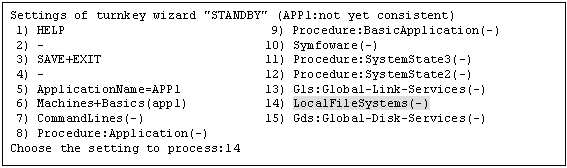
Select "AdditionalMountPoint."

The mount point, which is defined in /etc/fstab, will appear. Select mount points for monitoring-only disks.

Set up mount points for monitoring-only disks before setting disk mount points.
If you register multiple mount points, repeat steps 3 to 7 for each mount point.

Select "SAVE+RETURN."

The mount point, which is defined in /etc/fstab, will appear. Select mount points for disk operation.

Select "MONITORONLY", so the "MONITORONLY" attribute will be ON.

Select "SAVE+RETURN."

Select "SAVE+EXIT."
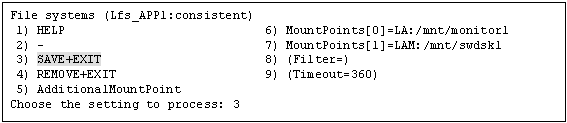
Contents
Index
 
|