

| PRIMECLUSTER Installation and Administration Guide 4.2 (Linux for Itanium) |
Contents
Index
 
|
| Part 2 Installation | > Chapter 6 Building Cluster Applications | > 6.7 Setting Up Cluster Applications | > 6.7.3 Setting Up Resources |
This section describes the procedure for creating Cmdline resources.
 Operation Procedure:
Operation Procedure:Select "CommandLines" from "turnkey wizard STANDBY."
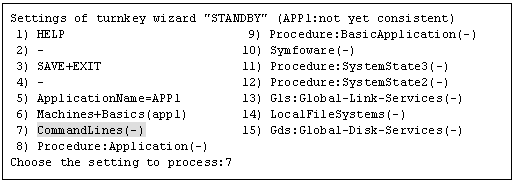
"CommandLines" will appear. Select "AdditionalStartCommand."

Select "FREECHOICE" and then enter the full path of the StartCommand. If you need to specify arguments, delimit them with blanks.
StartCommand is executed during Online processing to start user applications.
[StartCommand exit codes]
StartCommand has the following exit codes:
0: Normal exit. The Online processing is successfully done.
Other than 0: Abnormal exit. The Online processing fails. When the script exits with the cord other than 0, the resource will enter Faulted.

"CommandLines" will appear. If you need to stop the user programs, select "StopCommands."
StopCommand is executed during Offline processing to stop user applications.
You do not always have to set up the StopCommand.
[StopCommand exit codes]
StopCommand has the following exit codes:
0: Normal exit. The Offline processing is successfully done.
Other than 0: Abnormal exit. The Offline processing fails. When the script exits with the cord other than 0, the resource will enter Faulted.
If you do not use StopCommand, start from step 6.
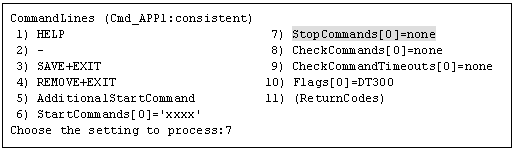
Select "FREECHOICE" and then enter the full path of StopCommand. If you need to specify arguments, delimit them with blanks.
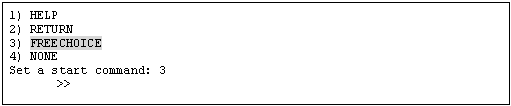
"CommandLines" will appear. Select "CheckCommands."
CheckCommand is executed periodically to notify RMS of the state of the user applications.
[CheckCommand exit codes]
CheckCommand has the following exit codes:
0: Online.
Other than 0: Offline.
If you enable the ALLEXITCODES attribute, the script that is defined in CheckCommand provides more detailed state of the user applications. Change the attribute in step 8.
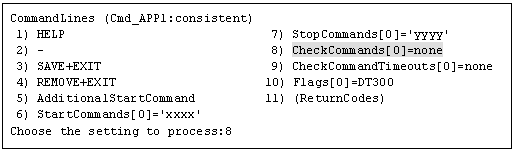
Select "FREECHOICE" and then enter the full path of the CheckCommand. If you need to specify arguments, delimit them with blanks.
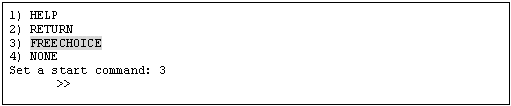
Change the attribute to suit the purpose. To change the attribute, select "Flags[0]." For details on the attribute, see "9 Appendix - Attributes" and "HELP" in the "PRIMECLUSTER Reliant Monitor Service (RMS) with Wizard Tools Configuration and Administration Guide."

If you enable the "NULLDETECTOR" attribute, CheckCommand is not started from RMS. For hot-standby operation, enable the following two attributes;
STANDBYCAPABLE
RMS executes Standby processing of the resources on all nodes where the userApplication is Offline.
ALLEXITCODES
Check script provides the detailed state of the resource with the exit code.
For further details about the hot-standby operation settings, see "Setting Up Online/Offline Scripts."
Finally, select "SAVE+EXIT."
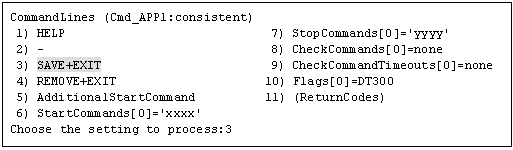
Contents
Index
 
|