

| Machine Administration Guide 2.6 |
Contents
Index
 
|
| Appendix B Disk Drive Replacement | > B.2 Flow of Fault Replacement | > B.2.3 Mounting disks |
This section describes how to mount a disk that has been unmounted by the GDS automatic unmount function and then replaced using the hot swap menu.
This procedure follows the procedure explained in Section 2.2.1, "Hot swap -  Automatic unmounting by GDS."
Automatic unmounting by GDS."
From the replacement menu, you can continue with the procedure to mount the replaced disk in GDS.
During disk mounting, resynchronization copying will be performed automatically, enabling the disk to be used in a file system.
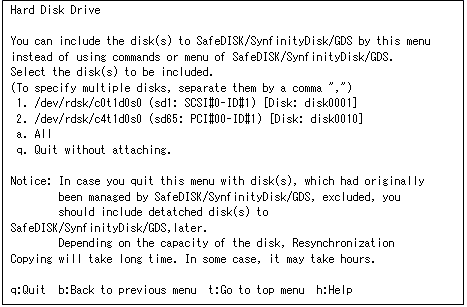
If you want to mount all the disks you replaced, enter "a".

Mount them one at a time.
In this case, start mount processing after copying of the spare disk is completed.
You can also quit the menu without mounting disks in GDS. In this case, execute the disk hot swap menu item again or perform the mount operation using the GDS GUI menu or sdxswap command to mount the disk in GDS.
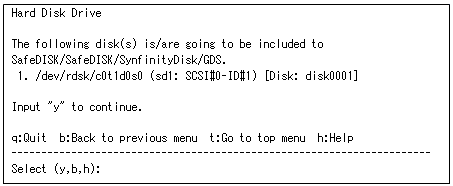
If the correct disk is indicated, enter "y". Mounting the disk in GDS begins and the progress of resynchronization copying is displayed as shown below.
Resynchronization copying takes about one minute per gigabyte of volume size for each volume allocated on the disk.
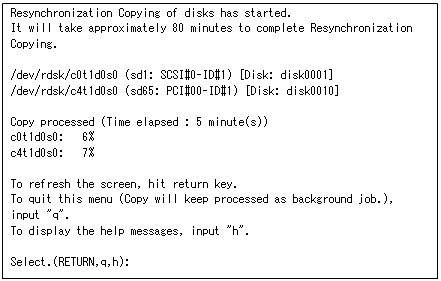
This screen is renewed every minute and changes automatically to the subsequent screen after resynchronization copying is finished.
You can also renew the progress window by pressing the Return key.
You can also enter "q" to quit the progress display. In this case, resynchronization copying will continue in the background. You can check whether resynchronization copying is complete by using the sdxinfo command or checking messages output to /var/adm/messages. For more information, refer to the "SynfinityDisk Handbook" or "PRIMECLUSTER Global Disk Services Handbook."
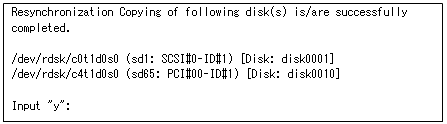
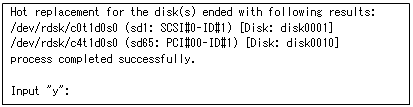
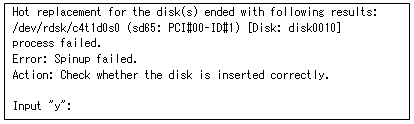
Contents
Index
 
|