

| Machine Administration Guide 2.6 |
Contents
Index
 
|
| Appendix B Disk Drive Replacement | > B.2 Flow of Fault Replacement | > B.2.2 Replacing disk drives |
To perform hot swap, execute the menu item "The Faulty Hard Disk Drive Replacement (Hot Swap)".
The menu item for faulty hard disk drive replacement differs depending on the disk unmount mode as follows.
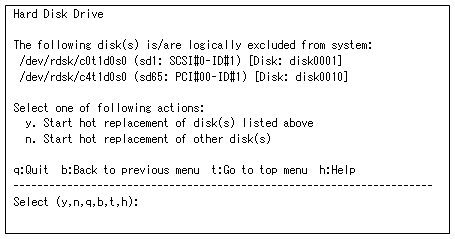
This menu lists the disk drives that have been automatically unmounted by GDS and can now be replaced.
Each disk name is displayed in the following format:
<logical device name> (<instance name>: <unit name>) [Disk: <SDX disk name>]
|
Logical device name |
: |
Represents the logical device name of the applicable disk. |
|
Instance name |
: |
Represents the instance name of the sd driver. |
|
Unit name |
: |
Represents the unit name used in "Chapter 5 Messages" in the "Machine Administration Guide" (this manual). |
|
SDX disk name |
: |
Represents the SynfinityDisk/GDS disk name. |
Enter "n" if any disk has been unmounted in another unmount mode and you are going to replace that disk first.
For an explanation on replacement in this case, see 2, "Other unmount modes."
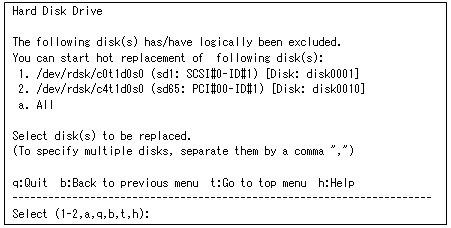
If you are going to replace all the disks that have been automatically unmounted by GDS, enter "a".
If you are going to replace only a specific disk, select that disk.
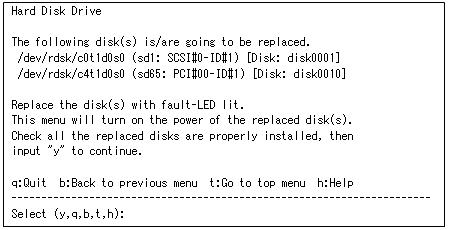
The Fault-LED (amber) on the relevant disk lights.
Physically replace the disk.
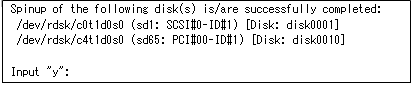
The subsequent procedure is explained in Section B.2.3, "Mounting disks."
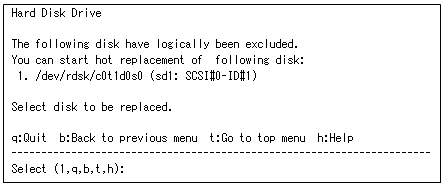


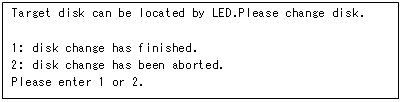
Contents
Index
 
|