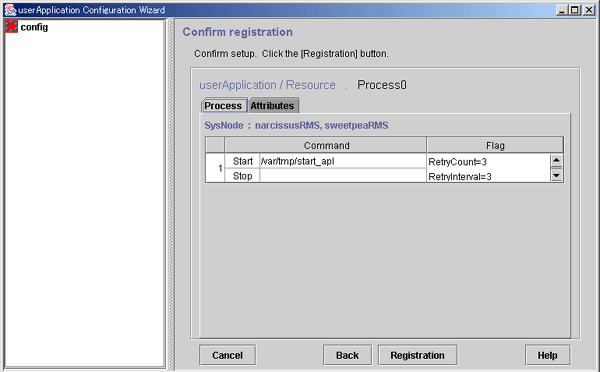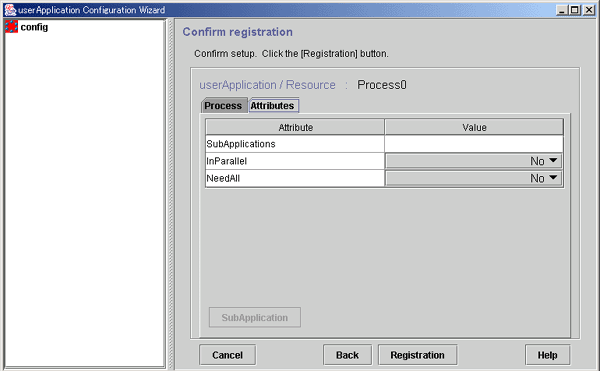|
PRIMECLUSTER Installation and Administration Guide 4.1 (for Solaris(TM) Operating System)
|
Contents
Index
 
|
6.6.1.7.3 Setup Instructions
This section explains how to create process monitoring resources.
[Flow of process monitoring resource creation]
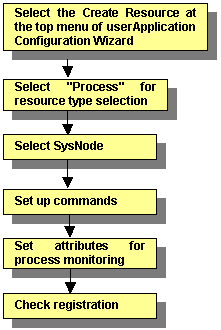
For information on the above operation up to "Select SysNode," see "Creating Cmdline Resources." This section describes the operations from "Set startup path."
 Inputting the process startup command
Inputting the process startup command
Enter the startup path of the process to be monitored.
[Set up command]
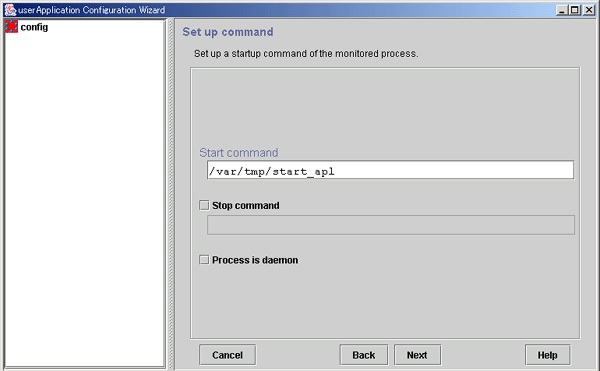
- Start command
- Enter the program name for starting the process to be monitored during online processing using a full path. If spaces are included in the full pathname, the pathname must be enclosed in double quotation marks (").
- For example, enter the command line as follows:
"/var/tmp 1/start_apl"
- The process monitoring function cannot monitor the following processes. It is necessary to specify a start command for each process monitoring resource.
- Be aware that the process monitoring function cannot monitor child process that is generated with the start command.
- Stop command
- Enter the method for stopping the monitored process during Offline processing.
- If there is a command for stopping the monitored process, set the checkbox to ON, and enter the command line using a full path. If spaces are included in the command line, the command line must be enclosed in double quotation marks (").
- For example, enter the command line as follows:
"/var/tmp 1/stop_apl"
- If the stop command is omitted, the software exit signal (hereafter referred as SIGTERM) is sent from the process monitoring facility to stop the monitored process. Some processes might not be stopped by SIGTERM. In that case, Offline processing will fail.
- Process is daemon
- Specify this item if the monitored process is to be operated as a daemon.
- A daemon refers to a process that executes the following types of processes at startup:
- Execution in the background
- Promotion to process group leader
- The former refers to child process generation when the fork system call is issued and termination of the parent process when the exit system call is issued. The latter refers to promotion to process group leader when the setpgrp system call is issued.

 Setting attributes for the process
Setting attributes for the process
Enter attributes for the process to be monitored
[Set up process monitoring attribute]
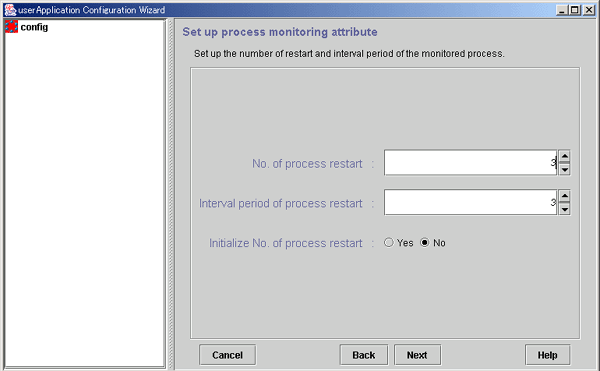
- No. of process restart
- Specify the number of times the monitored process is to be restarted between 0 and 99 (default is 3). If 0 is specified and the monitored process stops, the process will become Faulted.
- Interval period of process restart
- This is the interval from when the process monitoring facility determines that the process has stopped until the facility executes restart. The specification range is 0 to 3600 seconds (default: 3 seconds).
- Initialize No. of process restart
- Specify whether or not the counter that has the specified No. of process restart value in the process monitoring facility as its maximum value is to be initialized periodically. If you select Yes, the counter is initialized every "No. of process restart value x 60 seconds." If you select No, the counter is not initialized periodically.
 Checking the registration information of the process monitoring resource
Checking the registration information of the process monitoring resource
Check the registration information for the process monitoring resource. You can also configure resource attributes by selecting the Attributes tab and switching the screen.
For information on the resource attributes, see "Attributes."
[Confirm registration]
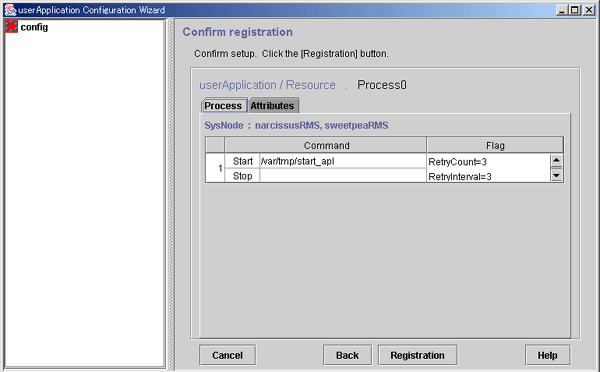
- Flag
- RetryCount indicates the number of times the process is to be restarted.
- RetryInterval indicates the interval before starting the process.
- Initialize=Yes indicates that the retry count of the process is to be initialized periodically. If No was specified for Initialize No. of process restart in the "Set up process monitoring attribute" screen, this attribute is not displayed.
- Daemon=Yes indicates that the process is to be started as a daemon. If Process is daemon was not checked at the command setup screen, this attribute is not displayed.
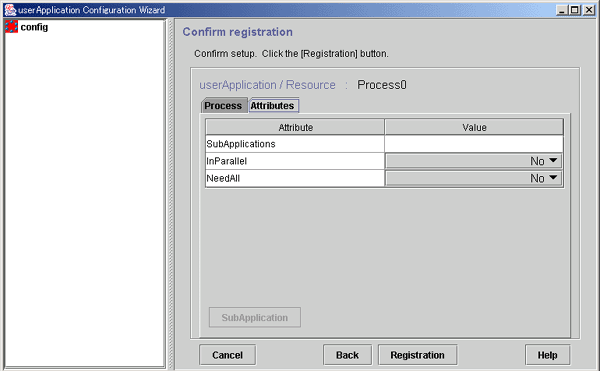
- SubApplication button
- This button associates the other processing monitoring resources to the Cmdline or process monitoring resource that has been created above. This button can be selected only if there are resources that can be associated. For setting instructions, see "Resource association" in "Creating Cmdline Resources."
After checking the registration information, click Registration.
All Rights Reserved, Copyright (C) FUJITSU LIMITED 2005




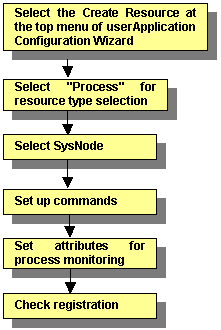
 Inputting the process startup command
Inputting the process startup command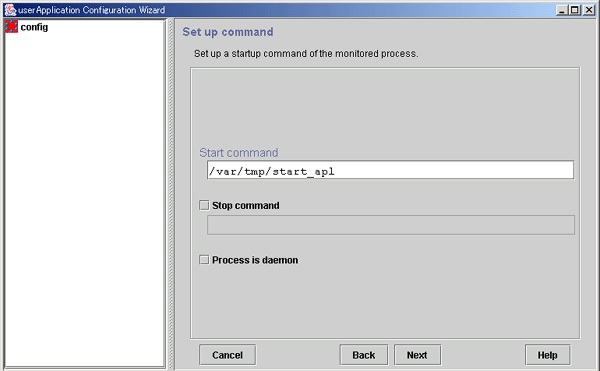

 Setting attributes for the process
Setting attributes for the process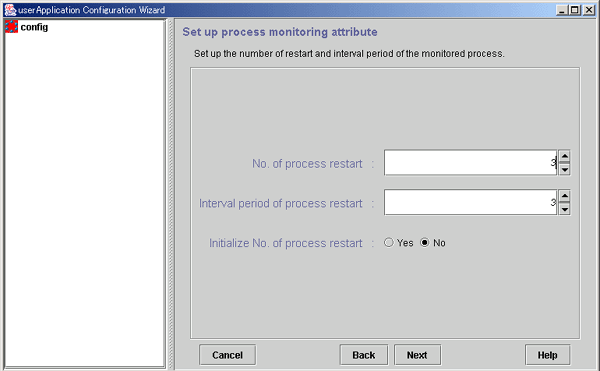
 Checking the registration information of the process monitoring resource
Checking the registration information of the process monitoring resource