

| PRIMECLUSTER Installation and Administration Guide 4.1 (for Solaris(TM) Operating System) |
Contents
Index
 
|
| Part 2 Installation | > Chapter 6 Building Cluster Applications |
This section explains how to set up a cluster application by using the cluster application GUI.
The terms "userApplication" and "Resource" that appear on the setup screen refer to "cluster application" and "resource" respectively.


 Setting up cluster applications by using GUIs
Setting up cluster applications by using GUIs Operation Procedure:
Operation Procedure: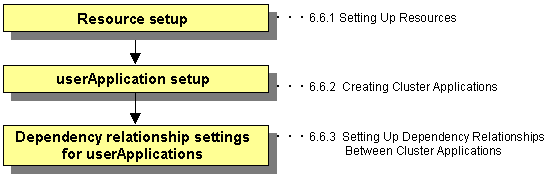
Create all resources that make up the userApplication.
Use all the resources and create the userApplication.

Dependency relationship settings are enabled when two or more userApplication are created.
These settings define how each userApplication is controlled on the same cluster node.
 Starting the userApplication Configuration Wizard
Starting the userApplication Configuration Wizard Explanation of GUI screen and icons
Explanation of GUI screen and iconsThe userApplication Configuration Wizard screen has the configuration shown below.
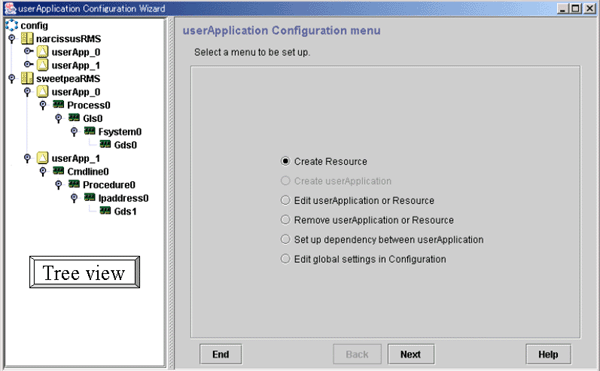
The following table shows the icons that are displayed in the tree view of the userApplication Configuration Wizard.
|
Icon |
Description |
|---|---|
|
|
Indicates the configuration. |
|
|
Indicates that a discrepancy was found in the configuration information. |
|
|
Indicates SysNode. |
|
|
Indicates userApplication. |
|
|
Indicates userApplication that was created with the TURNKEY Wizard. The userApplication Configuration Wizard does not allow change and deletion operations for this userApplication and its Resources. |
|
|
Indicates a controller. |
|
|
Indicates a resource. |
 6.6.1 Setting Up Resources
6.6.1 Setting Up Resources 6.6.2 Creating Cluster Applications
6.6.2 Creating Cluster Applications 6.6.3 Setting Up Dependency Relationships Between Cluster Applications
6.6.3 Setting Up Dependency Relationships Between Cluster Applications 6.6.4 Editing global settings in Configuration
6.6.4 Editing global settings in Configuration 6.6.5 Attributes
6.6.5 Attributes 6.6.6 Changing the RMS Configuration Name
6.6.6 Changing the RMS Configuration Name
Contents
Index
 
|