

| PRIMECLUSTER Installation and Administration Guide 4.1 (for Solaris(TM) Operating System) |
Contents
Index
 
|
| Part 2 Installation | > Chapter 6 Building Cluster Applications | > 6.6 Setting Up Cluster Applications | > 6.6.1 Setting Up Resources | > 6.6.1.2 Creating Fsystem Resources |
This section describes how to create Fsystem resources.
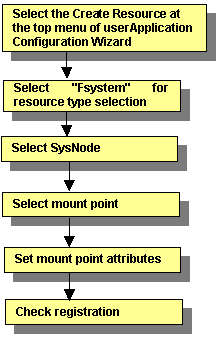
For information on the above operations up to "Select SysNode," see "Creating Cmdline Resources." This section describes the operations starting from "Select mount point."
 Selecting mount points
Selecting mount pointsSelect the mount points.
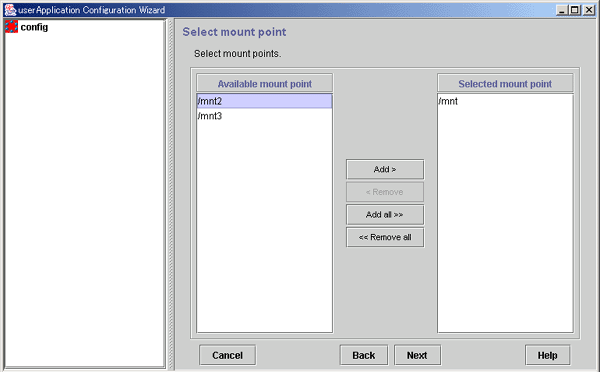
From Available mount point, select the mount point at which the file system is to be mounted, and then click Add. To add all listed mount points, click Add all. To delete a mount point on which the file system is not going to be mounted, select the mount point to be deleted from Selected mount point, and then click Remove. To delete all listed mount points, click Remove all.
After completing the setup, click Next to go to "Setting mount point attributes."
 Setting mount point attributes
Setting mount point attributesSet attributes for the mount points.
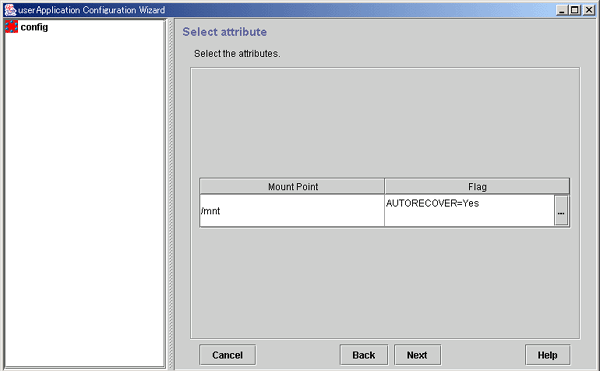
After completing the setup, click Next to go to "Fsystem Registration Information Confirmation."
 Attribute setup for mount points
Attribute setup for mount pointsConfigure the attributes for controlling the mount points.
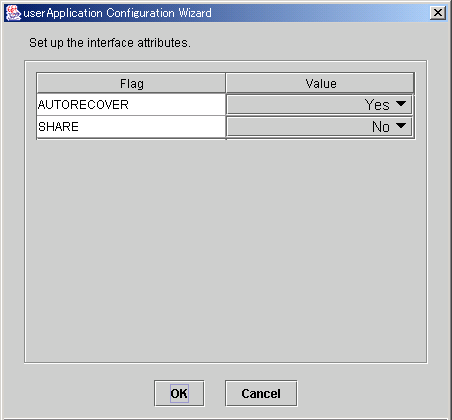
After completing the setup, click OK to go to the "Select Attribute" screen.
|
Flag |
Outline |
|---|---|
|
AUTORECOVER |
If this flag is set to "Yes" and the specified file system is unmounted, RMS automatically attempts to remount the specified file system when it is unmounted. If this attempt fails, Fault processing is initiated. |
|
SHARE |
If this flag is set to Yes, a mounted directory is shared (NFS). In such a case, make a specific entry to "/etc/dfs/dfstab". See "Preparations for Sharing a File System in the Network (NFS)" in "Prerequisites." |
|
NFSLOCKFAILOVER |
If this flag is set to "Yes," Lock information for NFS Lock Failover is stored for this mount point. To use NFS Lock Failover, you must set this flag to "Yes" for one of the mount points. If you set this attribute to "Yes," you must also set SHARE to "Yes" at the same time. The default value is "No." |
 Checking Fsystem registration information
Checking Fsystem registration informationCheck the Fsystem registration information. You can also select the Attributes tab, and set resource attributes by switching the screen.
For information on the resource attributes, see "Attributes."
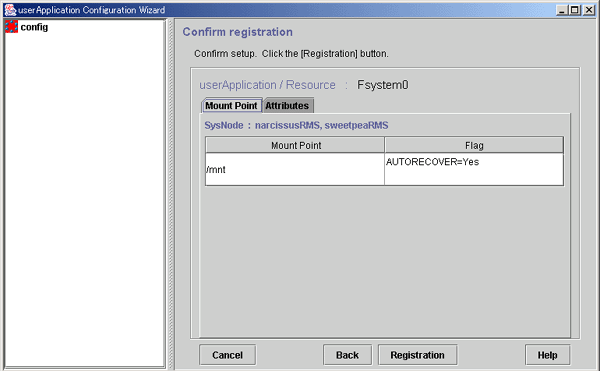
The attributes that are displayed in the "Flag" column are only those Resource attributes for which a value has been set. For example, if "No" is set for an attribute that takes a "Yes" or "No" setting, such as AUTORECOVER, that attribute is not displayed in the "Flag" column.
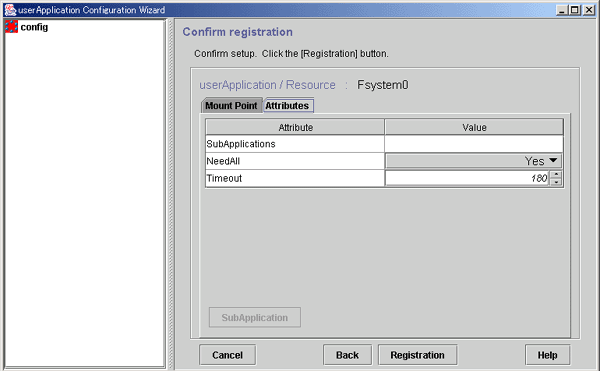
Check the registration contents, and then click Registration.
Contents
Index
 
|