Setting ETERNUS Disk Storage System
Perform an initialization it as follows:
Setting for the RAID group
Setting for volumes
Setting for the Host Affinity
Checking Mailbox Server and Backup Server Environments
Check whether the conditions listed in "Supported volume configurations" of "8.3.1.4 Supported Configurations" are met.
Installation
This section explains the software installation that is required to use the Backup Wizard for Exchange Server and the Restore Wizard for Exchange Server.
The Mailbox Server and backup server installation flow is shown below.
Note
Before performing the installation, check the behavior types shown below. If they are not running, ensure that they are:
Check that Exchange Server has been installed on the Mailbox Server, and is running.
In DAG configurations, check that the DAG environment is running.
Figure 8.38 Installation Task Flow
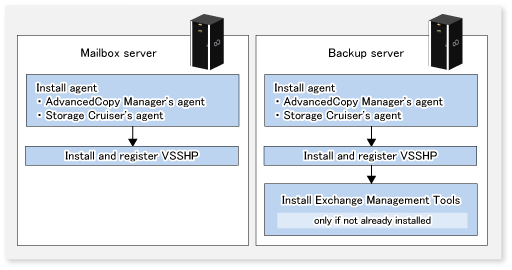
It is necessary to install the AdvancedCopy Manager's agent, Storage Cruiser's agent, and ETERNUS VSS Hardware Provider into the Mailbox Server and backup server. For information on the installation procedure, refer to the following manuals:
AdvancedCopy Manager's agent
"Installation of AdvancedCopy Manager's Agent" in the Installation and Setup Guide
Note
If the backup server and the Management Server are the same server, you do not need to install the AdvancedCopy Manager's agent in the backup server.
Storage Cruiser's agent
"Installation of Storage Cruiser's Agent" in the Installation and Setup Guide
ETERNUS VSS Hardware Provider
"Transportable Copy Configuration Installation" in the ETERNUS VSS Hardware Provider Copy Set Operation Technical Guide
The installer is stored on the following directory of the DVD "ETERNUS SF SC/ACM/Express Mediapack (V16.9 or higher) Agent Program and Manual":
<dvdDrive>:\Agent_windows\AdvancedCopy_Manager\VSSHP\DX_AF\install\setup.exe
Note
Install the each software on a LUN which is not a backup target. In addition, install it according to the following instructions:
For the AdvancedCopy Manager's agent, install "64bit version agent".
Install ETERNUS VSS Hardware Provider with attention to the following matters:
If the firewall is enabled, the port (TCP/IP) used by ETERNUS VSS Hardware Provider must be registered as an exception. Refer to the manual for the relevant firewall for information concerning changing firewall settings.
When the ETERNUS VSS Hardware Provider is installed, it is necessary to specify the server type in the [Select Server Type]. Specify the following according to the installed server.
- For the Mailbox Server: Production Server(Transportable copy)
- For the backup server: Backup Server(Transportable copy)
During the installation process, on the screen to register a shadow copy destination in the target disk pool management file (screen displayed as "Disk list" immediately after VSS Hardware Provider), do not register on the copy destination volume but press CANCEL.
Restart Storage Cruiser's agent after installing both AdvancedCopy Manager's agent and Storage Cruiser's agent.
If the Management Server also serves as a Managed Server, restart Storage Cruiser's agent after installing both ETERNUS SF Manager and Storage Cruiser's agent.
Refer to "Starting and Stopping Agent" in "Command References" in the Storage Cruiser Operation Guide for information on how to start the Storage Cruiser's agent.
Environment Setup
Refer to "Setup of AdvancedCopy Manager's Agent" and "Setup of Storage Cruiser's Agent" in the Installation and Setup Guide before setting up the backup server and Mailbox Server.
Start the AdvancedCopy Manager's agent service and Storage Cruiser's agent service on each server.
Refer to "Chapter 2 Starting and Stopping Services" for information on how to start the AdvancedCopy Manager's agent service.
Refer to "Starting and Stopping Agent" in "Command References" in the Storage Cruiser Operation Guide for information on how to start the Storage Cruiser's agent service.
Set up the Management Server.
Refer to "Product Common Settings" and "Setup of AdvancedCopy Manager's Manager" in the Installation and Setup Guide for information on the setup procedure. If the Management Server is cluster construction, refer to "Customization for Management Server Transaction" in the Cluster Environment Setup Guide, too.
Note
In "Setting up user account", create a user account for the Backup Wizard for Exchange Server and the Restore Wizard for Exchange Server.
The user that was created must belong to ESFAdmin of the ETERNUS SF role group.
Register the backup server and Mailbox Server.
Refer to "Register Server" in the Web Console Guide for information on the procedure to register the servers.
Point
Check that the backup server and Mailbox Server are running, before registering the servers.
In server registration, register them as Managed Servers that use AdvancedCopy Manager's agent functions.
Match the backup server name to be registered to the host name registered on VSSHP including upper and lower case letters. To check the host name of the backup server registered on VSSHP, execute the stxvchkcommu command of VSSHP on the Mailbox Server. Refer to "Communication Environment Check Command (stxvchkcommu)" in the ETERNUS VSS Hardware Provider User's Guide for information on the command.
In server registration in a virtual environment, register the VMware host to Server on which Mailbox and backup servers are running. Refer to "Notes on utilizing the Wizard (for Exchange Server) on a virtual environment" for more information. In addition, the VMware host should be registered to Server with AdvancedCopy Manager's agent and Storage Cruiser's agent services started, in the Mailbox and backup servers.
Register the Advanced Copy license or a license that includes the Advanced Copy license, and the license of the ETERNUS SF AdvancedCopy Manager license to the ETERNUS Disk storage system.
Configure the copy table size on the ETERNUS Disk storage system.
Notes on Utilizing Wizard for Exchange Server on Virtual Environment
When registering a guest OS on VMware in the Management Server, register the VMware host.
The guest OS is automatically registered by registering the VMware host in the server. The VMware host should be registered to Server with or without the ETERNUS SF Storage Cruiser Standard Edition license.
To obtain the information of VM guest (Virtual machine and guest OS), install VMware Tools on guest OS. For the specification of VM guest display in the ETERNUS SF system, refer to "VMware Server Node" in "Environment Configuration" in the Storage Cruiser Operation Guide.
After registering the guest OS on VMware in the Management Server, change the following server information in the server screen of Web Console with respect to the registered guest OS:
Click [Yes] in Use AdvancedCopy Manager.
When the IP address of the guest OS that is displayed on the server screen of Web Console is not an IP address for administration, refer to "Change Server Information" in the Web Console Guide and change the IP address of the guest OS to an IP address for administration.
To use the backup wizard after starting to use AdvancedCopy Manager in an environment in which the ETERNUS SF Storage Cruiser Standard Edition license is not registered, the following procedure is required to migrate the server registered environment:
As for a VMware guest registered as a physical server, use the resource backup function of AdvancedCopy Manager to back up the AdvancedCopy Manager definitions (backup operation, replication operation).
Refer to "13.1.1.1.1 Backing Up Backup Management List and Recovery Control File" for how to back up resources for backup operation. Refer to "13.1.1.2.1 Backing up Replication Management List" for how to back up resources for replication operation.
Delete the AdvancedCopy Manager definitions (backup operation, replication operation).
To delete the definition of backup operation, use steps 1 to 3 in "3.6.4 Deleting Managed Server". To delete the definition of replication operation, perform "7.6.2 Deleting Source Volume or Replica Volume" for all the registered copy source/destination volumes.
Delete all the VMware guests registered as physical servers onto the Management Server.
Register the VMware host to Server.
Select an automatically discovered VMware guest by clicking [Yes] in Use AdvancedCopy Manager on the Modify Server screen.
Fetch the device information on a Managed Server.
Refer to "7.4.4 Fetching Device Information on Managed Server" for how to fetch the device information.
Use the resource restore function of AdvancedCopy Manager to restore the resources backed up in step 1.
Refer to "13.1.1.1.2 Restoring Backup Management List and Recovery Control File" for how to restore resources for backup operation. Refer to "13.1.1.2.2 Restoring Replication Management List" for how to restore resources for replication operation.
License Registration
Restore Wizard for Exchange Server becomes available when the ETERNUS SF AdvancedCopy Manager for Exchange Server license is registered to the ETERNUS Disk storage system to be restored.
License registration is carried out through Web Console. Refer to "Register License" in the Web Console Guide for registration instructions.