Applicable versions and levels
Windows versions: V5.0L20 or later
Solaris versions: 5.0 or later
Linux versions: 5.2, V10.0L10 or later
Linux for Itanium versions: V12.0L10 or later
HP-UX versions: 10.0 or later
AIX versions: 10.0 or later
A
[Windows versions]
You can check the database directory of the Jobscheduler for Windows versions of Systemwalker Operation Manager by opening the Define Jobscheduler Startup Parameters window and selecting the Database tab.
Define Jobscheduler Startup Parameters window on V13.8.0
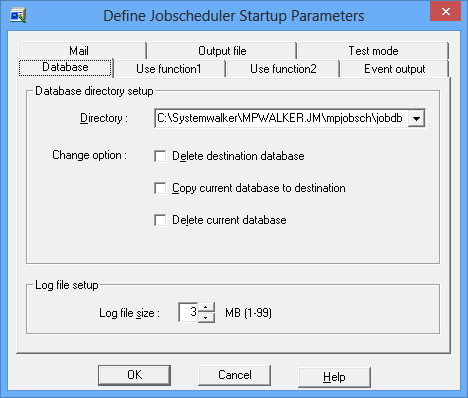
If it has not been changed since installation, the database directory of the Jobscheduler will be as follows:
<Systemwalker Operation Manager installation directory>\MpWalker.JM\mpjobsch\jobdb
<Systemwalker Operation Manager installation directory>\MpWalker.JM\mpjobsch\jobdbn
C:\Win32App\MpWalker.JM\mpjobsch\jobdb
C:\Win32App\MpWalker.JM\mpjobsch\jobdb1
[UNIX versions]
The location of the database directory of the Jobscheduler is fixed as shown below.
If multi-subsystem operation is not being used, or for Subsystem0 database directory
/var/opt/FJSVJOBSC
/opt/FHPJOBSCH/db
/usr/FAIXJOBSC/db
/var/opt/FJSVJOBSC
/var/opt/uxpJOBSCH
Subsystemn (where n is a number between 1 and 9) database directory
/var/opt/FJSVJOBSC/JOBDBn
/opt/FHPJOBSCH/db/JOBDBn
/var/opt/FJSVJOBSC/JOBDBn