Preconfigure in the following steps to use the Storage Cluster function:
Registering ETERNUS Disk Storage Systems and License
Register ETERNUS Disk storage system
Register all the ETERNUS Disk storage systems that use the Storage Cluster function.
Point
To use the Storage Cluster function in environments that use Veeam Storage Integration, the firmware version of the ETERNUS Disk storage system to be registered must be upgraded as shown below.
Storage Devices | Required Firmware Version |
|---|---|
ETERNUS DX S5 series | V11L40 or later |
ETERNUS DX S4 series (excluding the ETERNUS DX8900 S4) | V10L90-2000 or later |
See
Refer to "Register ETERNUS Disk Storage System" in the Web Console Guide for the procedure to register ETERNUS Disk storage systems.
Register license
Register Storage Cluster Option License to the ETERNUS Disk storage systems registered in the above Step 1.
This license must be registered to all the ETERNUS Disk storage systems that use the Storage Cluster function.
Information
To register Storage Cluster Option License, the following licenses must be registered:
ETERNUS SF Storage Cruiser Standard Edition License
ETERNUS SF AdvancedCopy Manager Remote Copy License
See
Refer to "Register License" in the Web Console Guide for the procedure to register licenses.
Registering and Configuring Server and FC Switch
Register FC switch (for FC configurations only)
Register all the FC switches that use the Storage Cluster function to devices.
See
Refer to "Register FC Switch" in the Web Console Guide for the procedure to register FC switches.
Configure Storage Cluster Controller
When using Automatic Failover, Storage Cluster Controller must be configured.
Log in not to Web Console but to the server to configure the Storage Cluster Controller and check its settings.
See
Refer to "9.5 Storage Cluster Controller" for the procedure to configure the Storage Cluster Controller.
Register business server
Register all the business servers used for the Storage Cluster function.
See
Refer to "Register Server" in the Web Console Guide for the procedure to register business servers.
Configuring Storage Cluster Structure
Configure the structure of ETERNUS Disk storage systems required for the Storage Cluster function. The structure example is shown in "Figure 9.13 Structure Example of Storage Cluster (When Primary ETERNUS Disk Storage System is Active)".
Figure 9.13 Structure Example of Storage Cluster (When Primary ETERNUS Disk Storage System is Active)
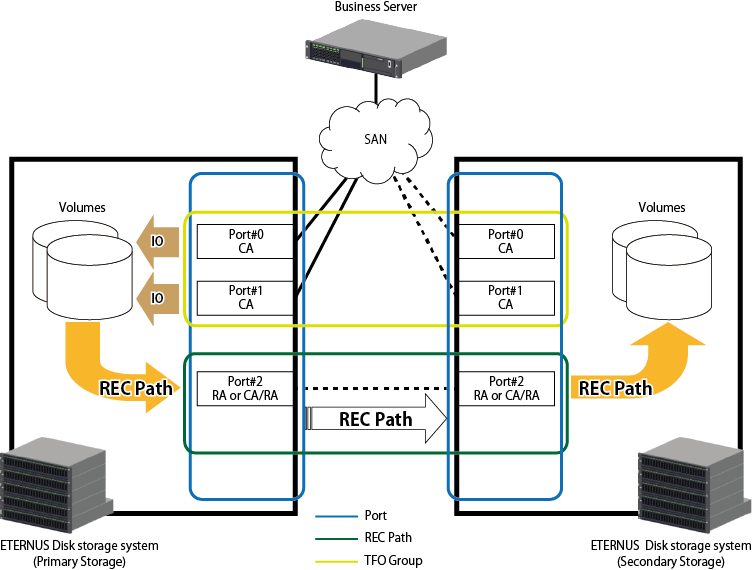
The following settings are required:
Port for REC path
Port for connecting to business server
The setting procedure for FC configurations differs from that for iSCSI configurations. The setting procedure for each configuration is as follows:
For FC configurations
Configuring Port (port for REC path)
Configuring Port (port for connecting to business server)
For iSCSI configurations
Configuring Port (port for REC path)
Configuring Port (port for connecting to business server)
Note
For iSCSI configurations, if Step 4 "Configuring Port (Port for Connecting to Business Server)" is performed before Step 3 "Configuring TFO Group", the business server may be prevented from accessing the Primary Storage and the Secondary Storage due to conflicts occurring with the IP addresses. Do not mistake FC configurations for iSCSI configurations.
The setting method for each configuration is as follows.
Configuring Port
The Storage Cluster function uses the ports on ETERNUS Disk storage systems for the following two purposes:
The Storage Cluster function uses the synchronous transfer method to keep data equivalent between business volumes on the Primary Storage and the Secondary Storage. To configure REC Paths that become their copy pathways are required ports on Primary and Secondary ETERNUS Disk storage systems.
There are requirements for ports used to configure REC Paths in the Storage Cluster function as follows:
Port interface type must be "FC" or "iSCSI". "FCoE" is not supported.
Port mode must be "RA" or "CA/RA".
As required, change the port mode for each ETERNUS Disk storage system.
See
Refer to "Change FC/iSCSI/SAS Port Settings" in the Web Console Guide for the procedure to change the port mode.
The Storage Cluster function makes a pair of ports through which to access business servers between Primary and Secondary ETERNUS Disk storage systems. Automatically switching a port to be accessed at the time of failover/failback can continue to access business volumes.
There are requirements for ports through which to access business servers as follows:
Port interface type must be "FC" or "iSCSI". "FCoE" is not supported.
Port mode must be "CA", however "CA/RA" is not supported.
Port parameters specified for paired ports must be the same.
However, for iSCSI configurations and when using the Primary Storage and the Secondary Storage between different subnets, different iSCSI IP addresses can be specified for the Primary Storage and the Secondary Storage.
CA port pairs that are created between the Primary Storage and the Secondary Storage must have the same interface type.
When creating multiple CA port pairs, the interface type must be the same.
When creating two or more TFO groups in one ETERNUS Disk storage system, the CA port pairs of each TFO group must have the same interface type.
When creating multipath connection, the same number of ports should be provided to Primary and Secondary ETERNUS Disk storage systems respectively so as to make a pair of all the associated ports. There should be two or more ports.
As required, change the port mode and port parameter for respective ETERNUS Disk storage systems.
See
Refer to "Change FC/iSCSI/SAS Port Settings" in the Web Console Guide for the procedure to change the port mode and port parameter.
Configuring REC Path
Use the ports configured in "Port for REC Path" to configure a REC Path between Primary and Secondary ETERNUS Disk storage systems. Once a REC Path is configured from either the Primary ETERNUS Disk storage system or the Secondary ETERNUS Disk storage system, it is set to both ETERNUS Disk storage systems. Use the following steps on Web Console to configure a REC Path:
Click Storage on the global navigation tab.
Registered ETERNUS Disk storage systems are displayed on the Main pane.
On the Main pane, click the Name of a target ETERNUS Disk storage system.
On the Category pane, click Storage Cluster.
The items on the Category pane switch to those associated with Storage Cluster function.
On the Category pane, click REC Path.
Created REC Paths are displayed on the Main pane.
On the Action pane, click Remote Copy Setting under Wizard.
The Remote Advanced Copy Setting Wizard screen is displayed, and click Next.
The screen on which to select a remote partner is displayed.
Select an ETERNUS Disk storage system to be remote copy destination, and click Next.
The screen on which to set a copy table size is displayed.
Set copy parameters for both ETERNUS Disk storage systems as copy source and copy destination, and click Next.
The screen on which to configure REC Paths is displayed.
Select Remote copy path and Connectivity type between ETERNUS Disk storage systems and click Next.
The screen on which to configure REC buffer is displayed.
Since REC buffer is not needed to use the Storage Cluster function, click Next.
The Setting Confirmation screen is displayed.
If the information is correct, click Close.
Note
The settings of REC Path line speed and compression ratio are valid only when one or more REC Paths are added. If only existing REC Paths are deleted, specified line speed and compression ratio are not set.
Configuring TFO Group
Use the ports for connecting to the business server to configure TFO groups between Primary and Secondary ETERNUS Disk storage systems. Once TFO groups are configured from either the Primary ETERNUS Disk storage system or the Secondary ETERNUS Disk storage system, they are configured on both ETERNUS Disk storage systems.
Point
For the ETERNUS Disk storage systems whose firmware version number is V10L70 or later, when creating a TFO group, Automatic Failover is set to work if CA port linkdown occurs. Not to make Automatic Failover work even if CA port linkdown occurs, it is required to change the TFO group configuration using ETERNUS CLI. Refer to the ETERNUS Disk storage system manuals for the command name and the format of ETERNUS CLI used.
Also, to use Automatic Failover for CA port linkdown in a TFO group, the TFO group must satisfy all the following conditions:
The Failover mode is "Auto".
The Failback mode is "Manual".
Note
To use the Automatic Failover mode, Storage Cluster Controller is required. Refer to "9.5 Storage Cluster Controller" for the procedure to configure the Storage Cluster Controller and confirm its settings.
If a number of TFO groups are created in a pair of ETERNUS Disk storage systems, one pair of CA ports cannot be specified for multiple TFO groups.
When using the Storage Cluster function in both directions as shown in "Figure 9.14 Structure Example of Using Storage Cluster Function Bi-Directionally", two TFO groups must be created where the Primary Storage is switched with the Secondary Storage for a pair of ETERNUS Disk storage systems.
Figure 9.14 Structure Example of Using Storage Cluster Function Bi-Directionally
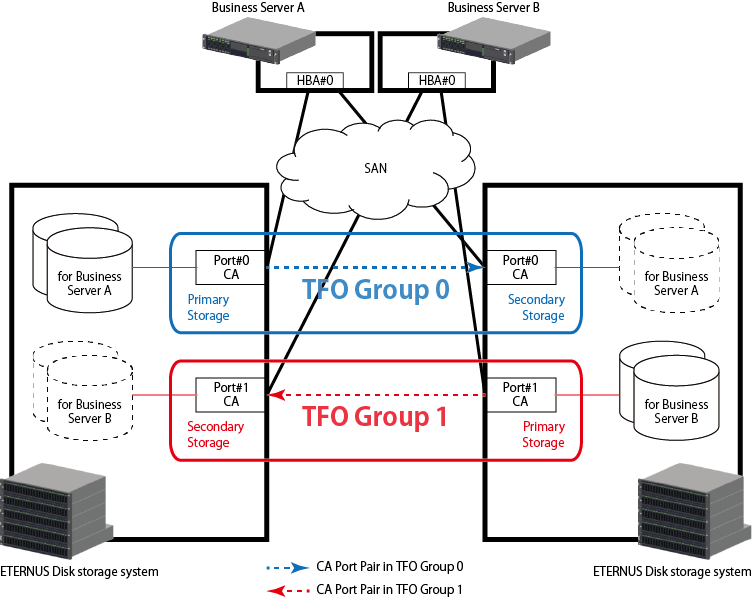
In multipath connection, a number of access paths (Host Affinity) may be configured for a certain LUN/Affinity group. When specifying the ports included in such access paths (Host Affinity) for a CA port pair in a TFO group, select all the ports associated with the target LUN/Affinity group at the same time.
Configure access paths (Host Affinity) for CA ports on the Secondary Storage after having configured TFO groups. If access paths (Host Affinity) are configured for CA ports on the Secondary Storage before configuring TFO groups, at that point the volumes in the Secondary Storage are recognized by business server, possibly causing a trouble. For this reason, on the port pair selection screen, a CA port on the Secondary Storage on which the access path (host affinity) has been set cannot be selected.
CA ports set with host affinity for Veeam Storage Integration on the storage device side cannot be set in TFO groups.
When adding a CA port for the TFO group, it is necessary for the Primary Storage TFO status to be "Active" and the Secondary Storage TFO status to be "Standby".
When a TFO group is created in an ETERNUS Disk storage system (excluding the ETERNUS DX S4 series and ETERNUS AF S2 series) with a firmware version earlier than V10L70, even if the firmware version is upgraded to V10L70 or later, the TFO group is set not to use the Automatic Failover function triggered by CA port linkdown. To use the Automatic Failover function triggered by CA port linkdown for the TFO group, it is required to change TFO group settings with ETERNUS CLI. Refer to the ETERNUS Disk storage system manuals for the command name and the format of ETERNUS CLI used.
Use the following steps on Web Console to configure TFO groups:
Click Storage on the global navigation tab.
Registered ETERNUS Disk storage systems are displayed on the Main pane.
On the Main pane, click the Name of a target ETERNUS Disk storage system.
On the Category pane, click Storage Cluster.
Created TFO groups are displayed on the Main pane.
On the Action pane, click Set under TFO Group.
The TFO Group Configuration Wizard screen is displayed.
The Selection screen for ETERNUS Disk storage systems and options is displayed.
When creating a new TFO group:
Select a remote ETERNUS Disk storage system and specify which ETERNUS Disk storage system to be the Primary Storage.
When changing an existing TFO group:
Specified Primary and Secondary Storages cannot be changed.
As for an initial value of the Failover mode, "Auto" has been selected. Select "Manual" when you do the failover by manual operation.
As for an initial value of the Failback mode, "Manual" has been selected. Select "Auto" when you do the failback by automatic operation.
On completion of input, click Next.
The TFO Group Configuration screen is displayed.
Select from a list of ports for the Primary Storage and the Secondary Storage, one port for each storage to be paired and click Add. When deleting, select an unnecessary pair from the Port Pair List table to click Delete.
On completion of required configuration, click Next.
The Setting Confirmation screen is displayed.
If the information is correct, click Set.
Expanding Total Capacity of TFOVs
The total capacity of TFOVs can be set. The total capacity of TFOVs is the total capacity per storage device of volumes that are used by the Storage Cluster function. Expand the total capacity of TFOVs according to a total capacity of business volumes.
Expand the capacity of the Primary Storage and the Secondary Storage as required.
The procedure to set the total capacity of TFOVs with Web Console is as follows:
Click Storage on the global navigation tab.
Registered ETERNUS Disk storage systems are displayed on the Main pane.
On the Main pane, click the Name of a target ETERNUS Disk storage system.
On the Category pane, click Storage Cluster.
The items of the Category pane change into the items concerning Storage Cluster.
On the Category pane, click Setting.
The total capacity of TFOVs that is set currently is displayed on the Main pane.
On the Action pane, click Modify on Setting.
The Storage Cluster Settings screen is displayed.
Select the capacity to be set in the Maximum TFOV Total Capacity field.
Click Setting.