This section describes a configuration setup example for the following network configuration.
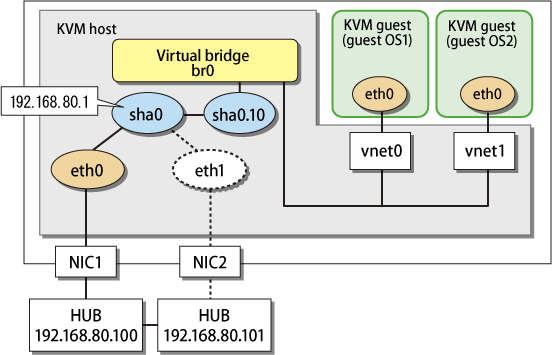
1) Setting up the system
1-1) Define the IP addresses and host names you use in the /etc/hosts file.
192.168.80.1 hosta # virtual IP address of the KVM host 192.168.80.100 swhub1 # IP address of the primary monitoring destination's HUB 192.168.80.101 swhub2 # IP address of the secondary monitoring destination's HUB |
1-2) Edit the /etc/sysconfig/network-scripts/ifcfg-ethX files (X is 0,1) as follows:
For RHEL7
Contents of /etc/sysconfig/network-scripts/ifcfg-eth0
DEVICE=eth0 BOOTPROTO=static HOTPLUG=no ONBOOT=yes DEVICETYPE=hanet |
Contents of /etc/sysconfig/network-scripts/ifcfg-eth1
DEVICE=eth1 BOOTPROTO=static HOTPLUG=no ONBOOT=yes DEVICETYPE=hanet |
For RHEL8 or later
Contents of /etc/sysconfig/network-scripts/ifcfg-eth0
TYPE=Ethernet BOOTPROTO=none DEVICE=eth0 ONBOOT=yes |
Contents of /etc/sysconfig/network-scripts/ifcfg-eth1
TYPE=Ethernet BOOTPROTO=none DEVICE=eth1 ONBOOT=yes |
2) Creating a virtual interface
/opt/FJSVhanet/usr/sbin/hanetconfig create -n sha0 -m v -t eth0,eth1
3) Setting the virtual bridge
Create /etc/sysconfig/network-scripts/ifcfg-br0 as a new interface setup file for the virtual bridge.
For RHEL7
Contents of /etc/sysconfig/network-scripts/ifcfg-br0
DEVICE=br0 TYPE=Bridge BOOTPROTO=static ONBOOT=yes DELAY=0 |
For RHEL8 or later
Contents of /etc/sysconfig/network-scripts/ifcfg-br0
DEVICE=br0 TYPE=Bridge BOOTPROTO=none ONBOOT=yes DELAY=0 |
4) Setting a virtual interface
For RHEL7
Define an IP address or a subnet mask in the /etc/sysconfig/network-scripts/ifcfg-sha0 file.
Contents of /etc/sysconfig/network-scripts/ifcfg-sha0
DEVICE=sha0 IPADDR=192.168.80.1 NETMASK=255.255.255.0 BOOTPROTO=static ONBOOT=yes DEVICETYPE=sha HOTPLUG=no |
For RHEL8 or later
Define an IP address or a prefix in the /etc/sysconfig/network-scripts/ifcfg-sha0 file.
Contents of /etc/sysconfig/network-scripts/ifcfg-sha0
DEVICE=sha0 IPADDR=192.168.80.1 PREFIX=24 BOOTPROTO=none ONBOOT=yes TYPE=Ethernet |
5) Adding a tagged VLAN interface
To add the tagged VLAN interface sha0.10 on the virtual interface sha0, add the /etc/sysconfig/network-scripts/ifcfg-sha0.10 file. In addition, define the virtual bridge name (BRIDGE=br0) of the connection target.
For RHEL7
Contents of /etc/sysconfig/network-scripts/ifcfg-sha0.10
DEVICE=sha0.10 BOOTPROTO=static ONBOOT=yes DEVICETYPE=sha BRIDGE=br0 |
For RHEL8 or later
Contents of /etc/sysconfig/network-scripts/ifcfg-sha0.10
VLAN=yes
TYPE=Vlan
PHYSDEV=sha0
VLAN_ID=10
BOOTPROTO=none
BRIDGE=br0 |
6) Setting the network monitoring function
/opt/FJSVhanet/usr/sbin/hanetpathmon target -n sha0 -p 192.168.80.100,192.168.80.101
7) Reboot
Run the following command to reboot the system.
/sbin/shutdown -r now
7) Setting /etc/NetworkManager/NetworkManager.conf
Describe the tagged VLAN interface, which is set in step 5), in /etc/NetworkManager/NetworkManager.conf.
Contents of /etc/NetworkManager/NetworkManager.conf
[main] ... ignore-carrier=sha0.10 |
Note
The setting of /etc/NetworkManager/NetworkManager.conf is required to control the processing of NetworkManager for tagged VLAN interfaces and manage the processing in GLS. Make sure to set /etc/NetworkManager/NetworkManager.conf.
8) Reboot
Run the following command to reboot the system.
/sbin/shutdown -r now