This configuration can be performed only in RHEL 7.
This section describes a configuration setup example for the following network configuration.
When migrate the cluster systems on the existing physical servers to the KVM guests, use this configuration.
To configure GLS with a redundant NIC on KVM guests, KVM hosts need to have virtual bridges for each NIC on KVM guests. In addition, to connect to KVM hosts from the administrative LAN, bundle two virtual bridges by NIC switching mode.
For the network configuration other than GLS, refer to "3.2.2 Network configuration".
For configuring the cluster system, refer to the Cluster system manual.
In this section, description of private LAN is omitted.
The dotted line indicates that the interface is inactive.
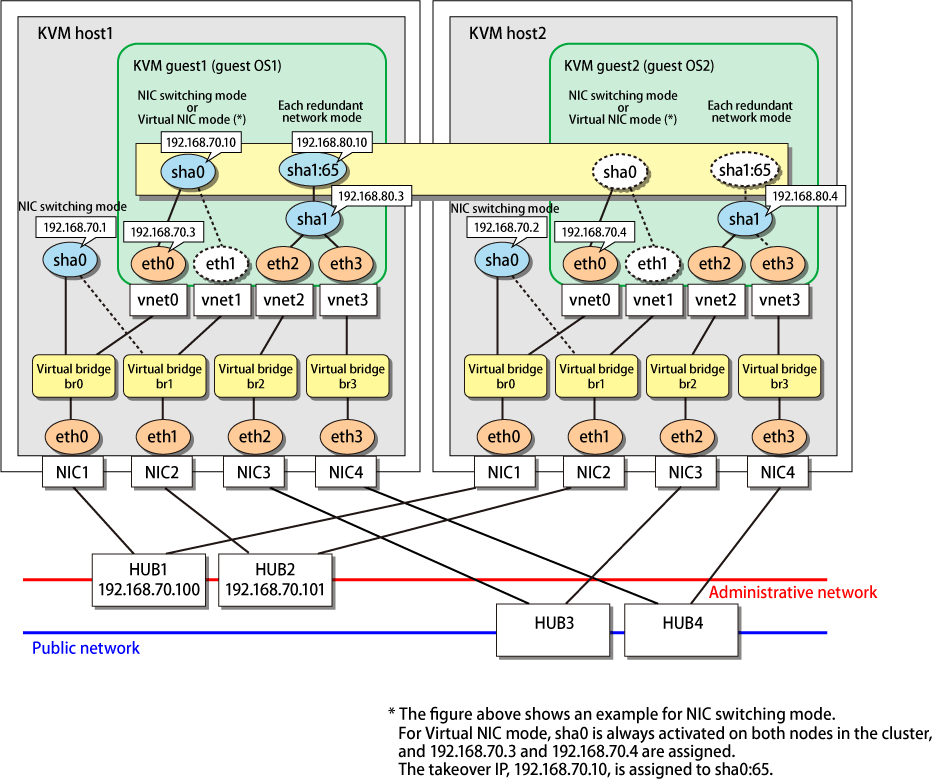
[Setting up the KVM host1]
1) Setting up the system
1-1) Define the IP addresses and host names you use in the /etc/hosts file.
192.168.70.1 hosta # HOST-A Virtual IP 192.168.70.2 hostb # HOST-B Virtual IP 192.168.70.100 swhub1 # Primary HUB IP 192.168.70.101 swhub2 # Secondary HUB IP |
1-2) Edit /etc/sysconfig/network-scripts/ifcfg-ethX (X is 0,1,2,3) file as follows.
Contents of /etc/sysconfig/network-scripts/ifcfg-eth0
DEVICE=eth0 BOOTPROTO=static HOTPLUG=no ONBOOT=yes TYPE=Ethernet BRIDGE=br0 |
Contents of /etc/sysconfig/network-scripts/ifcfg-eth1
DEVICE=eth1 BOOTPROTO=static HOTPLUG=no ONBOOT=yes TYPE=Ethernet BRIDGE=br1 |
Contents of /etc/sysconfig/network-scripts/ifcfg-eth2
DEVICE=eth2 BOOTPROTO=static HOTPLUG=no ONBOOT=yes TYPE=Ethernet BRIDGE=br2 |
Contents of /etc/sysconfig/network-scripts/ifcfg-eth3
DEVICE=eth3 BOOTPROTO=static HOTPLUG=no ONBOOT=yes TYPE=Ethernet BRIDGE=br3 |
2) Setting the virtual bridge
Create /etc/sysconfig/network-scripts/ifcfg-brX (X is 0,1,2,3) as a new interface setup file for the virtual bridge.
Contents of /etc/sysconfig/network-scripts/ifcfg-br0
DEVICE=br0 TYPE=Bridge BOOTPROTO=static IPADDR=192.168.70.1 NETMASK=255.255.255.0 ONBOOT=yes DELAY=0 |
Contents of /etc/sysconfig/network-scripts/ifcfg-br1
DEVICE=br1 TYPE=Bridge BOOTPROTO=static ONBOOT=yes DELAY=0 |
Contents of /etc/sysconfig/network-scripts/ifcfg-br2
DEVICE=br2 TYPE=Bridge BOOTPROTO=static ONBOOT=yes DELAY=0 |
Contents of /etc/sysconfig/network-scripts/ifcfg-br3
DEVICE=br3 TYPE=Bridge BOOTPROTO=static ONBOOT=yes DELAY=0 |
3) Reboot
Run the following command to reboot the system. After rebooting the system, verify ethX (X is 0,1,2,3) and brX (X is 0,1,2,3) are active using the ip command.
/sbin/shutdown -r now
4) Setting a subnet mask
/opt/FJSVhanet/usr/sbin/hanetmask create -i 192.168.70.0 -m 255.255.255.0
5) Creating of virtual interface
/opt/FJSVhanet/usr/sbin/hanetconfig create -n sha0 -m e -i 192.168.70.1 -t br0,br1
Note
The physical IP address to be specified in the " -i " option should be identical to the physical IP address that has been set in /etc/sysconfig/network-scripts/ifcfg-br0.
6) Setting HUB monitoring function
/opt/FJSVhanet/usr/sbin/hanetpoll create -n sha0 -p 192.168.70.100,192.168.70.101 -b off
7) Setting the standby patrol
/opt/FJSVhanet/usr/sbin/hanetconfig create -n sha1 -m p -t sha0
8) Activating the virtual interface
/opt/FJSVhanet/usr/sbin/strhanet
9) Starting HUB monitoring
/opt/FJSVhanet/usr/sbin/hanetpoll on
[Setting up the KVM host2]
1) Setting up the system
1-1) Define the IP addresses and host names you use in the /etc/hosts file. Defined content is same as KVM host1.
1-2) Edit the /etc/sysconfig/network-scripts/ifcfg-ethX (X is 0,1,2,3) file. Defined content is same as KVM host1.
2) Setting the virtual bridge
Edit the /etc/sysconfig/network-scripts/ifcfg-brX (X is 0,1,2,3) file. Defined content is same as KVM host1 other than the value of IPADDR.
3) Reboot
Run the following command to reboot the system. After rebooting the system, verify ethX (X is 0,1,2,3) and brX (X is 0,1,2,3) are active using ifconfig command.
/sbin/shutdown -r now
4) Setting up GLS
Settings other than addresses specified by the -i option of the hanetconfig command are the same as those of KVM host1.
Perform steps from 4) to 9) described in [Setting up the KVM host1].
[Setting up the KVM host1]
Setting up GLS is the same as for physical servers. For the administrative LAN, set up Virtual NIC mode or NIC switching mode.
[Setting up the KVM host2]
Setting up GLS is the same as for physical servers. For the administrative LAN, set up Virtual NIC mode or NIC switching mode.
[Configuration by RMS Wizard]
After configuring KVM host1 and KVM host2, register the created takeover virtual interface (sha0:65) as a Gls resource to create a cluster application. Use RMS Wizard to set up the cluster configuration. For details, see "PRIMECLUSTER Installation and Administration Guide".
After completing the configuration, start the userApplication to activate the takeover virtual interface on the operation node.