It is possible to set the print output items for the job net monitoring map and then print it.
Procedure
Acquiring the job net monitoring map
Selecting a print type displays the Obtain Job Net Monitoring Map window. Specify conditions in the Obtain Job Net Monitoring Map window, then click OK.
Figure 9.11 Obtain Job Net Monitoring Map window
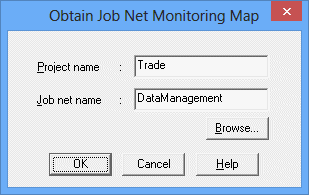
Specifies the project to output. Cannot be omitted.
Specify the job net to output. Cannot be omitted.
Displays the Browse Registration Info window. For details, see "Displaying the Browse Registration Info window" in "Displaying the Browse Registration Info window."
The Print Jobscheduler Info window displays a print image of the job net monitoring map.
Figure 9.12 Print Jobscheduler Info window (job net monitoring map)
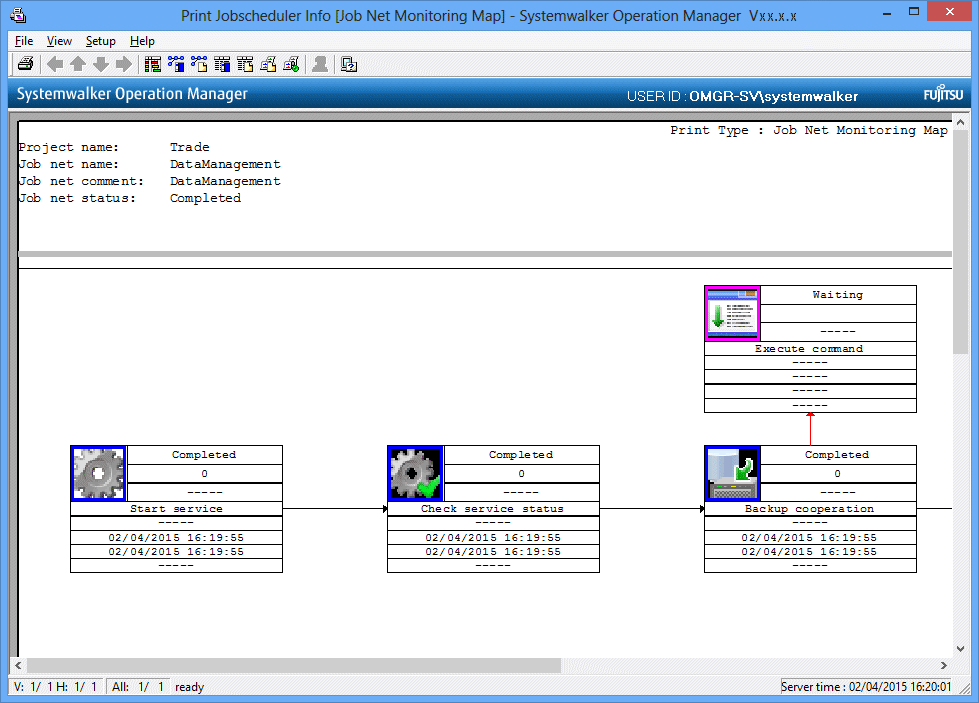
Setting print items
Specify the print items as necessary. Select Print Items from the Setup menu in the Print Jobscheduler Info window.
Specify the output items in the Job net monitoring map sheet of the Specify Print Items window, then click OK. The job net monitoring map print image in the Print Jobscheduler Info window will be refreshed according to the specified print items.
Figure 9.13 Specify Print Items window - Job net monitoring map sheet
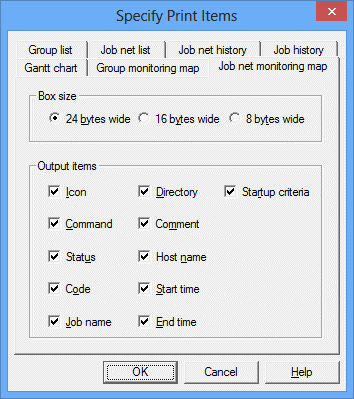
Specifies the width of the box to be displayed on a job basis.
Selects the output items (Icon, Command, Status, Code, Job name, Directory, Comment, Host name, Start time, End time, Startup criteria) to be displayed in the box for the job net monitoring map on a job basis.
These output items are applied when the job net execution attribute is Job Execution Control. The output items vary as follows depending on the job net attribute.
If the job net execution attribute is Interstage:
When you select Command, the work unit name appears.
When you select Job name, the system name appears.
When you select Directory and Startup criteria, no information appears.
If the job net execution attribute is PowerAIM [UNIX version]:
When you select Command, the work unit name appears.
When you select Job name, the system name appears.
When you select Directory and Host name, no information appears.
If the job net execution attribute is Normal [UNIX version]:
When you select Job name and Host name, no information appears.
Printing
After setting up the print output contents, select Print from the File menu in the Print Jobscheduler Info window. The contents displayed in the Preview area will be printed by the printer connected to the client machine.