The following items are available in the Keyword Filter panel.
Note
The Resource Name control is available only for application logs.
Select a resource name from the dropdown list and then click Filter.
Figure 6.42 Search based on resource name
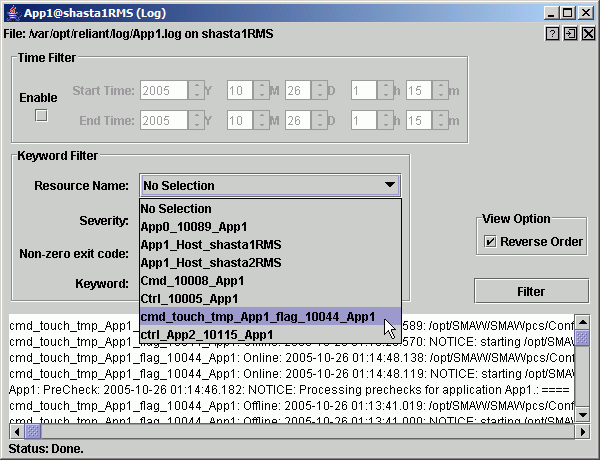
To remove the resource name filter, select No Selection from the dropdown list and then click Filter.
Select a message severity level from the dropdown list and then click Filter.
Figure 6.43 Search based on severity level
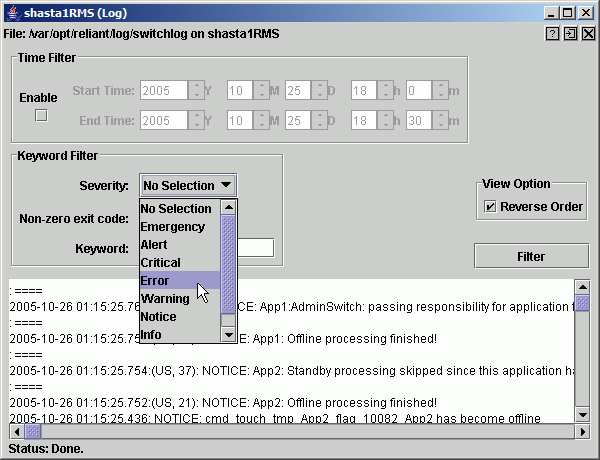
The following table summarizes the RMS message log viewer severity levels.
Severity level | Description |
Emergency | Systems cannot be used |
Alert | Immediate action is necessary |
Critical | Critical condition (fatal error) |
Error | Error condition (non-fatal error) |
Warning | Warning condition |
Notice | Normal but important condition |
Info | Miscellaneous information |
Debug | Debug messages |
To remove the severity level filter, select No Selection from the dropdown list and then click Filter.
Enter a numeric exit code in the Non-zero exit code input box and then click Filter.
Enter a string in the Keyword box and then click Filter.
Figure 6.44 Search based on keyword
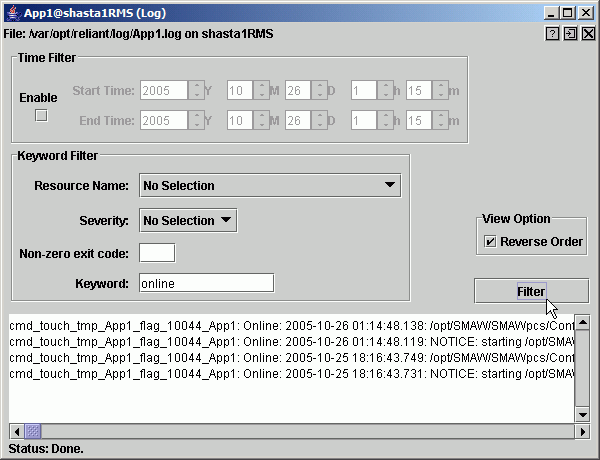
Note
Special characters and spaces are valid, but wildcards are not interpreted. This search is not case-sensitive.
To remove the keyword filter, clear the text in the Keyword box and then click Filter.