The Cluster Admin interface provides a log viewer that lets you view and filter entries in the RMS switchlog and individual application logs on any node.
Information
See
For meanings of error messages and possible corrective actions, refer to "PRIMECLUSTER Messages."
Note
If you have built a cluster system in the following environments, these logs cannot be displayed from the Cluster Admin.
Cloud environment
Environment that uses Firewall
Red Hat OpenStack Platform environment
View the switchlog for a system node as follows:
Right-click on the system node and select View Switchlog from the pop-up context menu.
Figure 6.34 Viewing the RMS switchlog file using a context menu

Alternatively, select a node and use Tools -> View switchlog.
Figure 6.35 Viewing the RMS switchlog file using the Tools menu
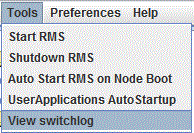
View an application log as follows:
Right-click on an application on the RMS tree and choose View logfile from the pop-up context menu.
Figure 6.36 Viewing an application log using a context menu
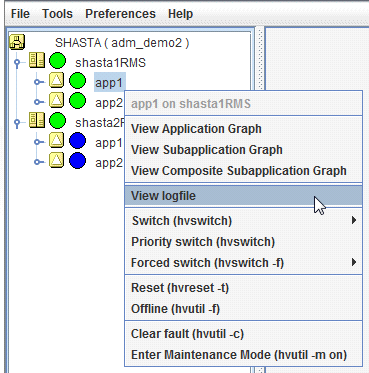
Note
You can invoke equivalent context menus for an object from the Cluster Admin view, from the clusterwide table, or from any RMS graph containing that object.
By default, each log file is displayed in a separate tab in the right pane.
Figure 6.37 RMS switchlog in tab view
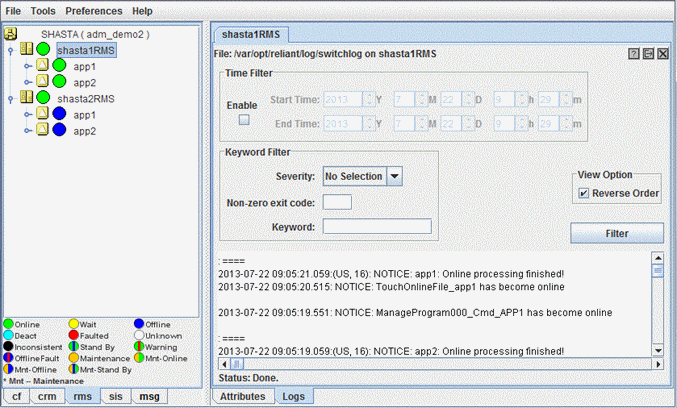
To view any tab in a separate window, click the detach control button. The detach button is located between the help and close control buttons in the upper-right corner of the view.
Figure 6.38 Detail of tab view showing detach button
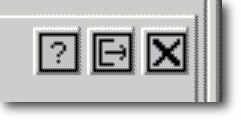
The detached view contains the same information as the tabbed view.
Figure 6.39 RMS switchlog in detached view
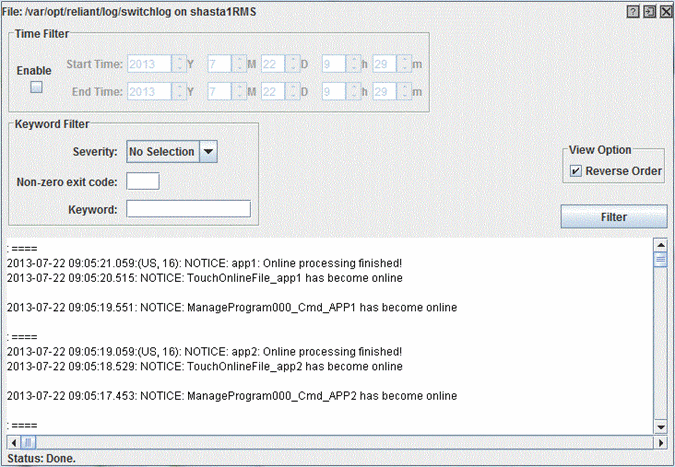
To rejoin the detached window to the Cluster Admin view, click the attach control button. The attach button is located between the view's help and close control buttons in the upper-right corner, just below the standard window control buttons.
Figure 6.40 Detail of detached window view showing attach button
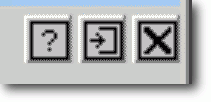
Point
While in detached mode, the view's close button and the standard window close button serve the same purpose: they both close the detached window.
In attached mode, the tabbed view's close button closes only the visible tab. All other tabs remain open.