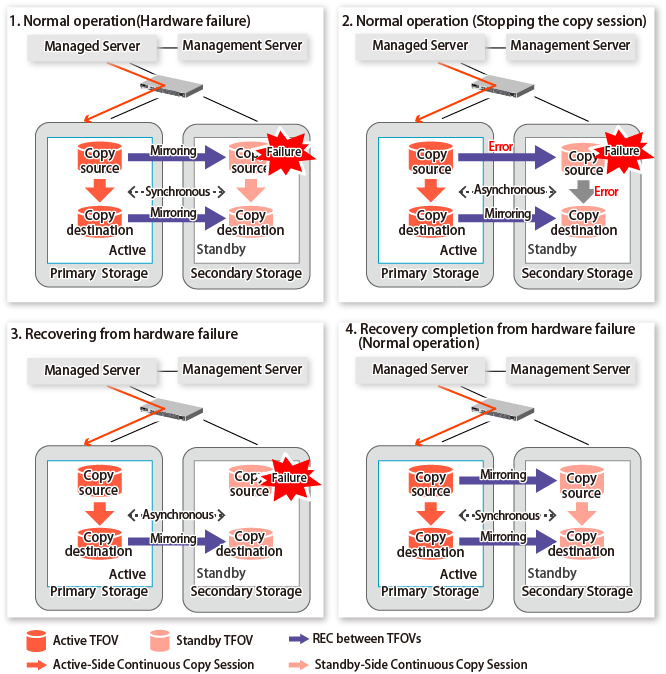This shows the state transition, with the Storage Cluster Continuous Copy function, where either of the Primary Storage or Secondary Storage volumes have a hardware failure.
Refer to "Maintenance" in "Storage Cluster Function" in the Storage Cruiser Operation Guide for details about the recovery procedure.
When using the Storage Cluster Continuous Copy function, Advanced Copy operation can continue with only a single storage device in the following cases. Stop only the Error Suspend state session that exists within the storage device where failure occurred.
Hardware failure occurred on the Primary Storage and Automatic Failover was performed
Hardware failure occurred on the storage device where the TFO status is "Standby"
For cases other than those above, since Advanced Copy cannot continue on a storage device where the TFO status is "Standby" only, the Primary Storage and Secondary Storage session states transitions to Error Suspend. When sessions for both the Primary Storage and Secondary Storage have transitioned to Error Suspend, stop both sessions.
Note
If a TFO pairing is canceled while recovering from a hardware failure such as a RAID failure and RAID close, since the TFOV between the Primary Storage and Secondary Storage is not synchronized, the following commands cannot be executed until the TFO pairing is restored:
swsrpstartsync command
swsrpmake command
swsrprevsync command
When the TFO status on the Secondary Storage is "Active", the following commands cannot be executed, either:
swsrpstat command
swsrpcancel command
Back up the copy source volume before cancelling the TFO pairing as required.
In a storage device where the TFO status is "Active", if there are bad sectors in the copy source logical volume, and if Status of the Volume tab on the TFO Group Detail screen in Web Console is other than "Active", recovering the data according to the usage state of the copy source logical volume is required.
Perform recovery by following the steps outlined below.
Use ETERNUS Web GUI to check the Advanced Copy status and the copy process error codes.
On the Display status menu, click Advanced Copy status display in the status display.
At "Session status", click the "Number of active sessions" link for the relevant copy type.
Refer to the value in the "Error code" column of the relevant copy process.
Refer to "Maintenance" in "Storage Cluster Function" in the Storage Cruiser Operation Guide and recover the Storage Cluster environment. After that, recover the bad sector.
Recover data according to the error code checked in step 1.
For "0xBA":
Recover data from the copy destination logical volume.
Other than "0xBA":
Contact Fujitsu Technical Support.
Figure 7.13 When Automatic Failover Is Performed Due to Hardware Failure Occurring on Primary Storage Where TFO Status Is "Active"
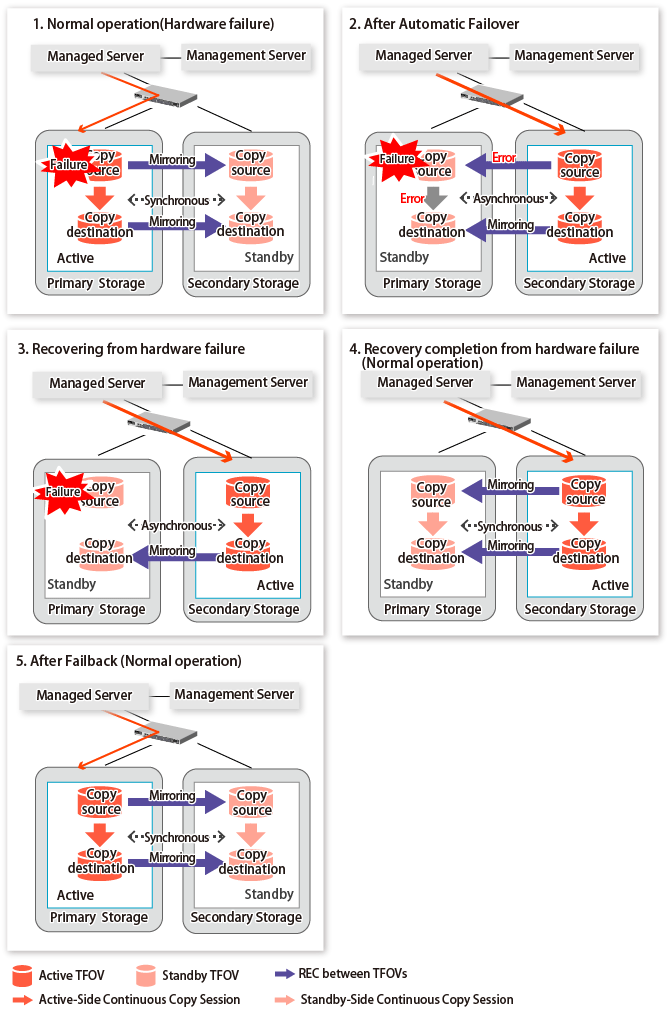
Figure 7.14 When Manual Failover Is Performed Due to Hardware Failure Occuring on Storage Device Where TFO Status Is "Active"
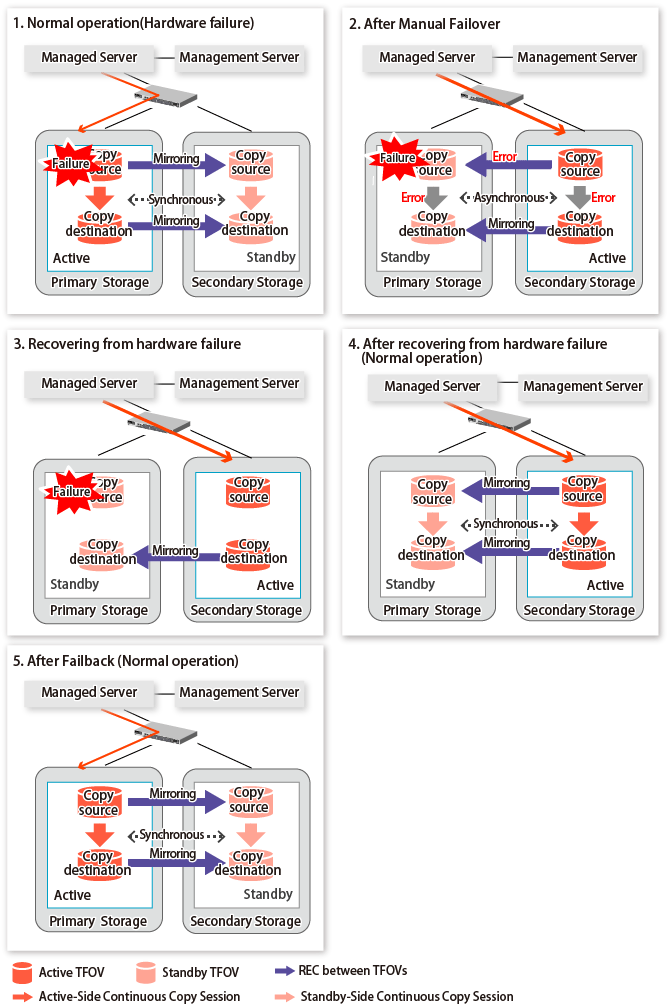
Figure 7.15 Hardware Failure Occurred on Storage Device Where TFO Status Is "Standby"