On the [Subscription] of the menu, the user can subscribe to an L-Platform on the basis of the specification that has been registered.
Two methods are available to subscribe to a new L-Platform. The method to be used is determined by the method of subscription that the Infrastructure administrator department has specified.
L-Platform Template reconfiguration not possible
Changes to registered L-Platform Templates are not permitted.
L-Platform Template reconfiguration possible
Changes to registered L-Platform Templates are permitted.
The procedure for each method is shown below.
L-Platform Template Reconfiguration not Possible
Follow the steps below to subscribe to a new L-Platform:
Select the [Subscription] in the menu.
The [Subscription] window will be displayed.
Confirm the contents of the L-Platform template on the [Select Template] window, and select L-Platform template to be used.
All the L-Platform templates that are registered in the L-Platform and enabled are displayed on the [Select Template] window.
For each L-Platform template, the corresponding usage fees will also be displayed.
Point
Estimated charges for the L-Platform template will only be displayed when the usage fees display is set to enabled.
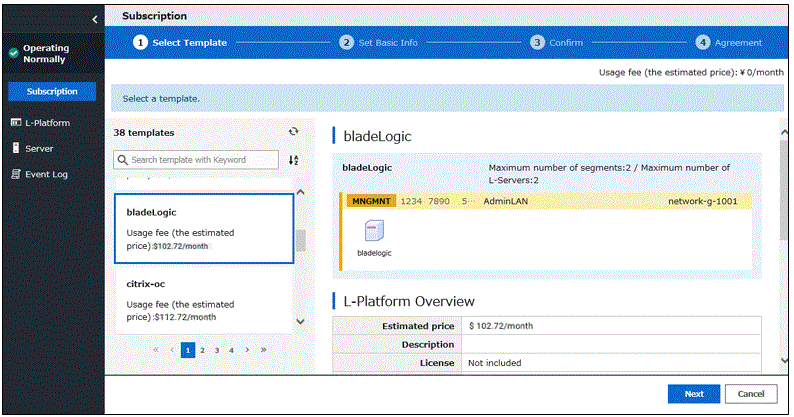
L-Platform templates are displayed by the L-Platform template name in ascending order.
To switch the order in which the L-Platform templates are displayed, click the [![]() ] icon to the right of the search window. It is possible to switch to ascending order and descending order
] icon to the right of the search window. It is possible to switch to ascending order and descending order
To search an L-Platform template using the keyword search function, input any keyword to display only L-Platform templates which has the same string in their names.
Specify a character string in [Keyword] that is the keyword for the L-Platform template the user wants to use. Case is not distinguished for the strings you specify. When a keyword is specified, a search takes place based on the keywords that the Infrastructure administrator set in the specifications. The keyword search function cannot be used if the Infrastructure administrator did not set keywords.
For example, to search a specification where Red Hat Linux 6.1 is installed as the operating system, specify "Linux 6.1".
Select the L-Platform template to be used and click the [Next] button.
The [Set Basic Info] window will be displayed.
The [L-Platform Name] is displayed by the L-Platform template name.
To change to an arbitrary name, the new name must be no more than 85 characters long, be unique within the organization and not include the following characters:
<, >, &, ', " and control characters
However, the strings and the number of characters that can be specified may vary depending on the L-Platform settings.
It is recommended that the name be specified using no more than 23 of the following characters.
Alphanumeric characters, underscores ("_") and hyphens ("-")Enter the basic information and click the [Next] button.
The [Confirm] window will be displayed.
Point
CSV output
When the [Save as CSV] button located at the bottom left of the window is clicked, a browser standard file download dialog is displayed where The L-Platform Template configuration can be saved as a CSV file.
The default CSV file name format is shown below. This file name can be modified as necessary.
SystemConfiguration (+ <L-Platform name >+)_ <date> + .csv
Save configuration
Clicking the [Save Configuration] button displays a message that the L-Platform configuration has been saved.
Click the [List of L-Platforms saving configuration] to switch to the [Save configuration] list window of [L-Platforms].
The saved L-Platform template can be subscribed to using the following procedure:
Select an L-Platform template for which specifications have been saved from the list windows of [Saved Configurations] of [L-Platforms].
Click the [use the saved configuration to deploy] button.
Check the displayed contents of the L-Platform configuration, and click the [Next] button.
When the [Next] button is clicked, the [Agreement] window will be displayed.
Check the license agreement displayed. Select the [Agree the license] check box, then, click the [Subscribe] button.
Point
When the application process is enabled, clicking of the [Subscribe] button on the [Agreement] window displays the [Forward screen] window. Refer to "5.5 Select Forward Destination of Application Process" for details.
The following message will be displayed when the subscription to the L-Platform is accepted:
When the application process is disabled
"A request to subscribe the L-Platform has been completed. The deployment may take some time to complete."
When the application process is enabled
"The request to subscribe the L-Platform has been completed. The L-Platform will be deployed after approval and/or judgment procedures."
The [L-Platform List] window will be displayed.
Point
When a subscribed L-Platform is deployed, a subscription completion notification email is sent to the subscriber. This email contains the information necessary to access the L-Platform. If deployment of the subscribed L-Platform fails, a subscription failure notification email is sent to the subscriber and the Infrastructure Administrator. In this case, check with the Infrastructure Administrator, and then subscribe again.
When a subscribed L-Platform includes server load balancer (SLB), refer to "5.3.8 Server Load Balancer (SLB) Settings" and setup the server load balancer after deploying the L-Platform and before operating the server load balancers.
L-Platform Template Reconfiguration Possible
Follow the steps below to subscribe to a new L-Platform:
Select [Subscription] in the menu.
The [L-Platform Subscription] window will be displayed.
Confirm the contents of the L-Platform templates on the [Select Template] window, and select the L-Platform template to be used.
All the L-Platform templates that are registered in the L-Platform and enabled are displayed on the [Select Template] window.
For each L-Platform template, the corresponding usage fees will also be displayed.
Point
Estimated charges for the L-Platform template will only be displayed when the usage fees display is set to enabled.
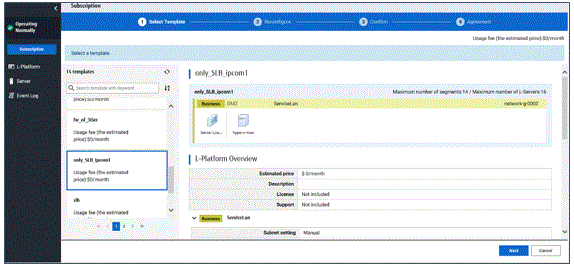
L-Platform templates are listed in ascending order by L-Platform template name.
To switch the order in which the L-Platform templates are displayed, click the [![]() ] button to the right of the search window. It is possible to switch to ascending order and descending order.
] button to the right of the search window. It is possible to switch to ascending order and descending order.
To search an L-Platform template using the keyword search function, input any keyword to display only L-Platform templates which has the same string in their names.
Specify a character string in [Keyword] that is the keyword for the L-Platform template the user wants to use. Case is not distinguished for the strings you specify. When a keyword is specified, a search takes place based on the keywords that the infrastructure administrator set in the specifications. The keyword search function cannot be used if the infrastructure administrator did not set keywords.
For example, to search an L-Platform template where Red Hat Linux 6.1 is installed as the operating system, specify "Linux 6.1".
Select the L-Platform template to be used and click the [Next] button.
The [Reconfigure] window will be displayed.
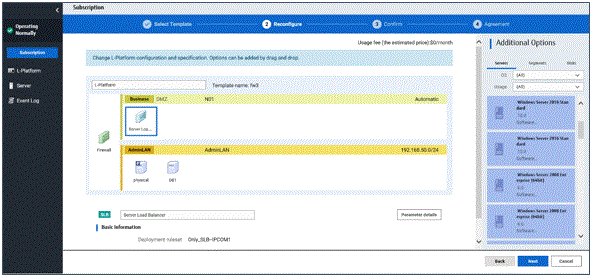
This will display the configuration of the L-Platform template selected on the [Reconfigure] window. Change the configuration as required.
For the items that can be changed on the [Reconfigure] window, refer to "5.3.13 Reconfiguration window".
When modification of the L-Platform template has completed, click the [Next] button.
The [Confirm] window will be displayed.
Item name | Display format |
|---|---|
Item changed | The values of changed items are displayed in red. The value before the change is displayed as "changed from the old value". |
Item added | "* added" is displayed after added elements. |
Item deleted | "* deleted" is displayed after deleted items. |
Point
CSV output
When the [Save as CSV] button located at the bottom left of the window is clicked, a browser standard file download dialog is displayed where the L-Platform Template configuration can be saved as a CSV file.
The default CSV file name format is shown below. This file name can be modified as necessary.
SystemConfiguration (+ <L-Platform name> +)_ <date> + .csv
Save configuration
Clicking the [Save Configuration] button displays a message that the L-Platform configuration has been saved.
Click the [List of L-Platforms saving configuration] to switch to the [Save configuration] list window of [L-Platforms].
The saved L-Platform template can be subscribed to using the following procedure:
Select an L-Platform template for which specifications have been saved from the list windows of [Saved Configurations] of [L-Platforms].
Click the [use the saved configuration to deploy] button.
Check the displayed contents of the L-Platform, and click the [Next] button.
When the [Next] button is clicked, the [Agreement] window will be displayed.
Review and agree with the license agreement displayed. Select the [Agree the license] check box, then click the [Subscribe] button.
Point
When the application process is enabled, clicking of the [Subscribe] button on the [Agreement] window displays the [Forward screen] window. Refer to "5.5 Select Forward Destination of Application Process" for details.
The following message will be displayed when the subscription to the L-Platform is accepted:
When the application process is disabled
"A request to subscribe the L-Platform has been completed. The deployment may take some time to complete."
When the application process is enabled
"The request to subscribe the L-Platform has been completed. The L-Platform will be deployed after approval and/or judgement procedures."
The [L-Platform List] window will be displayed.
Point
When a subscribed L-Platform is deployed, a subscription completion notification email is sent to the subscriber. This email contains the information necessary to access the L-Platform. If deployment of the subscribed L-Platform fails, a subscription failure notification email is sent to the subscriber and the Infrastructure Administrator.
When a subscribed L-Platform includes server load balancer (SLB), refer to "5.3.8 Server Load Balancer (SLB) Settings" and setup the server load balancer after deploying the L-Platform and before operating the server load balancers.
If the server virtualization software is RHEL-KVM or the subscribed L-Platform includes a Windows server, after deployment the L-Platform will be available only after the infrastructure administrator configures the IP address, default gateway, and host name. Request the tenant administrator to configure the server after deployment.
If the server virtualization software is OVM for x86, the L-Platform will be available only after the infrastructure administrator configures the IP address, default gateway, and host name following deployment. Request the tenant administrator to configure the server after deployment.
If the server virtualization software is Citrix XenServer, then depending on the cloning image, the L-Platform will be available only after the infrastructure administrator configures the IP address, default gateway, and host name after deployment. Request the tenant administrator to configure the server after deployment. Check with the tenant administrator whether the cloning image requires configuration (IP address, etc.) after deployment.
When the server virtualization software is OVM for SPARC, IP addresses are set only to the NICs that are connected to admin LAN when you deploy a server whose guest OS is Solaris 11. It is therefore recommended that you connect the NIC to the admin LAN.
If a deployed server is not connected to admin LAN, the tenant administrator needs to set IP addresses and default gateway to the server before use. You also need to set IP addresses on guest OS to the NICs that are connected to business LAN, by confirming deployed IP addresses on the [L-Platforms] tab.
If the server virtualization software is OVM for SPARC, the infrastructure administrator needs to configure deployed servers to enable direct root ssh login after deployment of a tenant user. When server deployment is complete, request the tenant administrator to enable direct root ssh login to the guest OS.
If the server virtualization software is Solaris Zone and the administrator user name is "root", the infrastructure administrator needs to configure deployed servers to enable direct root ssh login after deployment of a tenant user. When server deployment is complete, request the tenant administrator to enable direct root ssh login to the guest OS.
When the administrator user name is something other than "root", the above configuration is not necessary.
For servers with Solaris Zones for the server virtualization software and Solaris 11 as the guest OS, when multiple NICs have been specified during deployment it is necessary to set the IP addresses and default gateway after the deployment is completed. Submit a request to the tenant administrator.
If the server virtualization software is RHEL-KVM, contact the infrastructure administrator for information on how to subscribe to servers other than Windows or Linux servers.
When the resources specified in the template do not exist, a warning mark is displayed on the L-Platform template in the [Select Template] window.
When subscribing to an L-Platform template with a warning mark, do so after selecting existing resources.