To get detailed information on a cluster node, left-click on the node in the left tree. This replaces the main table with a display of detailed information. (To bring the main table back, left-click on the cluster name in the tree.) This is the example of how the panel is displayed.
Figure 4.8 CF node information
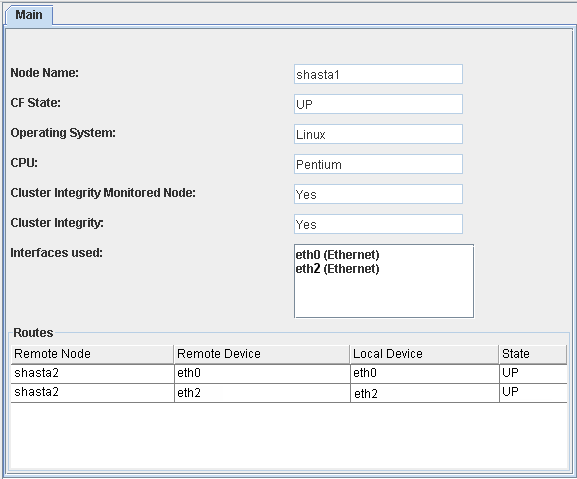
Shown are the node's name, its CF state(s), operating system, platform, and the interfaces configured for use by CF. The states listed will be all of the states the node is considered to be in. For instance, if the node considers itself UNLOADED and other nodes consider it DOWN, DOWN/UNLOADED will be displayed.
The bottom part of the display is a table of all of the routes being used by CF on this node. It is possible for a node to have routes go down if a network interface or interconnect fails, while the node itself is still accessible.