By keeping proxy volumes parted from master volumes used for services, in the event of a data error in a master volume, data can be restored back from the proxy volume to the master volume (unless background copying is in process after instant snapshot creation).
The master volume must be stopped temporarily for restoration, but you may start the master volume and make it accessible immediately after the restore is initiated without waiting until the copying is complete.
Information
Restore from Tape
If an error occurs in master volume data while the master volume used for the services operation and a proxy volume are joined, the same error occurs in data of the proxy volume and instant restore becomes unavailable. If this happens, restore data back to the master volume following the procedure described in "6.5.3 Restoring."
Figure 6.13 Schedule for Instant Restore
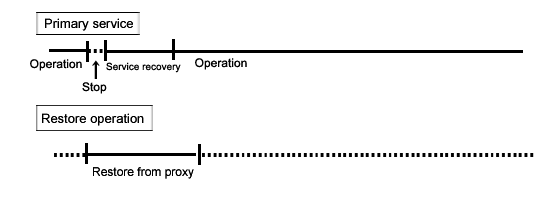
Note
Instant Restore with Disk Unit's Copy Functions
For restoration, only OPC is available, but (R)EC, Dell EMC TimeFinder or Dell EMC SRDF is unavailable. For details, see "A.2.23 Using the Advanced Copy Function in a Proxy Configuration."
Procedure
1) Viewing the state of the proxy volume
Confirm that proxy volume Volume2 has been parted from master volume Volume1.
# sdxinfo -V -c Class1 -o Volume2 -e long
OBJ NAME TYPE CLASS GROUP DISK MASTER PROXY ...
------ ------- ------ ------- ------- ------ ------ ----- ...
volume * mirror Class1 Group2 * * * ...
volume Volume2 mirror Class1 Group2 * Volume1 Part ...
volume * mirror Class1 Group2 * * * ... |
If Part is displayed in the PROXY field, the proxy volume has been parted.
If Join is displayed in the PROXY field, the proxy volume has been joined to the master volume and instant restore is unavailable. In this situation, data must be restored from tape. For more details, see "Restore from Tape" described above.
2) Stopping the services
2a) When the master volume is being used for a cluster application
Inactivate the cluster application.
2b) When the master volume is not being used for a cluster application
2b-1) Stop the services for which the master volume is being used.
2b-2) When the master volume is being used as a file system, unmount the file system. This example shows the procedure when the mount point is /DATA.
# cd / # umount /DATA |
2b-3) Stopping the master volume
Stop master volume Volume1. If Class1 is a shared class, specify the "-e allnodes" option to stop Volume1 on all nodes.
# sdxvolume -F -c Class1 -v Volume1 |
Information
When using GDS Management View, select a master volume and execute [Operation]:[Stop Volume] in the Main Screen.
3) Restoring data from the proxy volume
Execute the following commands on a node that belongs to the scope of class Class1.
3a) When the OPC function is unavailable
3a-1) Stop proxy volume Volume2. If Class1 is a shared class, specify the "-e allnodes" option to stop Volume2 on all nodes.
# sdxvolume -F -c Class1 -v Volume2 |
Information
When using GDS Management View, select a proxy volume and execute [Operation]:[Stop Volume] in the Main Screen.
3a-2) Restore data from proxy volume Volume2 back to master volume Volume1.
# sdxproxy RejoinRestore -c Class1 -p Volume2 -e instant |
When returning from the command, the restore of Volume1 will be complete. Subsequently, synchronization copying from Volume2 to Volume1 is performed, and you may go on to step 4) without waiting until the copying is complete.
See
When using GDS Management View, see "Restore" in "5.3.3 Restore." For settings of the restore environment, select "Yes" to "Rejoin" and "Yes" to "Instant Restore."
3b) When the OPC function is available
Restore data from proxy volume Volume2 back to master volume Volume1.
# sdxproxy Restore -c Class1 -p Volume2 -e instant |
When returning from the command, the restore of Volume1 will be complete. Subsequently, background OPC physical copying from Volume2 to Volume1 is performed, and you may go on to step 4) without waiting until the copying is complete.
See
When using GDS Management View, see "Restore" in "5.3.3 Restore." For settings of the restore environment, select "No" to "Rejoin" and "yes" to "Instant Restore."
Note
Master Volumes with the Mirroring Multiplicity of Two and Higher
By executing the sdxproxy Restore command in step 3b), OPC starts, copying from one of proxy volume's slices to one of master volume's slices. Among slices of the master volume, slices other than the OPC copy destination are excluded from mirroring and thus the data statuses become invalid (INVALID). To recover the master volume mirroring status, perform master volume resynchronization copying by using the sdxcopy -B command. If not executing the sdxcopy -B command, master volume resynchronization copying automatically starts when starting the master volume in step 4) and data will be copied from the OPC copy destination slice to the other slices with the soft copy function.
4) Resuming the services
Without waiting until the copying is complete, you may resume the services.
Note
Reusing Proxy Volume Data
By executing the sdxproxy RejoinRestore command in step 3a), Volume1 and Volume2 are joined and Volume2 will also be updated with data written into Volume1. To reuse data in Volume2 for restoration without updating, after the synchronization copying from Volume2 to Volume1 is complete, part Volume2 from Volume1 and then resume the services. When the sdxproxy Restore command was executed in step 3b), Volume1 and Volume2 are left parted, and data in Volume2 remains unchanged even if the services are resumed before the copying is complete.
4a) When the master volume is used for a cluster application
Activate the cluster application.
4b) When the master volume is not used for a cluster application
4b-1) Activate master volume Volume1 on the node running the services.
# sdxvolume -N -c Class1 -v Volume1 |
Information
When using GDS Management View, select the master volume and execute [Operation]:[Start Volume] in the Main Screen.
Information
When the OPC Function Is Available
If the master volume mirroring multiplicity is two and higher and if restore is performed with the OPC function in step 3b), master volume resynchronization copying automatically starts after command execution. To perform resynchronization copying after OPC physical copying is complete, specify the -e nosync option for the sdxvolume -N command, and the master volume will start without invoking resynchronization copying. With this method, perform master volume resynchronization copying with the sdxcopy -B command after OPC physical copying is complete.
4b-2) When the master volume is used as a file system, mount the file system. In this example, the mount point is /DATA.
For the ufs file system
# mount -F ufs /dev/sfdsk/Class1/dsk/Volume1 /DATA |
4b-3) Resume the services using the master volume.
5) Viewing the copy status
The status of the copying from proxy volume Volume2 to master volume Volume1 started in step 3) can be viewed by using the sdxinfo -S command. The copy destination slice is in the COPY status if copying is in progress and it will be in the ACTIVE status after the copy process ends normally.
# sdxinfo -S -c Class1 -o Volume1
OBJ CLASS GROUP DISK VOLUME STATUS
----- ------ ------ ----- ------- ------
slice Class1 Group1 Disk1 Volume1 ACTIVE
slice Class1 Group1 Disk2 Volume1 ACTIVE |
Information
By executing the sdxproxy RejoinRestore command in step 3a), master volume Volume1 and proxy volume Volume2 are joined. In the event of a data error occurs in Volume1, the same data error occurs in Volume2, and restoring data back from tape will be required. Therefore, after resynchronization copying from Volume2 to Volume1 is complete, it is recommended to part Volume2 from Volume1. For the procedures for parting proxy volumes, see the steps 3) through 5) in "6.6.1 Online Backup (by Synchronization)."
Note
When Using (R)EC, Dell EMC TimeFinder, Dell EMC SRDF, for Backup
Restoration of the master by use of the proxy stops sessions of these copying functions. To perform backup using these copying functions, cancel the relation between the master and the proxy with the sdxproxy Break command.