Set the client detailed trace log, inactivity timeout, and the inactivity timeout interval as described below.
Figure 4.3 User environment (Log & Inactivity timeout) screen
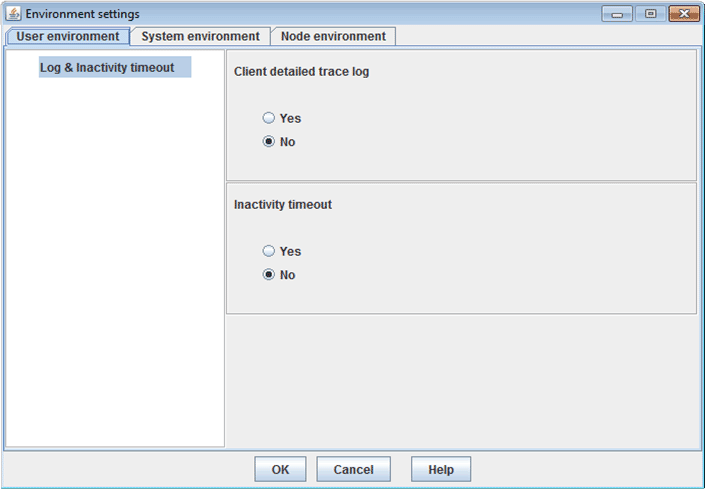
Select [Yes] or [No] for collecting a detailed trace. When collecting the log, select [Yes]. When not collecting the log, select [No].
Select [Yes] or [No] for the inactivity timeout. When enabling the timeout, select [Yes]. When disabling the timeout, select [No].
The inactivity timeout interval is displayed only if the inactivity timeout is enabled. The inactivity timeout interval may be set using the slider bar. You may also enter the time directly and press [Enter]. The timer units are in minutes, and any number from 10 to 60 may be entered.
Information
The inactivity timeout is a security feature. If the user does not interact with GUI at the specified interval, GUI will force the user to re-enter his password before any further operations are allowed. After the password is successfully entered, the user can continue working.
Note
The support status varies according to the operation management product. For details, refer to the documentation provided with each management product.