There are two ways that you can start or stop CF from the GUI. The first is to simply right-click on a particular node in the tree in the left-hand panel. A state sensitive pop-up menu for that node will appear. If CF on the selected node is in a state where it can be started (or stopped), then the menu choice [Start CF] (or [Stop CF]) will be offered. The figure below shows the content-sensitive menu pop-up when you select [Start CF].
You can also go to the [Tools] from the pull-down menu and select either [Start CF] or [Stop CF] (not shown). A pop-up listing all the nodes where CF may be started or stopped will appear. You can then select the desired node to carry out the appropriate action. The following screen shows the content-sensitive menu pop-up when you select Start CF.
Figure 4.11 Starting CF
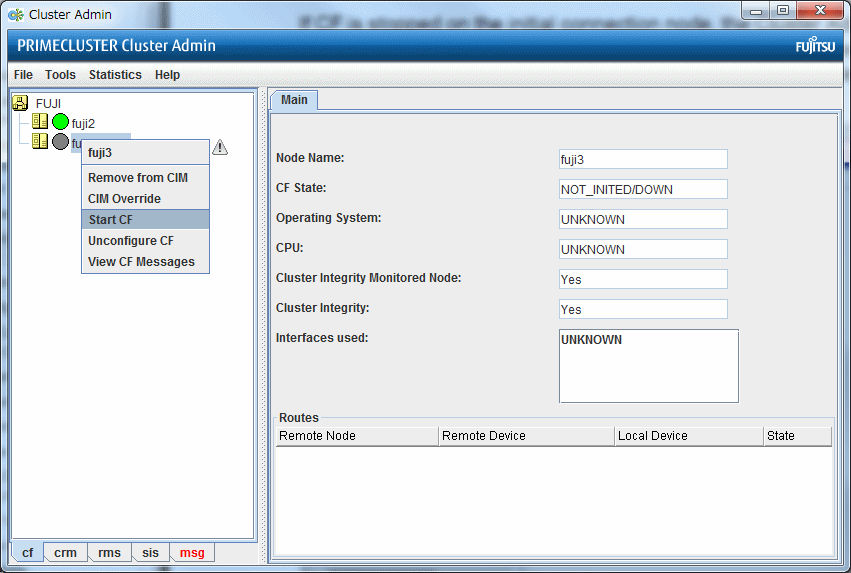
The CF GUI gets its list of CF nodes from the node you selected as the initial connection node that is shown in "Figure 4.3 Initial connection choice window". If CF is not up and running on the initial connection node, then the CF GUI will not display the list of nodes in the tree in the left panel.
Because of this, when you want to stop CF on multiple nodes (including the initial node) by means of the GUI, ensure that the initial connection node is the last one on which you stop CF.