The following describes the operations on the security diagnosis result page.
Select Start > All Programs > Systemwalker Desktop Patrol CT > Diagnosis result window of operation settings, or Apps > Systemwalker Desktop Patrol CT > Use Settings Diagnosis Result on a CT.
The Use Settings Diagnosis Result page is displayed.
The administrator can configure that this page is displayed only when CTs are installed on PCs running Windows.
Click the Security tab.
Expand the line where the monitoring failed icon appears.
The monitoring failed items are displayed in a tree.
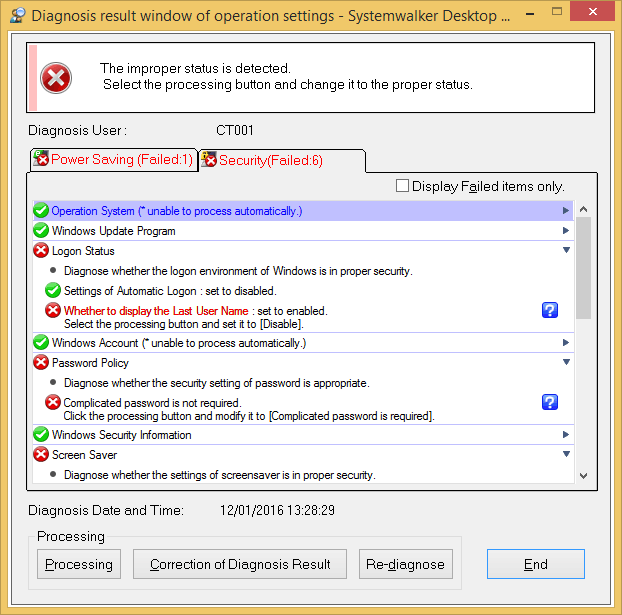
Process security policies.
Click the Processing button to automatically process. If Windows update programs have failed items, security patches can be installed. The administrator can configure that the patch installation page is displayed at this time.
The Fail to Auto-processing message is displayed for the items that cannot be displayed using the Processing button.
Click the Re-diagnose button.
The security diagnosis result is updated to the latest.
Verify that the status icon modifies as Monitoring OK.
Modifying diagnosis results
Manually modify the diagnosis result of security settings to Monitoring OK.
The procedure is as follows:
Click the Correction of Diagnosis Result button
The page for entering the administrator user name and password is displayed.
After certain setting, the administrator is not required to enter the password.
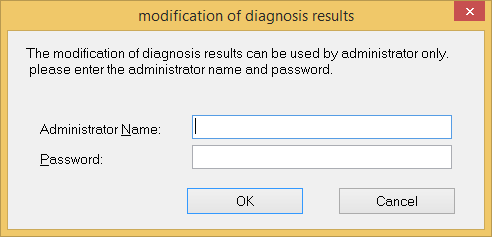
Item | Description |
|---|---|
Administrator Name | Enter the administrator user name to modify diagnosis results. Enter a string consisting of a maximum of 64 characters: fullwidth characters, halfwidth letters, numbers, and spaces, and special characters - @ , ( ) [ ] { } < > : ; / |
Password | Enter the correct password. |
Enter the administrator user name and password.
If the password is correct, the following page is displayed:
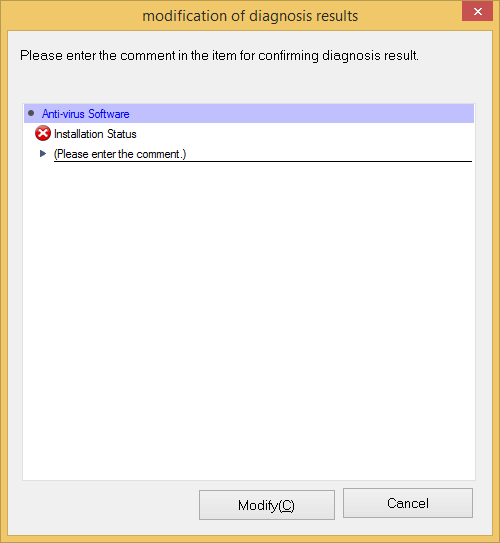
Enter comments on those items whose diagnosis results are modified as Monitoring OK.
The monitoring status of the category without comments cannot be modified as Monitoring OK.
Item | Description |
|---|---|
Comment input line | Enters a comment. Enter a string consisting of a maximum of 128 characters: fullwidth characters, halfwidth letters, numbers, and spaces, and special characters - @ , ( ) [ ] { } < > : ; / |
Modify button | Modifies a diagnosis result. |
Cancel button | Cancels the modification of a diagnosis result. |
Click the Modify button.
The page for modifying diagnosis results is displayed.
Verify that the diagnosis result status is modified as Monitoring OK.
Point
If you want to immediately send the security diagnosis result to the upstream server, collect the inventory information. For details, refer to "2.1.1 Sending Inventory Information to the Upstream Server".