The following describes the operations on the power saving diagnosis result page.
Select Start > All Programs > Systemwalker Desktop Patrol CT > Diagnosis result window of operation settings, or Apps > Systemwalker Desktop Patrol CT > Use Settings Diagnosis Result on a CT.
The Use Settings Diagnosis Result page is displayed.
The administrator can configure that this page is displayed only when CTs are installed on PCs running Windows or at specified time.
Click the Power Saving tab.
Expand the line where the monitoring failed icon appears.
The monitoring failed items are displayed in a tree.
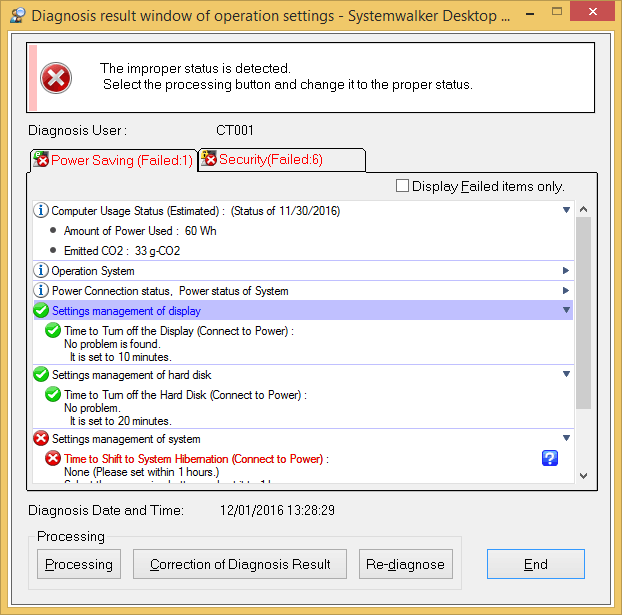
Process power saving settings.
Click the Processing button to automatically process.
Click the Re-diagnose button.
The power saving diagnosis result is updated to the latest.
Verify that the status icon modifies as Monitoring OK.