Compare the map file with the asset ledger. The operation procedure to confirm the comparison result is shown as follows.
From the menu bar of Microsoft(R) Visio(R), select Desktop Patrol > Location Map > Confirm and Configure the Different with Asset Ledger.
The Confirm and Configure the Difference window will be displayed.
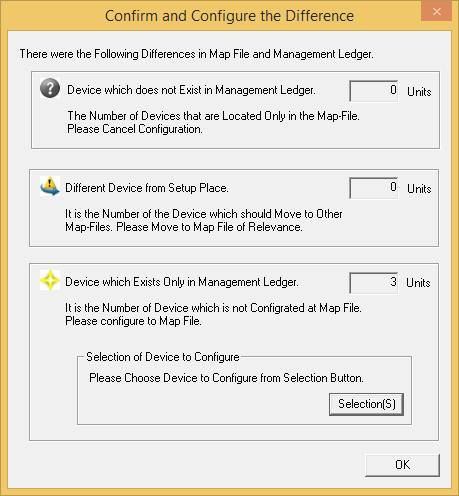
After confirming the comparison result, click the OK button of Confirm and Configure the Difference window.
The confirmation result will be reflected to the map file.
(The icon of correspondent machine will be displayed. The machine requires configuration will be newly configured. The machine to be configured can be selected from the Selection button of the Confirm and Configure the Difference window.)
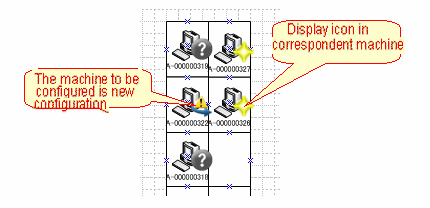
*From the menu bar of Microsoft(R) Visio(R), select Desktop Patrol > Location Map > Hide Confirmation Icon, each icon displayed in the machine can be hidden.
After the confirmation icon has been set to hidden, repeat the above procedure and the icon can be displayed again.
Perform the following operation according to the displayed icon.
It is the machine in which the asset ledger does not exist.
Right-click the correspondent machine and perform the operation of Cancel Configuration.
It is the machine ready to be configured in other map file.
Confirm the setting location of machine. When it is needed to be moved to other map file, right-click the correspondent machine to perform the operation of Move to Map of Others.
It is the machine that is newly configured virtually.
Put the machine configured virtually to a formal configuration position as required.