This section describes how to set Asset Classification Name displayed in the window in use.
The set Asset Classification Name will be reflected to all management windows. Besides, as the setting of Asset Classification Name, the following operations will be performed.
Setting Operation | Setting Result |
|---|---|
Add | As the value of Asset Classification Name when registering and modifying the device information, the added value will be selectable. |
Update | The value of Asset Classification Name set in the registered device will become the revised value. |
Delete | The value of Asset Classification Name set in the registered device will be blank (not set yet). |
Procedures
The procedure for setting Asset Classification Name is as follows:
On CS, click Start > All Programs > Systemwalker Desktop Patrol > Environment Setup > Management Ledger Settings, or Apps > Systemwalker Desktop Patrol > Management Ledger Settings.
The Management Ledger Settings window will be displayed
Select the Set Asset Classification Name tab.
The following window will be displayed
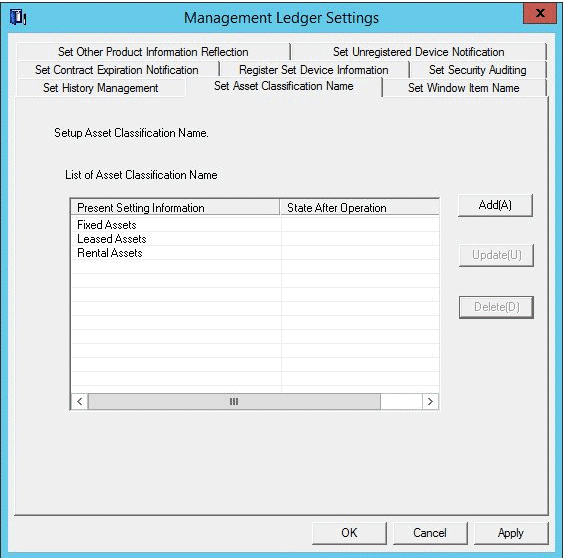
Set Asset Classification Name.
Operate according to the following situations.
"Add"
Performed when adding a new Asset Classification Name.
"Update"
Performed when revising Asset Classification Name.
But Fixed Assets, Leased Assets and Rental Assets cannot be revised.
"Delete"
Performed when deleting Asset Classification Name.
But Fixed Assets, Leased Assets and Rental Assets cannot be deleted.
Add
Add a new Asset Classification Name.
Click the Add button.
The following window will be displayed
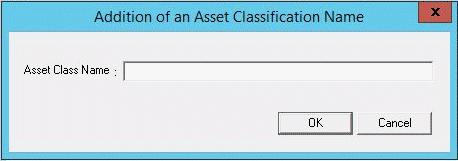
Set the name of the added Asset Class Name.
Set the following information and click the OK button.
Asset Classification is added.
Item | Descriptions |
|---|---|
Asset Class Name | Set the new added Asset Class Name. Specify up to 32 fullwidth or 64 halfwidth alphanumeric characters and symbols. |
Update
Update Asset Classification Name.
Select the Asset Classification Name to be revised, and click the Update button.
The following window will be displayed
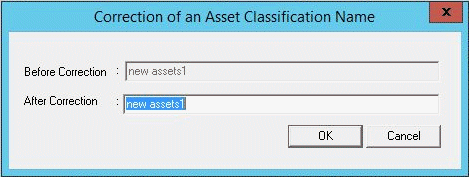
Set the name of the revised Asset Class Name.
Set the following information and click the OK button.
Asset Class Name is updated.
Item | Descriptions |
|---|---|
After Correction | Set the revised Asset Class Name. Specify up to 32 fullwidth or 64 halfwidth alphanumeric characters and symbols. |
Delete
Delete Asset Class Name.
Select Asset Class Name to be deleted and click the Delete button.
The following window will be displayed
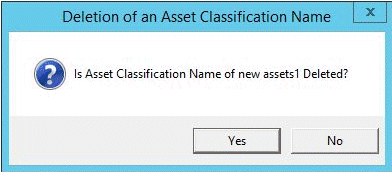
Delete Asset Class Name.
Click the OK button.
Asset Class Name is deleted.