In the auditing report of power consumption, confirm whether the result of auditing/controlling power saving has been reflected in the result as power consumption. In addition, when it is not reflected in the result, confirm the problem and check whether the policy of power saving settings on each PC is correctly selected.
For overall description of auditing report of power consumption, refer to "13.7.3 Example of Outputting Power Consumption Status:
The confirmation procedure is as follows.
Confirm whether the auditing/controlling of power saving has been reflected in the result as power consumption.
Grasp the situation till this month and till now
Confirm the power consumption of that month, last month/one year.
Confirm [Reference Information of Power Consumption], [Trend of Power Consumption of This Year].
Example) Case of reflecting the auditing/controlling of power saving as result
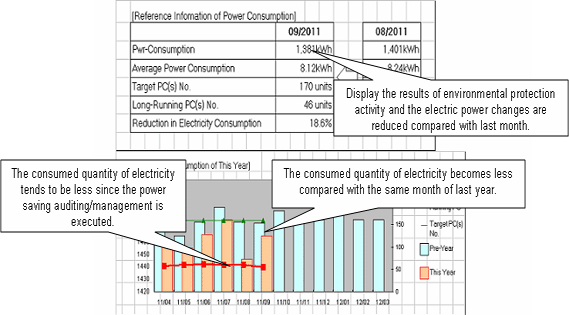
Example) Case of not reflecting the auditing/controlling of power saving as result
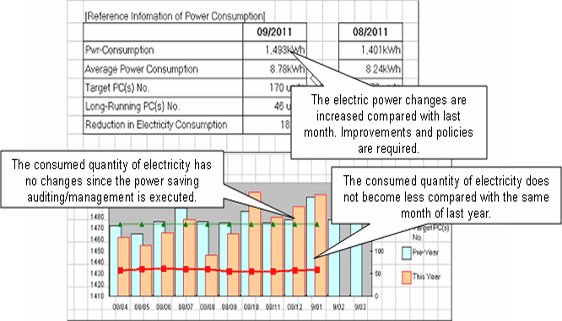
Confirm the group with low achievement rate of power consumption for each section/location
Confirm the section/location that has the highest power consumption on 1 PC in this month and last month.
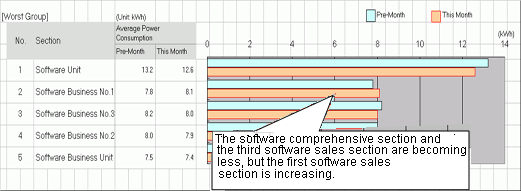
Confirm power consumption for each section/location
Compare and confirm the power consumption on 1 PC in this month and last month and the volume of power consumption reduced from non power saving for each section/location.
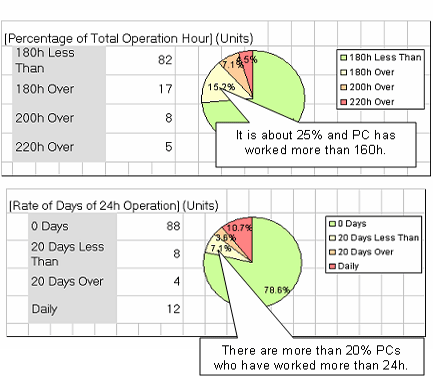
Confirmation of problem of not reflecting to result
Confirm whether there is the PC of long-time operation
Grasp if there is a PC with problem for each power saving settings.
For example, if the PC is still in power saving setting, confirm whether there is a PC that runs 24h and whether there is a PC of long-time operation .etc.
Confirm [Percentage of Total Operation Hour] and [Rate of Days of 24h Operation].
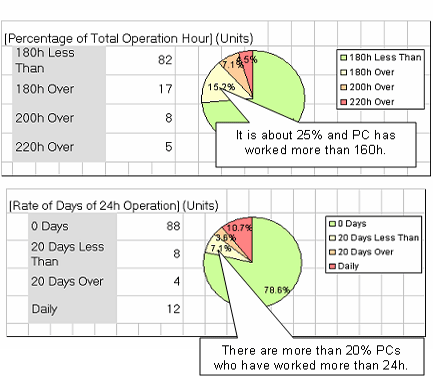
Confirm [Trend of PC Operation Status].
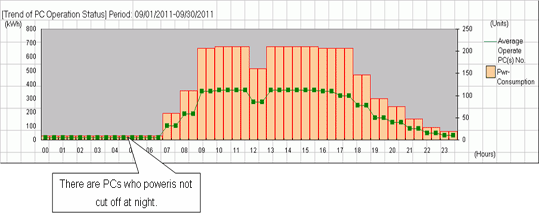
Confirm the status of PC of long-time operation for each section/location
Confirm whether there is a PC of long-time operation for each section/location.
Confirm [Low achievement rates].
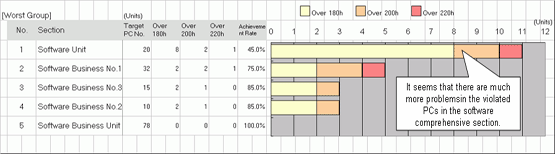
Confirm the total operation time and power consumption status for each PC
When you wish to confirm if power saving setting has been selected correctly for each PC
(When you wish to use it as reference information after selecting the power saving setting for each PC)
Output items such as [Running Necessity 24h] (24h operation is required/not required) set in user memo to details part.
Confirm [Running Necessity 24h] and [Power Saving Settings] of the details part and confirm whether the power saving setting has been selected correctly. For example, for PC that does not need to operate 24h, confirm whether the power saving settings for server or for the PC requires 24h operation has been set, and whether the power saving setting for PC has been set .etc.
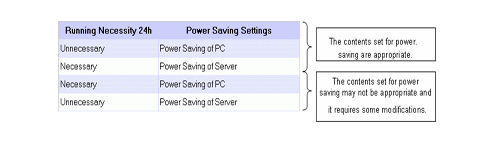
Confirm [Total Operation Hour], [Number of 24h Operation Days] and [Power Saving Settings] of the details part and confirm whether the power saving setting has been selected correctly.
For example: for PC that is not set as long-time operation in total operation time or set with the days of 24h operation, confirm the power saving setting for server has been set, etc.
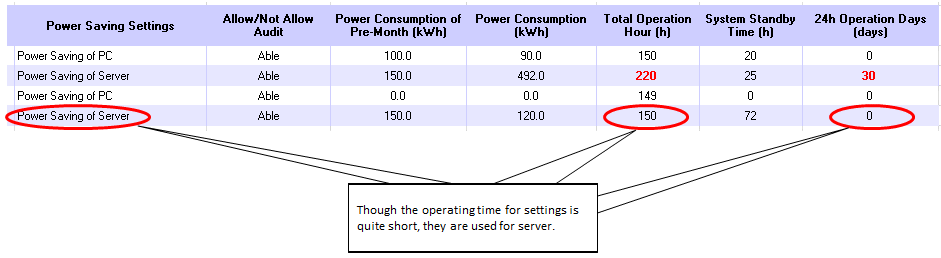
When you wish to confirm whether there is a PC that is used more than expected (with problem)
Confirm the [Pwr-Consumption of Pre-Month], [Pwr-Consumption], [Total Operation Hour] and [Number of 24h Operation Days] information of the details part and confirm if there is a PC with problems.
For example, perform the following confirmation.
-Comparing with the last month, the power consumption of this month increased greatly
-The total operation time exceeds the time as judgment standard
-The days of 24h operation exist, it is likely that you forgot to turn off the power
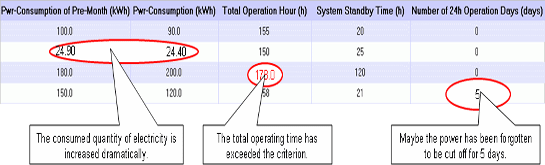
When you wish to confirm whether there is a PC that can be withdrawn or reduced
Confirm [Total Operation Hour] and [System Standby Time] of the details part to check if there is a PC that is not used or basically not used.
For example, confirm the following.
-The total operation time is 0h (or several hours)
-The operation time is long, but mostly in system standby
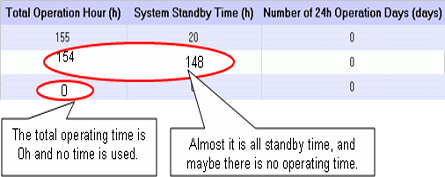
Perform resolution and improvement for the problems confirmed in the report.
When there are many PC of long-time operation in the whole company, section or setting location
Resolution:
When there are many at company level, after confirming [Total Operation Hour] of each PC from the details part, re-define the time of judgment standard that has been set (example: 160h). In addition, confirm the current status to each section manager and perform operation instruction if necessary.
When there are many specific sections or setting locations, notify the section managers and ask them to make improvement.
When there is a PC for which the power saving setting is not selected correctly
Resolution:
Set the power saving setting correctly in the Environment Setup > Policy Groups window.
When there is a PC that is used more than expected
Resolution:
Contact the user of PC or the section administrator to confirm if the time of use is normal.
When it is abnormal, request for correction of use time.
When there is a PC that can be withdrawn or reduced
Resolution:
Contact the user of PC or the section administrator to confirm the usage purpose of PC.
When it is judged as not needed or can be shared with another PC from the utilization purpose, discuss whether to withdraw the PC or transfer the PC to another section.