The power saving setting status report is for confirming the power saving setting status that has been set on each PC, determining the section and PC without power saving settings and taking resolution/improvements for the determined section and PC.
For overall description of the power saving setting status report, refer to "13.6.2 Example of Outputting Power Saving Setting Status".
The confirmation procedure is as follows.
Grasp the problem from the summary part.
Grasp the overall status
Confirm whether there is any problem in the power saving setting status as a whole.
Confirm [Power Saving Setting Status]. When the achievement rate is not 100%, resolution/improvement is required.
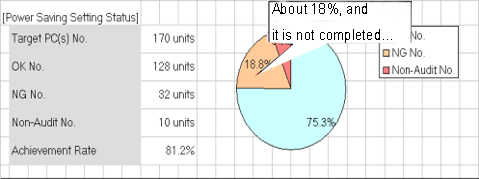
Grasp problem
Confirm what the problem is, whether there is problem in specific power saving setting items, whether there is problem in specific section/location.
Confirm [Item of Power Saving Setting Status], [Low achievement rates] , and "Setting Status List" sheets.
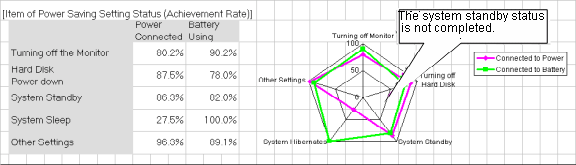
Grasp the PC with problems from the details part.
Grasp the status of each PC
For problems appeared in "b." of "1." above, check the details and confirm the PC with problems.
Confirm the [Details Part].
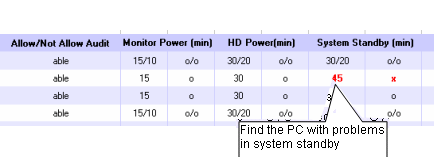
For problems confirmed in the report, perform resolution/improvement.
For PC with problems, confirm the reason why the auditing result is "x" and perform improvement.
The major reasons for the auditing result to be "x" are as follows.
The power saving setting is not set to "Processing"
Resolution: Set the power saving setting to "Processing" and apply the power saving setting.
Intentionally modified by users
Resolution: Confirm with the section administrator and user who is responsible for the PC.
Processing cannot be performed for some reasons (example: protected by another application .etc)
Resolution: Confirm with the section administrator and user who is responsible for the PC.