In the mobile PC that is disconnected from network or due to the reason of low network speed, CT function of command mode will be used for collection of inventory information.
On command mode CT, the inventory information that can be collected is as follows.
Collection Information | Collection in Command Mode CT | |
|---|---|---|
Inventory Information | Basic Information (OS information, hardware information) | Y |
Software information | Y | |
Anti-Virus software | Y | |
Product information | Y | |
User Information | Y | |
EXE Information | Y | |
Registry Information | Y | |
Unapplied Patch Information | Y | |
Security Information: | Y | |
Security Information: | N | |
Software Operation Status | N | |
Operation log | N | |
File Collection | N | |
Report Information | Power Saving Auditing Information: Power Saving setting value | Y |
Power Saving Auditing Information: Power Saving operation status | N | |
Y: can be collected
N: cannot be collected
In command mode CT, the following functions are prepared. It is not required to install CT to PC.
"CTOffline.exe": Function of collecting inventory information
"CTMail.exe": Function of collecting inventory information and sending inventory information through E-mail
The command mode CT downloads from the download menu.
In addition, "CTOffline.exe" and "CTMail.exe" are created in the following timing.
When software dictionary is updated
When auditing software is changed
When the operation settings of command mode CT is modified
At the above timing, and when modifying the CS/DS for registering inventory information, use "CTOffline.exe" and "CTMail.exe" that are newly created.
There are following method to register the collected inventory information to CS or DS.
When E-mail is not used
When E-mail is used
When e-mail is not used
In the PC environment in which E-mail cannot be used, collect inventory information by "CTOffline.exe" and register the created file to CS or DS.
The operation procedure from collection of inventory information to registration is shown as follows.
Select the software to audit.
For this procedure, refer to "2.2 Set Auditing Software".
Perform operation settings of command mode CT.
For this procedure, refer to "2.3.1.2 Add Command Mode CT".
Execute "CTOffline.exe" on the PC to collect inventory information.
The inventory information file of "Use ID + PC Name" will be created.
Save the inventory information file to CS or DS.
Perform the following settings before registering the file of collected inventory information.
When registering to CS
Select Start > Programs > Systemwalker Desktop Patrol > Environment Setup > Link with Other Product - Environment Setup, or Apps > Systemwalker Desktop Patrol > Products Link Settings.
When registering to DS
Double-lick the "iissetup.exe" file in <DTP Installation Directory>\FJSVsbiis\bin
The Products Link Settings (Modified) window will be displayed.
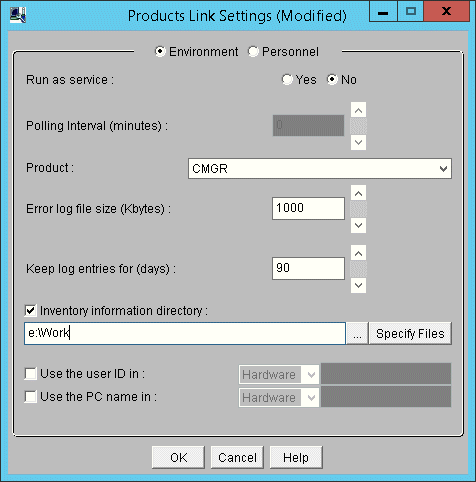
Enter the following information, and click the OK button.
In addition, for other information, refer to "14.2 Collection of Inventory Information".
Select Yes or No in the radio button of Run as service
When Yes is selected
According to polling interval, collection of inventory information will be performed automatically.
When No is selected
Execute the following command in command prompt and inventory information file will be imported. In the parameter, enter "CT".
DTP installation directory\FJSVsbiis\bin\InvSend.exe CT |
Select CT from the pull-down menu of Product
In the Inventory information directory text box, enter the folder path for saving inventory information file in the step "3." Mentioned above.
After the inventory information has been sent by E-mail, the file itself will be deleted from the path for saving inventory information. When it is not sent successfully, the inventory information file will still be saved in the path for saving inventory information.
When e-mail is used
In the PC environment in which E-mail can be used, use "CTMail.exe" to collect inventory information, the create file will be registered to CS or DS using E-mail.
The operation procedure from collection of inventory information to registration is shown as follows.
Prepare the account and E-mail address for receiving E-mails in the E-mail server.
Set the E-mail environment.
In case of CS
Select Start > Programs > Systemwalker Desktop Patrol > Environment Setup > E-mail Settings, or Apps > Systemwalker Desktop Patrol > E-Mail Settings.
In case of DS
Double-click the "mailenv.exe" file in <DTP Installation Directory>\FJSVsbiis\bin.
The E-mail Settings window will be displayed.
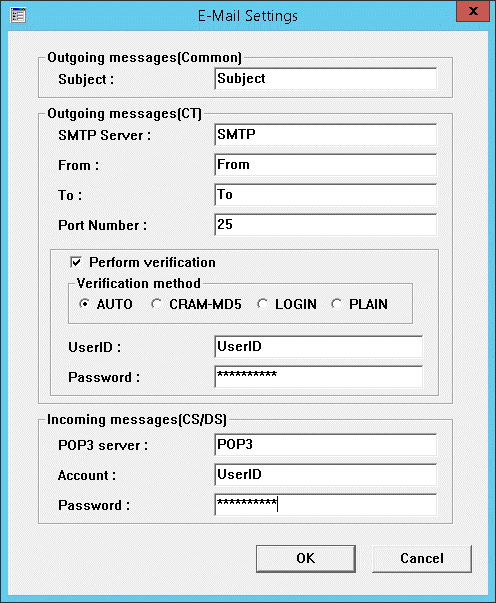
Enter the following information and click the OK button.
| Item | Description |
|---|---|---|
Outgoing messages (Common) | Subject | Set the E-mail subject when inventory information is sent by E-mail. Specify up to 1023 halfwidth alphanumeric characters. |
Outgoing messages (CT) | SMTP Server | Set the SMTP server address when inventory information is sent by E-mail. Specify up to 1023 halfwidth alphanumeric characters. |
From | Set the sender name when inventory information is sent by E-mail. Specify up to 1023 halfwidth alphanumeric characters, and the following symbol: @ | |
To | Set the recipient address when inventory information is sent by E-mail. Specify up to 1023 halfwidth alphanumeric characters, and the following symbol: @ | |
Port Number | Set a value within 0~65535 as the port number used by SMTP Server. When this item is omitted, the system will set the port to No. 25 automatically. In addition, if the specified value exceeds the above range or an incorrect port number has been specified, error will occur. | |
Perform verification | Select it when performing SMTP authentication. The following items will be activated. | |
Verification method | In authentication method, AUTO, CRAM-MD5, LOGIN, PLAIN. The default value is AUTO. | |
User ID | Enter the user ID used in the selected authentication method. Specify up to 64 halfwidth alphanumeric characters, and the following symbol: @ No matter if the authentication method is selected, if this item is omitted, an error will occur. | |
Password | Enter the password used in the selected authentication method with no more than 64 single-byte alphanumeric characters. | |
Incoming messages (CS/DS) | POP3 server | Set the POP server address used when inventory information is received by E-mail. Enter with single-byte alphanumeric characters within 1023 characters. |
Account | Enter the user ID for authentication when inventory information is received by E-mail. Specify up to 64 halfwidth alphanumeric characters, and the following symbol: @ | |
Password | Enter the password for authentication when inventory information is received by E-mail. Enter no more than 64 single-byte alphanumeric characters. |
Note) In case of DS, Outgoing messages (CT side) cannot be set.
Perform the following settings before registering the inventory information file.
When registering to CS
Select Start > Programs > Systemwalker Desktop Patrol > Environment Setup > Products Links Settings - Environment Setup, or Apps > Systemwalker Desktop Patrol > Products Link Settings.
When registering to DS
Double-click the "iissetup.exe" file in <DTP Installation Directory>\FJSVsbiis\bin.
The Products Link Settings (Modified) window will be displayed.
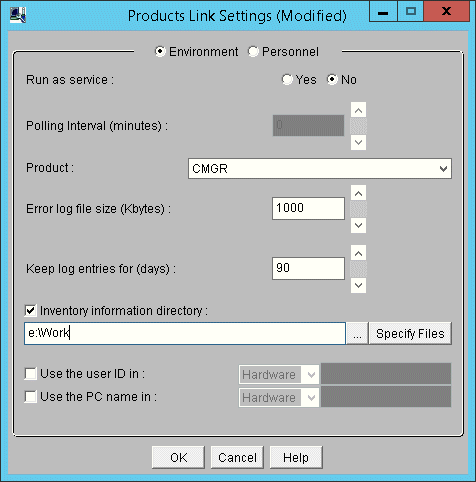
Enter the following information, and click the OK button.
In addition, for other information, refer to "14.2 Collection of Inventory Information".
Select Yes or No in the radio button of Run as service
When Yes is selected
According to polling interval, collection of inventory information will be performed automatically.
When No is selected
Execute the following command in command prompt and inventory information file will be imported. In the parameter, enter "CT".
DTP installation directory\FJSVsbiis\bin\InvSend.exe CT |
Select CT from the pull-down menu of Product
In the Inventory information directory text box, enter the inventory information file path sent through E-mail (no need to specify file name)
After the inventory information has been sent by E-mail, the file itself will be deleted from the path for saving inventory information. When it is not sent successfully, the inventory information file will still be saved in the path for saving inventory information.
Select Software to Audit
For detailed procedure, refer to "2.2 Set Auditing Software".
Perform operation settings of command mode CT.
For detailed procedure, refer to "2.3.1.2 Add Command Mode CT".
On the PC to collect inventory information, execute "CTMail.exe".
Send the inventory information file of "User ID + PC Name" using E-mail.