This section describes how to construct the Master data of Systemwalker Desktop Patrol when linking with Active Directory.
Relationship between management information of Active Directory and master data
It describes the relationship when the management information of Active Directory is registered as the Master data of Systemwalker Desktop Patrol.
On Systemwalker Desktop Patrol, obtain the OU (Organizational Unit) information of Active Directory.
In the following example, only the OU of "Domain Controllers" and user creation is expected to be obtained. In addition, for user information, the user information that belongs to each OU will be used as the user that belongs to the section of Systemwalker Desktop Patrol directly.
Refer to the following diagram for the relationship of information. (1) ~ (10) of management information of Active Directory corresponds to (1) ~ (10) of the main menu.
The example of management information of Active Directory is shown as follows.
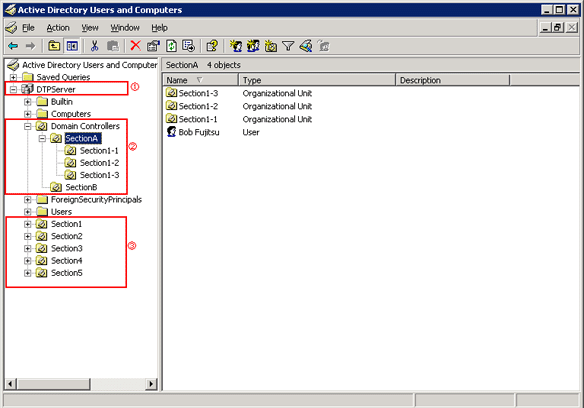
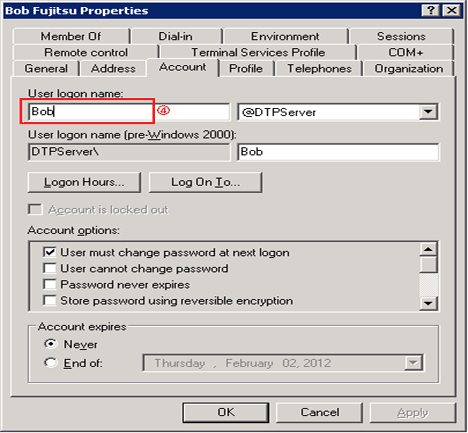
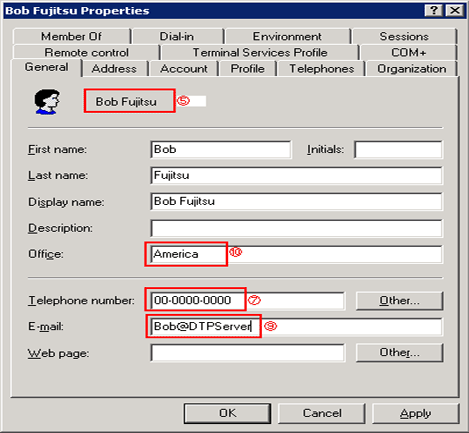
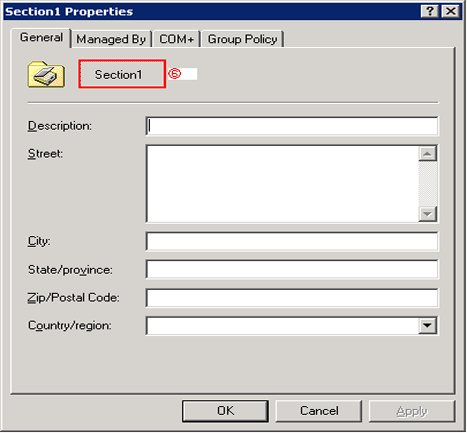
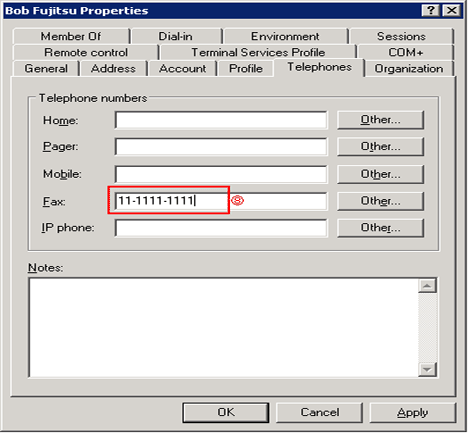
The example when the management information of Active Directory mentioned above is used as the Master data of Systemwalker Desktop Patrol is shown below.
The section information obtained from Active Directory is displayed under the section tree in which the domain name is the highest level section.
In addition, section tree may be different from the display sequence of Active Directory.
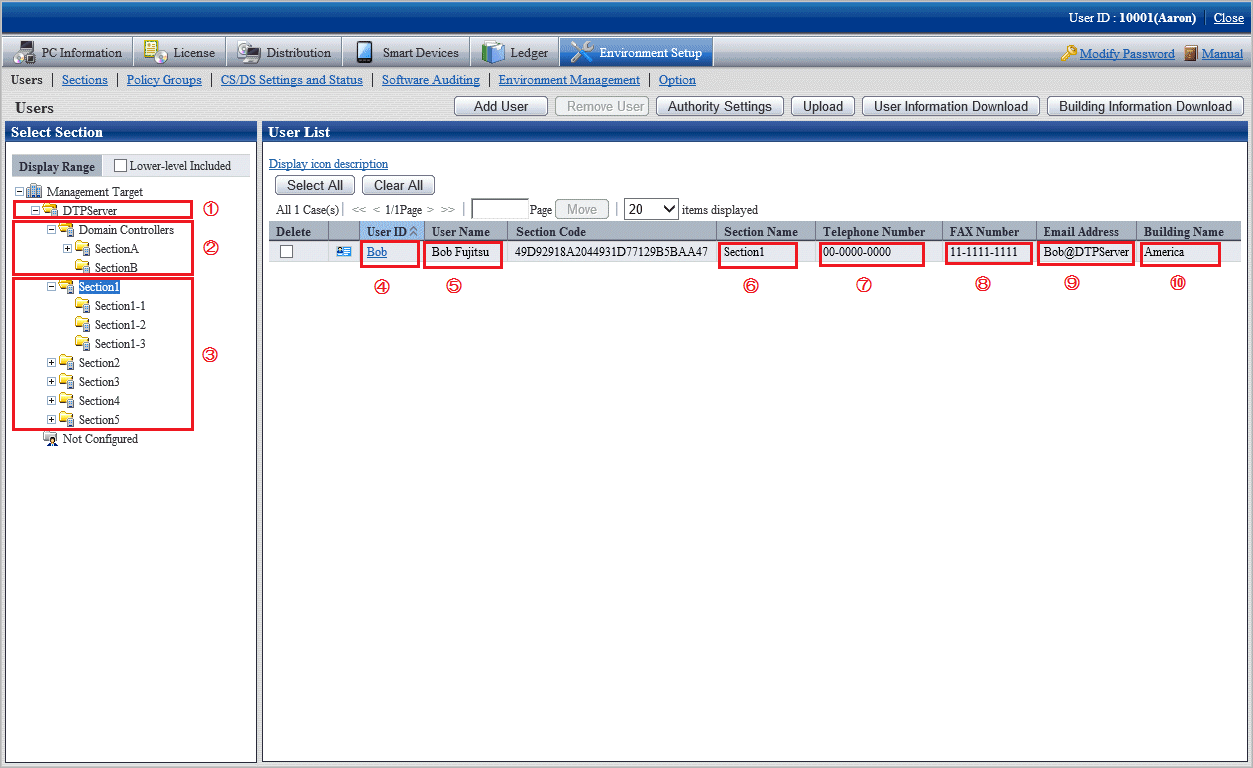
Point
When the management information of Active Directory is used as the Master data of Systemwalker Desktop Patrol, the entire section in which the domain name is as the highest level section will become the linkage object. The other sections can be managed in the same way as the time when Active Directory linkage is not performed.
Note
After the OU information of Active Directory has been deleted, when the OU is created again with the same name, the section management information of Systemwalker Desktop Patrol will also be deleted. Therefore, when license management is being used, do not delete OU information.
About restrictions of input value of master data
When linking with Active Directory, the management information of Active Directory will be defined as the Master data of Systemwalker Desktop Patrol as shown in the following table. At this time, the restrictions of input characters will comply with the restriction value of Master data of Systemwalker Desktop Patrol.
In addition, when linking with Active Directory, since password is not defined as Master data, define is if necessary.
| User Management Information | Section Management Information | Building Management Information |
|---|---|---|---|
User ID | String before the @ of User Principal Name | - | - |
User Name | name | - | - |
Password | - | - | - |
Telephone Number | telephone Number | - | - |
Fax Number | Facsimile Telephone Number | - | - |
E-mail Address | - | - | |
Section Code | - | Object GUID | - |
Section Name | - | OU name | - |
Higher Section Code | - | Object GUID | - |
Building Code | - | - | A code with 5 digits or more is generated automatically. |
Building Name | - | - | Physical Delivery Office Name |
Procedure of linking with Active Directory
The procedure of linking with Active Directory is shown as follows.
Start linking with Active Directory according to the following flow.
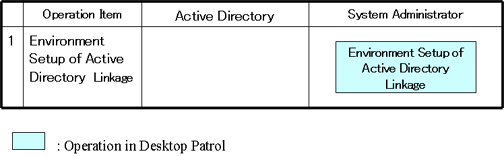
Use one of the following methods to configure the Active Directory linkage environment setup:
Execute the dtpadset.exe (Active Directory linkage environment setup) command.
Log in to the main menu, click Environment Setup > CS/DS Settings and Status, and configure the CS environment setup.
For details on the dtpadset.exe (Active Directory linkage environment setup) command, refer to Reference Manual.
Refer to the Installation Guide for details on environment setup from the main menu.
If the environment for linking with Active Directory has been set, the following value will be set automatically as the timing of logon to the Windows domain again in the User Identification Information table of CT.
User ID: Logon name of Windows domain
(In case of "user@domain.jp", "domain\user", the part of "user" will be set.)
PC Name: Computer name
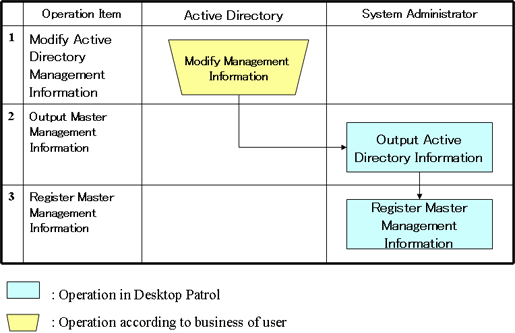
Modify the management information on Active Directory.
Execute the dtpadmst.exe (Active Directory information output) command to output Master data. For details on the dtpadmst.exe (Active Directory information output) command, refer to Reference Manual.
Register Master data through the dtpmast.exe (Master data construction) command or the Environment Setup window of the main menu. For details on the dtpmast.exe (Master data construction) command, refer to Reference Manual. For information on how to register through the Environment Setup window of the main menu, refer to "2.1.3 Procedure of Constructing Master Data".
Note
In the Master data output through the dtpadmst.exe (Active Directory information output) command, do not modify the content apart from password. If the section code, user ID, building code has been modified, linkage cannot be performed normally. When other information is modified, the management information of Active Directory will be overwritten at next time of linkage.
Point
After the operation has been started, the difference (add, modify, delete) from the latest information of Active Directory management information through making the above "Step 2" and "Step 3" into batch file will be reflected to the Master data of Systemwalker Desktop Patrol and operation can be automated.
Example of batch file
In this example, the Master data is output to the work directory, and the master information is registered using the dtpmast.exe (Master data construction) command. If the Master data file has already existed, overwrite this file. Make proper modification in actual operation.
@ECHO OFF |
Note
The information of the User Identification Information tab of CT will not be modified automatically, modify it if necessary.
Stop linking with Active Directory according to the following flow.
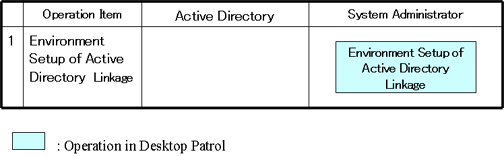
Use one of the following methods to configure the Active Directory linkage environment setup:
Execute the dtpadset.exe (Active Directory linkage environment setup) command.
Log in to the main menu, click Environment Setup > CS/DS Settings and Status, and configure the CS environment setup.
For details on the dtpadset.exe (Active Directory linkage environment setup) command, refer to Reference Manual.
Refer to the Installation Guide for details on environment setup from the main menu.