This section explains the operation of influence scope data.
Create and save influence scope data for use in Analysis Mode based on the configuration information and trouble information of current resources.
Click the [Action] button in the network view.
A list of actions is displayed.
Select [Analysis Mode]-[Save Current Status] from the list of actions.
The [Analysis Mode - Save Current Status] window is displayed.
Figure 11.22 [Analysis Mode - Save Current Status] Window
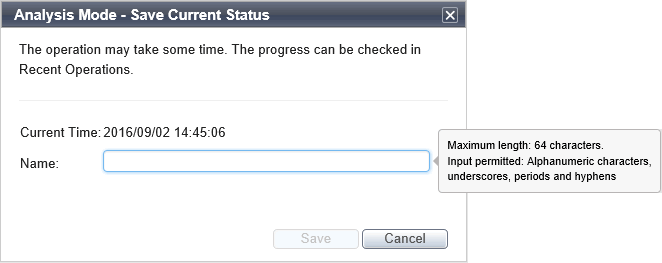
The date and time on the server at the point when the [Analysis Mode - Save Current Status] window was started.
Enter a name for the influence scope data.
Enter a string composed of up to 64 alphanumeric characters, underscores, ("_"), periods ("."), and hyphens, ("-").
Click the [Save] button.
The influence scope data is created and saved.
Example
An example, where the date and time is "2016/09/02 10:42:22" and the name used when saving is "testdata", is shown below.
Name of influence scope data:2016/09/02 10:42:22 - testdata
Point
Up to a total of five sets of influence scope data, including data which has been imported, can be saved by each user.
Influence scope data that has been saved can be exported.
Click the [Action] button in the network view.
A list of actions is displayed.
Select [Analysis Mode]-[Export] from the list of actions.
The [Analysis Mode - Export] window is displayed.
Figure 11.23 The [Analysis Mode - Export] Window
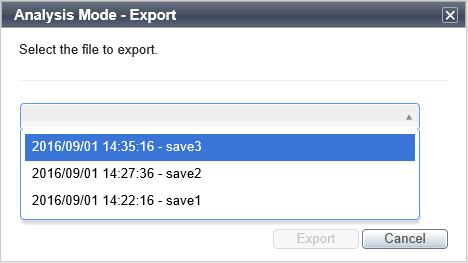
Clicking the pull-down displays the list of influence scope data saved by the logged-in user.
Select the influence scope data to export.
Click the [Export] button.
The explorer window for saving a file is displayed.
Select the desired location to save the file to.
The influence scope data is exported.
Information
Exported influence scope data also contains the influence scope data saved using the change resource status function.
For the change resource status function, refer to "11.3.12.4 Change Resource Status".
Influence scope data that has been exported can be imported.
Click the [Action] button in the network view.
A list of actions is displayed.
Select [Analysis Mode]-[Import] from the list of actions.
The [Analysis Mode - Import] window is displayed.
Figure 11.24 [Analysis Mode - Import] Window
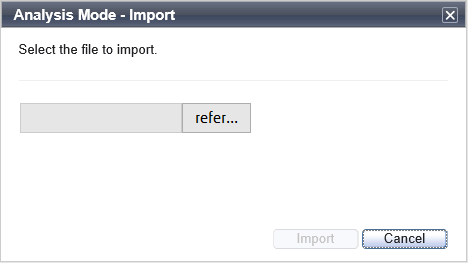
Click the [Browse] button.
The explorer window for selecting a file is displayed.
Select the influence scope data to import.
Click the [Import] button.
The influence scope data is imported.
Point
Up to a total of five sets of influence scope data, including data which has been saved, can be imported by each user.