Filtering of the utility panel (custom view) of the NetworkViewer enables display of only the resources that meet the specified conditions.
Point
Even if there are a large number of managed resources, the time to check during operations can be shortened, as the resources to display can be filtered.
The procedure to filter displayed resources is given below.
The settings window is displayed by clicking the [+] button in the upper right of the label in the filter box.
Figure 11.20 Filter Settings Window
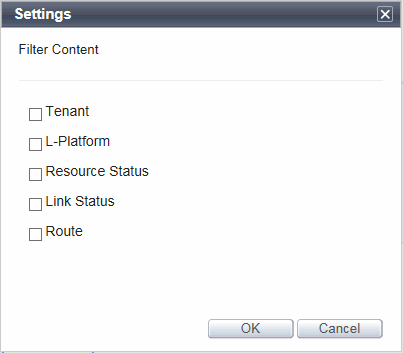
Check the items to configure as the filtering conditions.
Click the [OK] button.
The input field for the item for filtering checked in the filter box in step 2 is displayed.
Clicking the input field displays a pull-down list.
Select a filtering condition from the pull-down list to display only the resources that meet that condition.
Physical resources that are not allocated to the L-Platform or L-Server are not displayed in the pull-down list for Related Resources.
Resources can be filtered using the following conditions:
Tenant
Only the resources that belong to the specified tenant are displayed.
L-Platform
Only the resources that belong to the specified L-Platform are displayed.
Resource Status
Only the resources that match the specified resource status are displayed.
Link Status
Only the links that match the specified link status are displayed.
Route Search
Enables you to search for routes between two resources.
For details, refer to "11.3.10 Point-to-Point Route Search".
Information
When multiple conditions are specified in the item for filtering, resources meeting any of the conditions are displayed.
When multiple items for filtering are checked, the resources meeting all conditions of items for filtering are displayed.
For resources with parent-child relationships, when the child resource meets the conditions, the parent resource is displayed regardless of the conditions.
Example
Example of resource statuses
When the status of the VM host is "normal"
When the status of the VM guest is "error"
In the above status, when "error" is configured as one of conditions for the resource status, both the VM guest and the VM host are displayed.
Correlations between the tenant and the L-Platform
When the tenant and the L-Platform are specified as the items for filtering.
Priority is given to the conditions specified for the tenant.
Therefore, L-Platforms which do not belong to the tenant are not displayed.
When only the L-Platform is specified as the item for filtering
The tenant to which the L-Platform specified as the tenant condition of the item for filtering belongs to is automatically added.