This section describes the information that is displayed in a physical map of the network view.
Initially the following resources managed by Resource Orchestrator and connections between the resources are displayed:
Chassis
Servers
L2 switches
Network devices
Selecting a resource displays a blue frame around that resource. Adjacent resources are indicated by light blue frames.
When a selected resource is expanded, information about links with other resources and the relations of links with resources in the expanded resource is displayed.
Figure 13.6 Display Example of Network View (Physical Map)
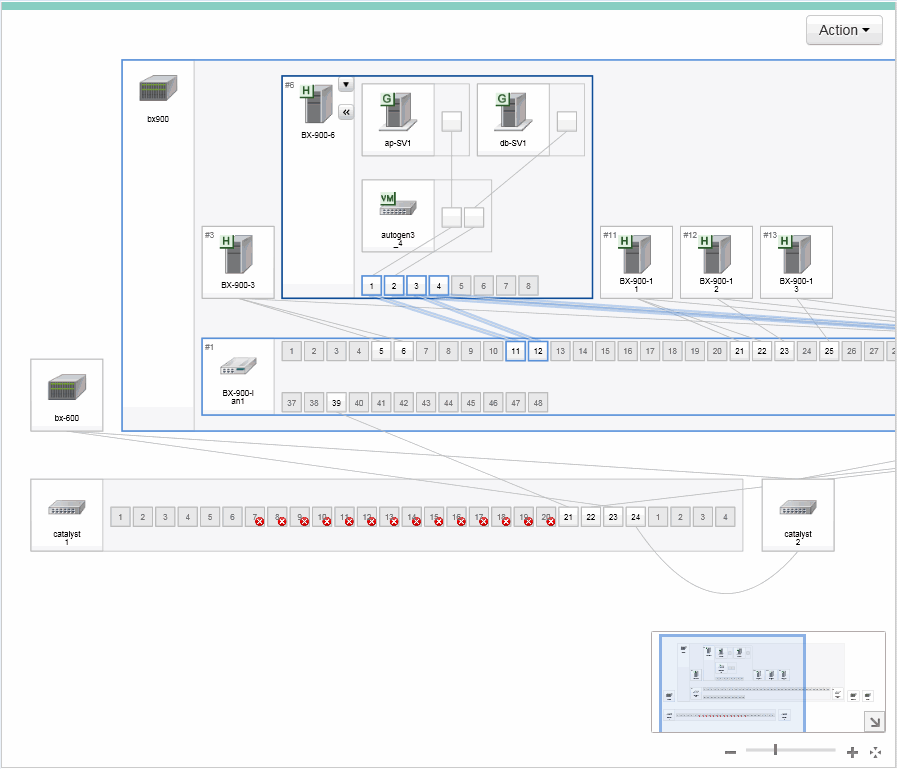
Figure 13.7 Display Example of Resources
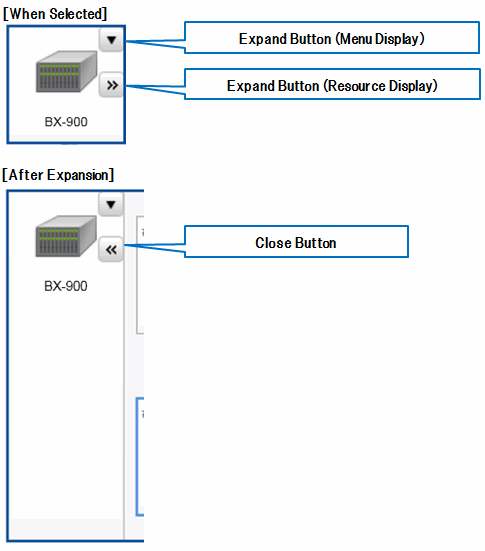
When the following is selected, the button is displayed on the upper right and to the right of the icon.
When the upper right button ("▼") is clicked, or the icon is right-clicked, the menu is displayed.
When the button on the middle right (">>") is clicked, the content of the resource is expanded.
Chassis
Rack mount servers
Server blades
LAN switch blades
VM hosts
VM guests
Virtual Switches
L2 Switches
Management Hosts (IPCOM VX)
SLB
Firewalls
Integrated network devices
Ethernet Fabric devices
Ports in Ethernet Fabric devices
When the button on the middle right ("<<") displayed in the icon of the expanded resource is clicked, the expander of each resource is closed.