If the requirement to be assessed is set for an application process, the Infrastructure Administrator assesses applications from Tenant Administrators and tenant users.
Point
Refer to "Appendix D Emails Sent during L-Platform Operations" for information on the email sent when an application process is assessed.
Perform the following steps to assess an application process:
Click the URL given in the assessment request email. Alternatively, login to the ROR console and select the [Requests] tab.
In the Task Filters drop-down list on the [My Tasks] window, select [My Tasks].
A list of tasks that are not yet assessed is displayed.
In the [Priority] field in [My Tasks] under the [Summary] tab, give the tasks a priority using a number between 0 and 2147483647. The default value is 8.
The higher the number of a task, the higher its priority level. Setting the priority level of tasks also enables them to be sorted in order of priority in task lists.
Note
The task activity "Reservation" is displayed in the following two cases. If there are tasks with the activity name "Reservation", refer to "If an L-Platform management function error occurs" and take action on the reserved process instances.
If the requirement to be assessed is set for an application process and an error occurred for an L-Platform management function during assessment reception processing
If the requirement to be assessed is not set for an application process and an error occurred for an L-Platform management function during the granting approval process
Select the process instance task, and then click the [Details] tab.
Select the [Application] tab on the [Form] panel.
Check the content of the application.
For L-Platform usage applications (when the L-Platform template has been reconfigured) and for L-Platform reconfiguration applications, information from prior to any modifications can also be displayed under [Details].
Furthermore, estimated price for corresponding L-Platform can be displayed as accounting information by selecting [Details] on the [Application] tab on the [Form] panel.
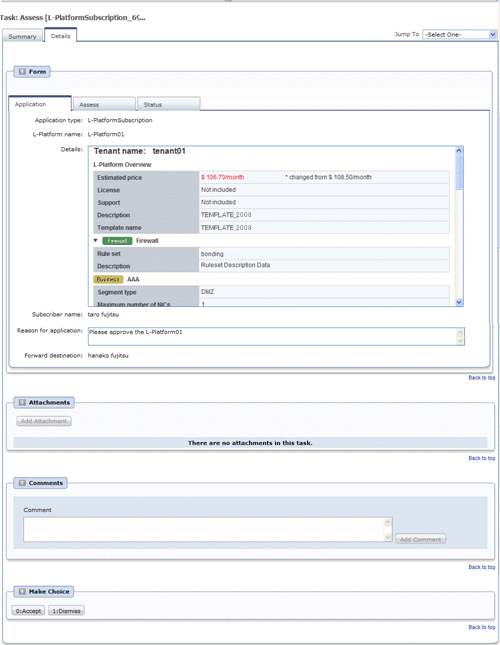
Select the [Assess] tab.
If required, enter a comment in [Assessment comment].
Click either the [0: Accept] button or the [1: Dismiss] button on the [Make Choice] panel.
Click the [0: Accept] button to start the requested processing.
If an error then occurs during acceptance processing, an error notification email is sent to the Infrastructure Administrator.
If the [1: Dismiss] button is clicked, a dismissal email is sent to the subscriber.
If the application process has been set to either approving or assessing, a dismissal email is also sent to the approver.
Point
Usage fees checks
Estimated price for the L-Platform will only be displayed when the accounting display settings are enabled by a system administrator.
Note that usage fees shows the prices at the following points and will not be recalculated even if there are changes in prices of configuration elements after this. Please be aware of this issue:
Prices at the time of a new L-Platform usage application
For L-Platform usage applications from a 'save configuration', prices are as per the time of the L-Platform save configuration
Prices at the time of L-Platform reconfiguration
Note
If the [0: Accept] button or the [1: Dismiss] button on the [Make Choice] panel is clicked without the [Details] tab being selected or without the [Status] tab on the [Details] tab being selected the following message is displayed:
All the forms are not accessed in Details Tab. Do you want to continue?
To continue processing without checking the form, click the [OK] button. To check the form, click the [Cancel] button, and then select the [Details] tab or select the [Status] tab on the [Details] tab.
The task activity name changes to "Reservation" if an L-Platform management function error occurs during application assessment. Refer to "If an L-Platform management function error occurs" and take action on the reserved process instances.
When assessing applications and [Failed] is displayed as the result in the [Result Summary] window, contact the tenant administrator with the process instance name that failed and the error details and have them investigate the error and take action as necessary.
Details about the errors are displayed by clicking [Details] in the comments in the [Result Summary] window.
If an L-Platform management function error occurs
Take action on the reserved process instances.
Click the URL given in the error notification email. Alternatively, login to the ROR console and select the [Requests] tab.
Select the process instance task, and then click the [Details] tab.
Select the [Application] tab on the [Form] panel.
Check the content of the application.
For L-Platform usage applications (when the L-Platform template has been reconfigured) and for L-Platform reconfiguration applications, information from prior to any modifications can also be displayed under [Details].
Furthermore, estimated price for corresponding L-Platform can be displayed as accounting information by selecting [Details] on the [Application] tab on the [Form] panel.
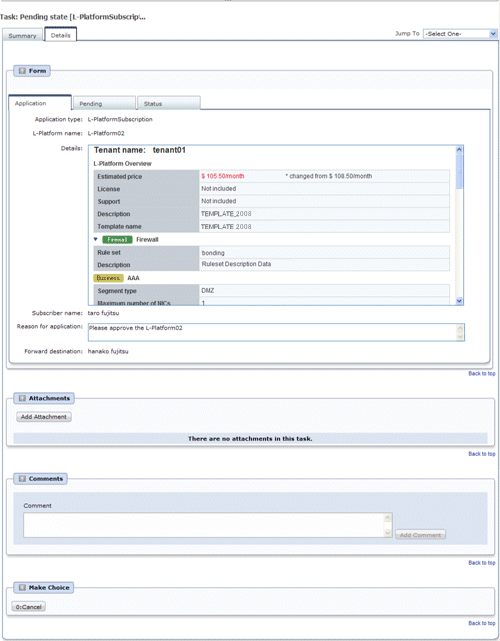
Select the [Pending] tab.
Refer to the content displayed at [Error Content] and resolve the error as appropriate.
Enter a comment in [Cancellation comment].
Click the [0: Cancel] button on the [MakeChoice] panel. An application cancellation email is sent to the subscriber
Note
If the [0: Cancel] button on the Make Choice panel is clicked without the [Details] tab being selected or without the [Status] tab on the [Details] tab being selected, the following message is displayed:
All the forms are not accessed in Details Tab. Do you want to continue?
To continue processing without checking the form, click the [OK] button. To check the form, click the [Cancel] button, and then select the [Details] tab or select the [Status] tab on the [Details] tab.