The following settings can be customized by changing the alert information:
Email sending settings
The send destination email address, the email subject, and the text can be set.
Monitored pools
The resource pools to be monitored can be specified using any of the following specifications as conditions:
Global pool for a specific resource pool
Specify any of the VM pool (CPU), the VM pool (memory), the storage pool, the network pool, the server pool, or the address pool.
Global pool having a specific pool name
Specify any pool name.
Threshold values
The resource pool use rate threshold value can be set.
Note
The items above are the only customizations possible. Customization of charts or other dashboard definitions is not supported, and new definitions cannot be created.
Point
Alert information can be changed by copying and editing the sample alert information provided by this product.
In the sample information, "90%" is set as the threshold value, and "All global pools" is set as the monitored pools.
Perform customization using the following procedure:
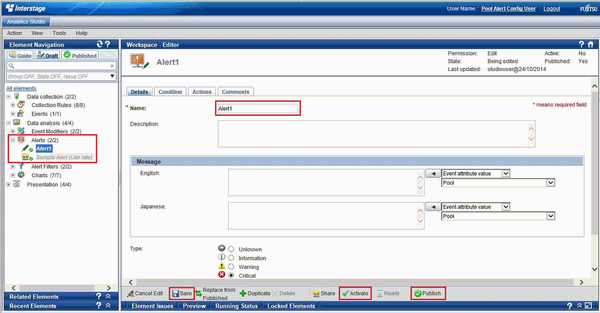
When Creating New Alert Information
Access Analytics Studio
Log in to Analytics Studio. For details, refer to "B.3.2 Methods to Access Analytics Studio".
Create the alert information definition
Copy the definition file of the sample alert information, and create the alert information definition.
The creation method is as follows.
Open the [Draft] tab on the navigation space, and extract [Alerts] in [Data analysis].
From the displayed list of alert definitions, right-click [Sample Alert (Use rate)], and then select [Duplicate].
Change the alert name from [Copy_Sample Alert (Use rate)] to a suitable name using the displayed [Duplicate - Confirmation] confirmation dialog.
Customize the alert information
Select the alert information definition created in step 2, and customize each item on the workspace.
For details on how to perform customization, refer to the following:
Email sending settings
Monitored pools
Threshold values
Save the alert information
Click [Save] in the bottom of the workspace, and save the modified alert information definition.
Enable the definition file of the alert information
Click [Activate] at the bottom of the workspace, and enable the alert information definition.
Start alert operations
Click [Publish] at the bottom of the workspace, and start alert operations.
Adding Alert Filters
Add alerts to two alert filters ([Alert], [Alert]). For details on the procedure, refer to "B.1.4 Adding Alert Filters".
When Modifying Already Configured Alert Information
Access Analytics Studio
Log in to Analytics Studio. For details, refer to "B.3.2 Methods to Access Analytics Studio".
Select the alert information
Open the [Draft] tab on the navigation space, extract [Alerts] in [Data analysis], select the alert information to modify, and then click [Edit] at the bottom of the workspace.
Customize the alert information
Refer to step 3 in "When Creating New Alert Information".
Save the alert information
Click [Save] in the bottom of the workspace, and save the modified alert information definition.
Start alert operations
Refer to step 6 in "When Creating New Alert Information".
Note
Do not modify the sample alert information.