This section explains how to approve requests.
Go to the [Request Management] menu in the [Home] window and click the [To the waiting request list] link.
[Requests List] is displayed. This list shows only requests in the waiting processing status.
Clicking the link of the name of the relevant request displays the [Request Details] window.
The [Request Details] window displays detailed information and the approval flow. If the login user is an approver, the [Approve] button and the [Reject] button are displayed as approval process icons.
Figure 5.3 Approve and Reject Buttons
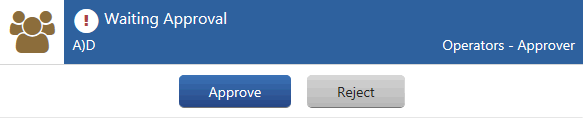
Clicking the [Approve] button automatically sends a request for approval email to the next approver. If it is the final approval, the operation of the relevant task is reflected and the status of the request changes to approved. If an error occurs in the system during the reflection process, the status of the request changes to failed. In either case, a request status email is automatically sent to the requester.
Note
When reflection to the system fails after a request, there may be a problem such as a conflict between the statuses of the virtual machines on the Cloud Management Portal in Cloud Services Management and those on the problems might happen such as the confliction for status of virtual machine between Cloud Management Portal of the integrated cloud service. Solve the problem by referencing the email sent to the MAIL_ADDRESS specified during setup of the management server.
When modifying a service which includes virtual machines on AWS, ROR, or VMware, confirm that the virtual machines have been stopped before performing the modification. If any virtual machines are running, ask a platform provider requester to stop them. If final approval is granted while virtual machines are still running, an error occurs in the process, and the modification is not reflected. After modifying a service, the virtual machine is stopped. Restart it from the [Platform Details] window.
However, it is not necessary to stop a virtual machine when changing the virtual machine name.
When multiple virtual machines are deployed or deleted in the same affinity group in Azure, a conflict error may occur. Please note the following when granting approval for requests related to the addition or deletion of Azure virtual machines:
Confirm that there are no virtual machines in deployment or whose deployment is currently being deleted before granting the final approval.
Reject requests for the addition of multiple virtual machines.
When logged in to the Cloud Management Portal as an administrator, requests cannot be approved.
In the Profile menu, switch the role to the approver role, and approve any pending requests.
When a user possesses multiple roles, it is necessary to switch to a role with approval authority before approving a request.
After switching to a role with approval authority in the Profile menu, perform the approval operation.