This section explains how to change the IP address setting if the IP address of a public LAN or administrative LAN changes after the PRIMECLUSTER system is installed. Note that when you change an IP address, do not change the host name.
Operation Procedure:
Execute the following command on one of the cluster nodes to stop RMS operation.
# hvshut -aExecute the following command on all the nodes to start the system in single-user mode.
# /usr/sbin/shutdown -y -g0 -i0
ok> boot -s
Execute the following commands on all the nodes to mount the file system.
# /usr/sbin/mountall -l
# /usr/sbin/zfs mount -a
Edit the /etc/inet/hosts file, and change the IP address of each node.
For Solaris 11, additional settings by using the ipadm command are required.
On each node, change the IP address of the public LAN used by Web-Based Admin View.
See
For details, see "7.1 Network address," "7.3 Management server," and "7.5 Multi-network between server and client by classified use" in "PRIMECLUSTER Web-Based Admin View Operation Guide."
If a takeover IP address must be changed, correct the IP address being used as the takeover IP address in the /etc/inet/hosts file of each node.
If you used the userApplication Configuration Wizard to create an Ipaddress resource, edit the /opt/SMAW/SMAWRrms/bin/hvenv.local file of each cluster node with an editor such as "vi" to set it as shown below to disable RMS automatic startup during system restart.
export HV_RCSTART=0
When changing the IP address used by the shutdown facility, you must decide whether the /etc/opt/SMAW/SMAWsf/rcsd.cfg file must be changed on each cluster node.
If the host name registered to the /etc/inet/hosts file is defined in "admIP" of the rcsd.cfg file, you do not need to change the rcsd.cfg file.
If an IP address is defined in "admIP" of the rcsd.cfg file, you need to change the rcsd.cfg file. Change the definition of "admIP."
For details on the rcsd.cfg file, see the rcsd.cfg(4M) manual page.
Restart the system on all the nodes.
# /usr/sbin/shutdown -y -g0 -i6When changing the IP address of XSCF, ALOM, or ILOM, execute the following command on each cluster node to stop the shutdown facility.
# sdtool -eChange the IP address of XSCF, ALOM, or ILOM described in the /etc/inet/hosts file on each node.
For SPARC M10, perform the following steps. For other than SPARC M10, proceed to the next step.
To change the IP address used in the shutdown facility for SPARC M10, change the setting of the SNMP agents on all the XSCFs which constitutes a cluster.
Execute the command below to check the current setting value.
XSCF> showsnmpDelete the IP address to be changed, and then re-set the changed IP address.
XSCF> setsnmp remtraphost -t v2 [IP address before the change] XSCF> setsnmp addtraphost -t v2 -s FJSVcldev [IP address after the change]
Execute the command below to check if the setting has been changed.
XSCF> showsnmpChange the following IP addresses registered to the shutdown facility as necessary.
IP address of XSCF (for SPARC M10)
For XSCF, see "5.1.2.1.3 Using the Shutdown Configuration Wizard" and reconfigure the IP address of XSCF.
The IP address does not need to be changed if the host name registered to the /etc/inet/hosts file is displayed for the XSCF name.
Figure 8.1 XSCF (SPARC M10)
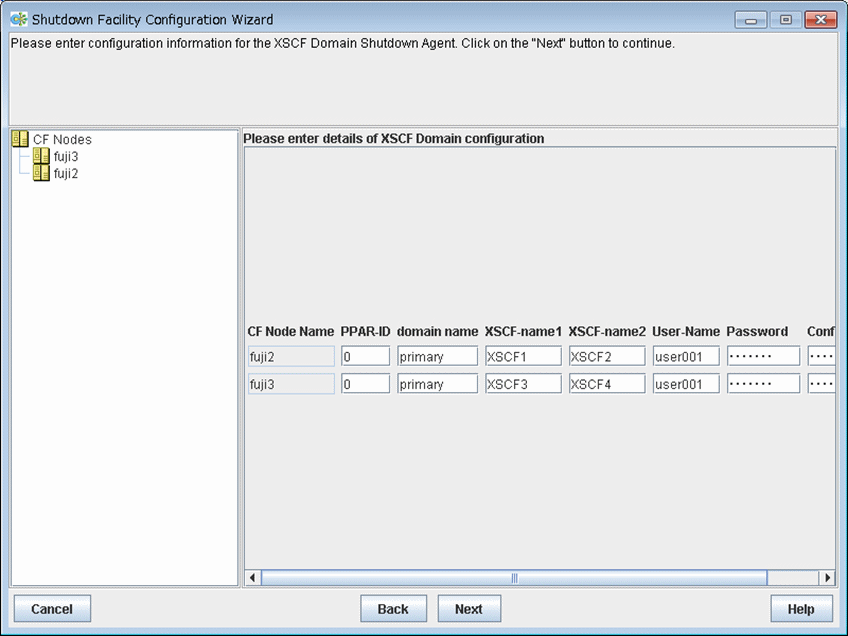
IP address of XSCF (for SPARC Enterprise M3000, M4000, M5000, M8000, and M9000)
For XSCF, see "5.1.2.2.2 Using the Shutdown Configuration Wizard" and reconfigure the IP address of XSCF.
The IP address does not need to be changed if the host name registered to the /etc/inet/hosts file is displayed for the XSCF name.
Figure 8.2 XSCF (SPARC Enterprise M3000, M4000, M5000, M8000, and M9000)
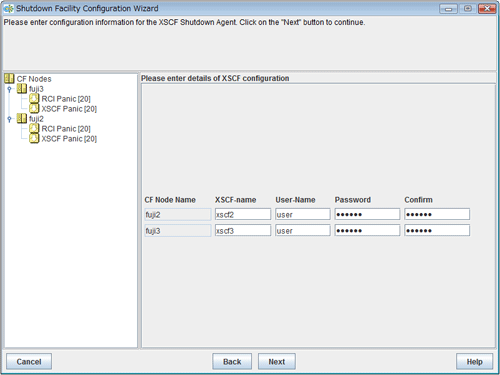
IP address of ALOM
For ALOM, see "5.1.2.4.2 Using the Shutdown Configuration Wizard" and reconfigure the IP address of ALOM.
Specify the changed IP address for the ALOM name.
Figure 8.3 ALOM
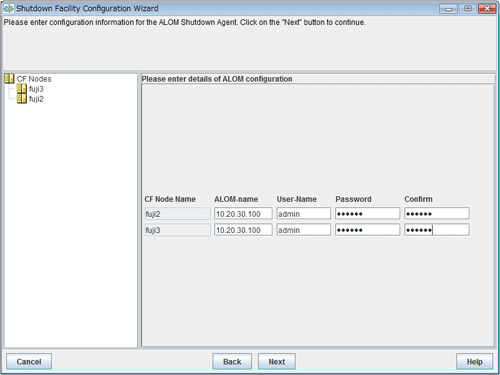
IP address of ILOM
For ILOM, see "5.1.2.3.2 Using the Shutdown Configuration Wizard" and reconfigure the IP address of ILOM.
The IP address does not need to be changed if the host name registered to the /etc/inet/hosts file is displayed for the ILOM name.
Figure 8.4 ILOM
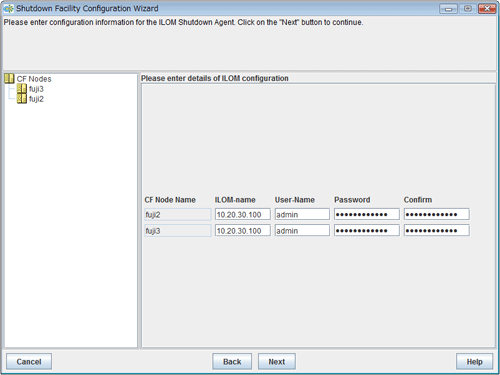
After the IP address registered to the shutdown facility is changed, check the state of configuration of shutdown facility for each node by the display screen for the state of configuration of the shutdown facility.
Figure 8.5 Displaying the state of configuration of shutdown facility
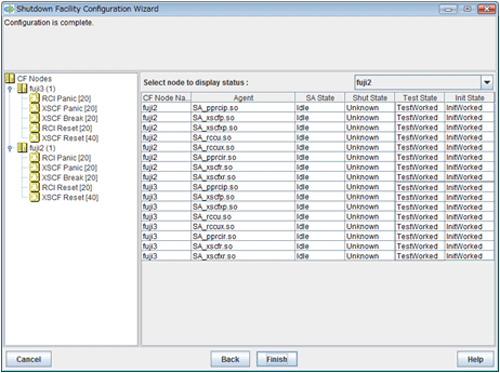
"Unknown" is shown during normal system operation. If an error occurs and the shutdown facility stops the relevant node successfully, "Unknown" will change to "KillWorked".
Indicates the state in which the path to shut down the node is tested when a node error occurs. If the test of the path has not been completed, "Unknown" will be displayed. If the configured shutdown agent operates normally, "Unknown" will be changed to "TestWorked".
Indicates the state in which the shutdown agent is initialized.
To exit the configuration wizard, click Finish. Click Yes in the confirmation popup screen that appears.
Note
On this screen, confirm that the shutdown facility is operating normally.
If "InitFailed" is displayed in the Initial state even when the configuration of the shutdown facility has been completed or if "Unknown" is displayed in the Test state or "TestFailed" is highlighted in red, the IP address registered to the shutdown facility may contain an error. Reconfigure the IP address.
When the connection to XSCF is SSH connection, check that user inquiries of the first SSH connection (such as generation of the RSA key) have completed by connecting to XSCF from the cluster nodes via SSH using the log in user account for the shutdown facility after changing the IP address.
If you used the userApplication Configuration Wizard to set up an Ipaddress resource, take the following steps to change the takeover IP address in the resource database.
Note
Perform step 15 only when IPv4 Ipaddress resources are set through the userApplication Configuration Wizard. Step 15 is not necessary when IPv6 Ipaddress resources are set.
Identify the takeover IP address resource to be changed in the resource database.
Execute the "clgettree(1)" command on one of the cluster nodes. The takeover IP address resource has the resource class name for IP addresses.
Example) In the following example, the resources with resource IDs 56 and 57 are the takeover IP address resources.
# /etc/opt/FJSVcluster/bin/clgettree
Cluster 1 cluster
Domain 2 RC2
Shared 7 SHD_RC2
SHD_Host 58 config_Ipaddress0_ip1 UNKNOWN
IP_Address 56 hme0:1 UNKNOWN narcissus
IP_Address 57 hme0:1 UNKNOWN sweetpea
Node 3 narcissus ON
Ethernet 21 hme0 UNKNOWN
IP_Address 56 hme0:1 UNKNOWN
Application 31 proc1 UNKNOWN
DISK 19 c0t0d0 UNKNOWN
Node 5 sweetpea ON
Ethernet 22 hme0 UNKNOWN
IP_Address 57 hme0:1 UNKNOWN
Application 32 proc1 UNKNOWN
DISK 20 c0t0d0 UNKNOWNIdentify the shared resources of the takeover IP address.
To identify the shared resources, execute the "clgettree(1)" command on one cluster node.
The shared resources of the takeover IP address are resources that have the SHD_Host resource class name.
Example) For the example shown in step 1, the resource that has resource ID 58 is the shared resource of the takeover IP address.
Change the takeover IP address.
To change the address, execute the "clsetrsc(1M)" command. The takeover IP address is defined in the attributes of the shared resource for the takeover IP address that was identified in step 2.
On each cluster node, execute the "clsetrsc(1M)" command with the following format.
# /etc/opt/FJSVcluster/sys/clsetrsc -A ip_addr=new-IP-address resource-ID-of-shared-resource-having-IP-address
Example) To change the takeover IP address of a shared resource (resource with resource ID=58) to 10.10.10.10
# /etc/opt/FJSVcluster/sys/clsetrsc -A ip_addr=10.10.10.10 58Execute the "clgetrsc(1)" command to check that the takeover IP address was changed.
Using the command format below, execute the "clgetrsc(1)" command on one of the cluster nodes and check that the takeover IP address was changed.
# /etc/opt/FJSVcluster/sys/clgetrsc -a ip_addr resource-ID-of-shared-resource-having-IP-address
Example) If the takeover IP address of a shared resource (resource with resource ID=58) was changed to 10.10.10.10
# /etc/opt/FJSVcluster/sys/clgetrsc -a ip_addr 58
ip_addr 10.10.10.10
If you edited the /opt/SMAW/SMAWRrms/bin/hvenv.local file in step 7, return the file to its previous setting.
Note
An interface or IP address to which MAC address takeover has already been configured cannot be used in Web-Based Admin View.
If a takeover IP address has been defined by GLS and if the takeover IP address is specified directly with an IP address value, not a host name, in the GLS environment settings and the Gls resource settings, first delete the Gls resource. Then change /etc/inet/hosts and the GLS environment settings, and register the Gls resource.
For details, see "8.9.3 Supplement on Cluster Application and Resource Deletion," "6.2.1 GLS Setup," and "6.7.1.4 Creating Gls Resources."