Create Online and Offline scripts to start and stop ISV applications and user applications in line with the userApplication state transition.
Set the created scripts as Cmdline resources and set those resources in userApplication.
For details, see "6.7.1.1 Creating Cmdline Resources."
An Online script is started when userApplication is switched to Online.
An Offline script is started when userApplication is switched to Offline.
A Check script is used to monitor the state of the resource that is started or stopped with an Online or Offline script.
This section presents script examples and describes notes on script creation.
This section shows samples of the Online and Offline scripts, which are set as Cmdline resources.
Figure 6.1 Start script/Stop script
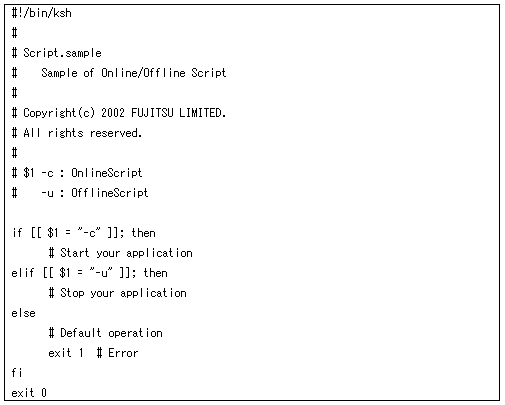
The above script sample is both for the Start script and Stop script.
An example of Check script is shown below:
Figure 6.2 Check script
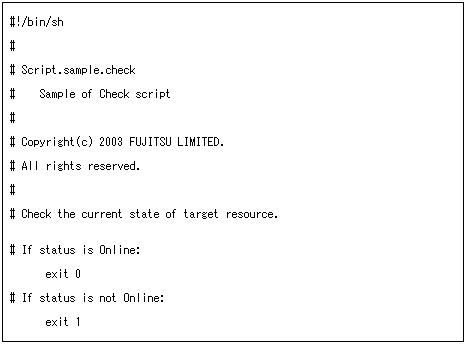
Set up the above scripts in the Cmdline resource as shown below:
Start script $FULL_PATH/Script.sample -c
Stop script $FULL_PATH/Script.sample -u
Check script $FULL_PATH/Script.sample.check
For information on how to set up these scripts, see "6.7.1.1 Creating Cmdline Resources."
Hot-standby operation
To enable hot-standby operation of the Cmdline resources, the following must be prepared:
Online/Offline/Check scripts that support hot-standby operation.
The setting of attributes for the Cmdline resources
Create the Online, Offline, and Check scripts to support hot-standby operation. The sample scripts are shown below.
Figure 6.3 Start script/Stop script (hot-standby operation)
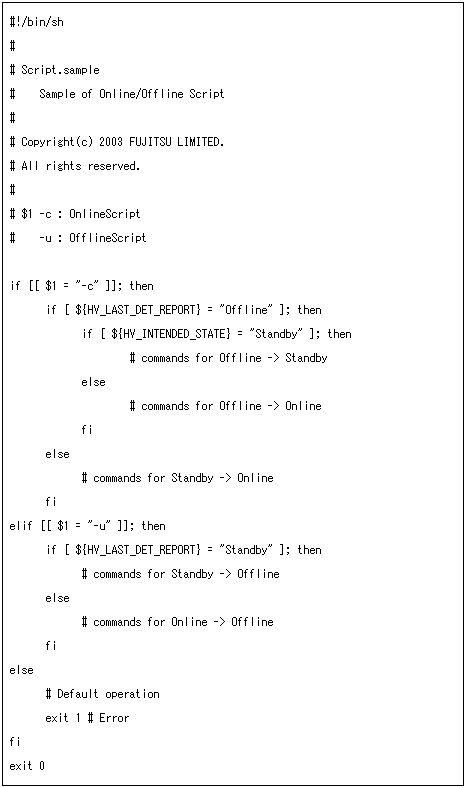
The following example shows Check script that supports hot-standby operation.
Figure 6.4 Check script (hot-standby operation)
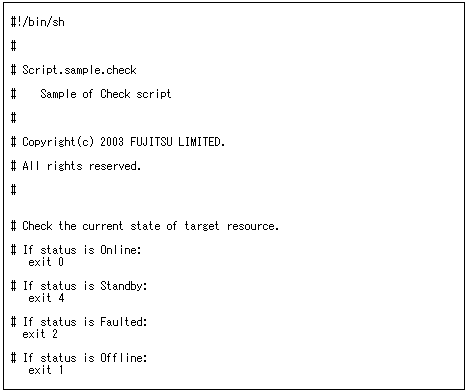
Setting attributes for the Cmdline resources
Enable the STANDBYCAPABLE and the ALLEXITCODES attributes.
For details, see "6.7.1.1 Creating Cmdline Resources."
The state transition process of userApplication changes according to the exit code of the Online/Offline script:
The system assumes that the state transition of the Cmdline resource was processed normally, and state transition processing of the userApplication continues. If all the resources of the userApplication are processed normally, the state transition of the userApplication is also processed normally.
The system assumes that an error occurred during the state transition of the Cmdline resources and interrupts state transition processing of the userApplication.
The state of the Cmdline resource is determined by the exit code of Check script. The exit code and the Cmdline resource are associated each other as follows:
When ALLEXITCODES variables of the Cmdline resources are enabled, Check script will provide more detailed state of the resource. The exit code and Cmdline resource are associated each other as follows:
0: Indicates the Online state.
1: Indicates the Offline state.
2: Indicates the Faulted state.
3: Indicates the Unknown state.
4: Indicates the Standby state.
5: Indicates the Onlinewarning state.
6: Indicates the Offlinefaulted state.
For details, see "HELP."
If script processing is not completed within the specified time, a timeout occurs, script processing is interrupted by the SIGTERM signal, and state transition ends with an error.
Default: 300 seconds
The timeout value can be specified with the TIMEOUT flag value of the Cmdline resources.
When creating the Cmdline resource, you need to set up a timeout value in "Setting up Cmdline flags" of "6.7.1.1 Creating Cmdline Resources." If a timeout occurs when a Cmdline resource is used, change the timeout value to an appropriate value according to the instructions in "8.1.3 Changing Resources."
When the script is executed, the environment variables shown in the table below are set.
Environment variable | Outline |
|---|---|
HV_APPLICATION | This variable sets the userApplication name that the resource belongs to. Example) app1 |
HV_AUTORECOVER | The value of this variable indicates whether the script is triggered by AutoRecover or not (1 or 0). For details on AutoRecover, see "11 Appendix - Attributes" in "PRIMECLUSTER Reliant Monitor Services (RMS) with Wizard Tools Configuration and Administration Guide." |
HV_FORCED_REQUEST | This variable sets a value that indicates whether or not forced failover was requested by operator intervention. 0: Forced failover was not requested. |
HV_NODENAME | This variable contains the resource name. Example) Cmdline0 |
HV_OFFLINE_REASON | This variable sets the trigger for bringing the resource Offline. SWITCH: The resource was set to Offline because of a userApplication switchover request (hvswitch). |
HV_SCRIPT_TYPE | This variable sets the type of script that was executed. Online: Online script Offline: Offline script |
HV_LAST_DET_REPORT | This variable sets the state of the current resources. Online: Online state |
HV_INTENDED_STATE | This variable sets the resource state that is expected after state transition is completed. Online: Online state |
NODE_SCRIPTS_TIME_OUT | This variable sets the timeout duration (seconds) of the script. Example) 300 |
When executing the Check script, the following environment variables in the above table are set:
HV_APPLICATION
HV_NODENAME
RMS also has other environment variables. For information on the other environment variables, see the files below.
File Names | Contents |
|---|---|
hvenv | Environment variable file to be defined in the entire cluster system |
hvenv.local | Environment variable file to be defined only in that node |
See
For details on the RMS environment variable files (hvenv and hvenv.local), see "2.9 Environment Variables" in the "PRIMECLUSTER Reliant Monitor Services (RMS) with Wizard Tools Configuration and Administration Guide."
For details on the RMS environment variables, see "12 Appendix - Environment Variables" in the "PRIMECLUSTER Reliant Monitor Services (RMS) with Wizard Tools Configuration and Administration Guide."