This section explains how to install smart device CT on the smart device that will manage the assets through inventory information collection.
Either of the following methods can be used to install smart device CT:
Using smart device CT distributed by the administrator
Refer to "2.9.1.1 Use Smart Device CT Distributed by the Administrator" for details.
Downloading smart device CT from the Internet
Refer to "2.9.1.2 Download Smart Device CT from the Internet" for details.
The administrator distributes the smart device CT apk file to the smart device user, which then installs it on each smart device.
The following methods can be used to distribute the smart device CT file:
Copy it to an SD card (a file operation application may be required to install the smart device CT)
Publish on a Web server within the company (so that it can be downloaded using a smart device)
Send via email to each smart device user
To download the apk file, from the Systemwalker Desktop Patrol download menu, click CT Download > CT for Smart devices.
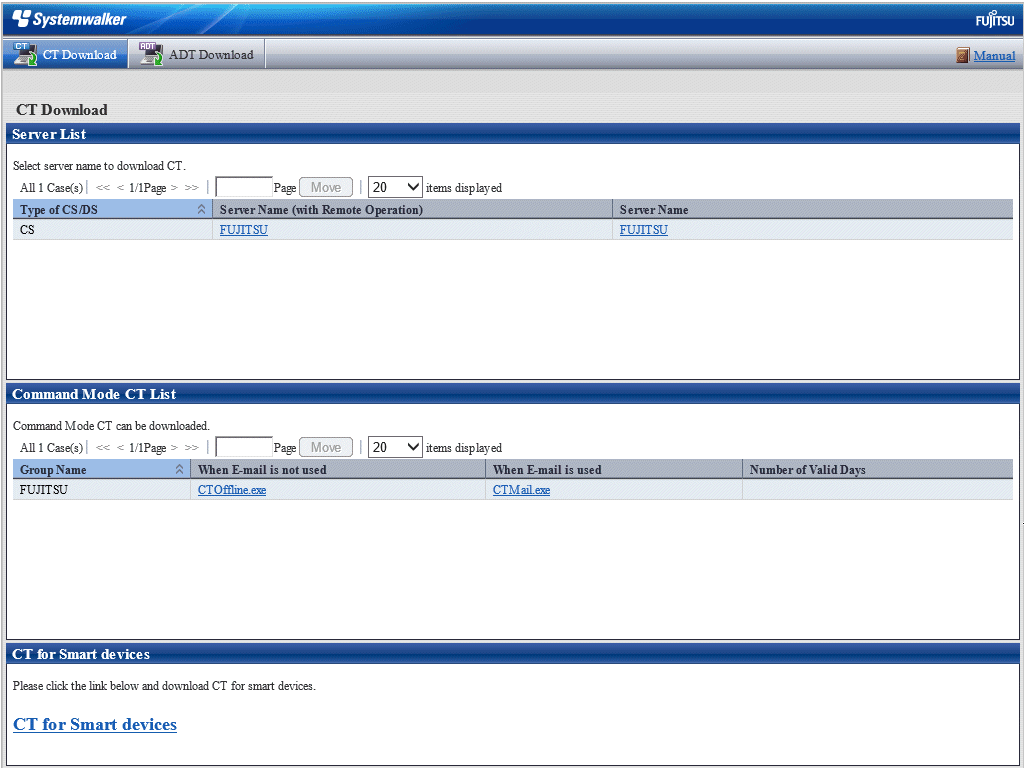
To install the smart device CT, follow the steps below (the example screens are from Android 4.1).
Open the distributed apk file and tap Install.
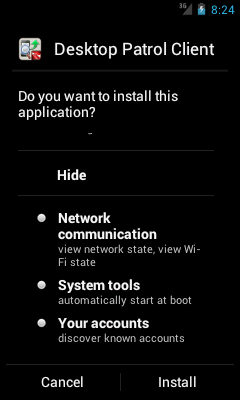
To start smart device CT after installation, tap Open.
If you do not want to start smart device CT just yet, tap Finish.
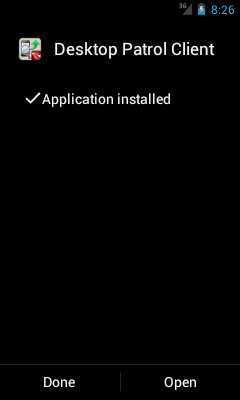
Note
If a warning screen is displayed
If a warning screen is displayed during installation, you must change the settings and perform the installation again.
Tap Settings.
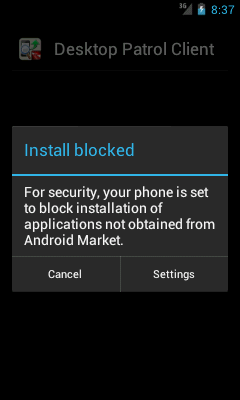
Select Unknown sources.
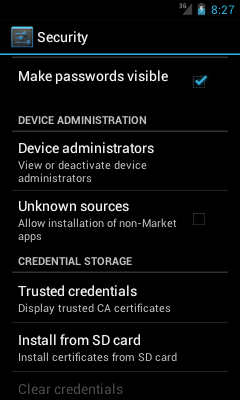
A confirmation dialog box will be displayed. Tap OK.
Perform installation again.
After installation is complete, open the settings screen and clear Unknown sources.
The Unknown sources setting depends on the version.
Android 3.0 to 3.2: Settings > Applications
Android 4.0 or later: Settings > Security
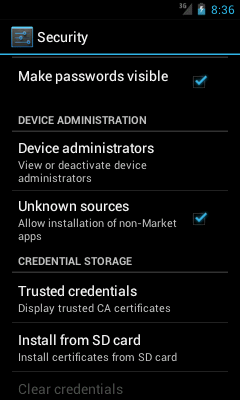
The smart device user downloads Systemwalker Desktop Patrol Client from Google Play and installs it.