This section describes how to install AC.
Issues to be confirmed before installation
End the following programs before installation.
Resident programs included virus scanning program.
By referring to "Operation Environment" of Systemwalker Desktop Patrol User's Guide, confirm "Products That Cannot be Used in Mixture".
By referring to "List of Port Numbers" of Systemwalker Desktop Patrol Reference Manual, confirm the port numbers in use.
To modify the port number used between Systemwalker Desktop Patrol CS and Systemwalker Desktop Patrol AC, start the Environment Setup window after modifying the port number. Message indicating connection failed appears. To confirm the settings of Setup of Host Name of CS, click the OK button.
Microsoft(R) Excel is required in AC. Confirm whether Microsoft(R) Excel has been installed. For the available Microsoft(R) Excel, refer to "Required Software" of Systemwalker Desktop Patrol User's Guide.
Besides, when installing Microsoft(R) Excel, Visual Basic for Applications (installed by default) of Setup option is also required.
Installation
The procedures for installing AC are as follows. Besides, for the operating environment, refer to Systemwalker Desktop Patrol User's Guide.
Log on to Windows using an account that belongs to the Administrators group.
If you are using other applications, close them.
After inserting DVD-ROM of Systemwalker Desktop Patrol into PC, the following window is displayed.
Select AC Installation.
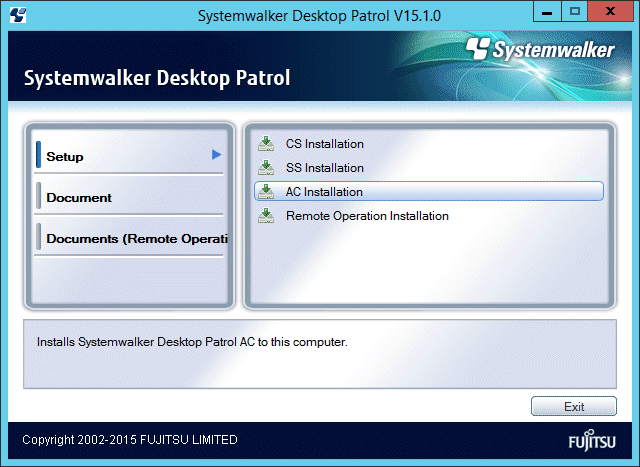
If the Setup above has not been started, start "swsetup.exe" of DVD-ROM drive.
Note that the following message may be output depending on the environment, however, this is not a problem. Click OK to continue the installation.
"The installer has encountered an unexpected error installing this package. This may indicate a problem with this package. The error code is 2803"
The Welcome to Install Systemwalker Desktop Patrol window is displayed, click the Next button.
The Select Installation Folder window is displayed. If you are performing reinstallation, this step is not required.
If you do not want to modify the displayed installation target, click the Next button.
To modify the displayed installation target, click the View button of the folder to be modified, and click the Next button after the folder has been modified.
You must specify a valid folder name in Windows using up to 64 halfwidth characters.
Specify a folder not used by other programs. This product must not coexist with other programs in the same folder. For this reason, do not install other programs under the installation folder after this product is installed.
The Start to Copy Files window is displayed, confirm whether the content displayed in the window is incorrect and click the Next button.
The Installation Status window is displayed, start installation.
The Setup has been completed normally. window is displayed, click the Finish button.
The Setup of Host Name of CS window will be displayed.
Set CS Host Name and click the OK button.
When it takes time to connect the database, the window prompting canceling the processing will be displayed. At this time, wait or after canceling the processing, execute again after resetting. As cause for time consuming connection, it might be higher CPU load of connection target server or the port number of connection target server being used by other product.
Besides, the settings can be modified after installation. For modification, refer to "Modify the settings of connection target server after installation".
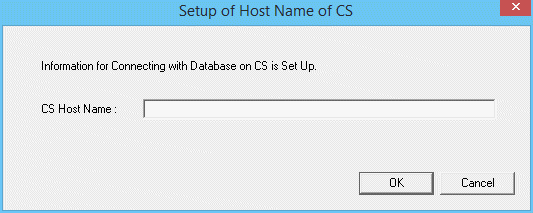
Item | Description |
|---|---|
CS Host Name | Set the "IP Address" or "Windows Host Name" of PC with Systemwalker Desktop Patrol CS installed. Characters within 18 characters included single-byte alphanumeric characters and single-byte symbols can be set. Besides, the specified "Host Name of CS" should be set in the environment where the name can be analyzed through Systemwalker Desktop Patrol AC. Note Communication in IPv6 environments IPv6 addresses cannot be specified. For communication in IPv6-only environments, register beforehand using the following pattern, and enter the host name:
|
Modify the settings of connection target server after installation
The connection target server is set when installing AC. Execute this procedure when hoping to confirm the settings at installation or modify the settings.
Start the window for setting connection target server.
Select Start > All Programs > Systemwalker Desktop Patrol AC > Management Ledger Settings, or Apps > Systemwalker Desktop Patrol AC > Management Ledger Settings of PC with AC installed.
The following window is displayed.
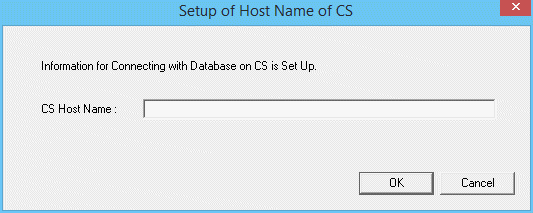
Set CS host name.
Set the following information and click the OK button.
Item | Description |
|---|---|
CS Host Name | Set "IP Address" or "Windows Host Name" of PC with Systemwalker Desktop Patrol CS installed. Characters within 18 characters included single-byte alphanumeric characters and single-byte symbols can be set. Besides, the specified CS Host Name should be set in the environment where the name can be analyzed through Systemwalker Desktop Patrol AC. Note Communication in IPv6 environments IPv6 addresses cannot be specified. For communication in IPv6-only environments, register beforehand using the following pattern, and then enter the host name:
|