The registration can be performed by the system administrator or department administrator.
It is required to set the authority of Register/Update/Delete USB Device in Detailed Authority in the Administrator Information Settings window of the Server Settings Tool.
The registration can be performed through the Management Console.
In the case of a 3-level system structure, the registration can be performed through the Management Console that is connected to the Master Management Server. It has nothing to do with the execution of collective management of user information.
The number of USB devices that can be registered is 10,000.
The USB device that satisfies all the following conditions can be registered:
It has a USB interface.
The manufacturer ID/product ID/internal serial number can be obtained from the USB device.
An example of a USB device that can be registered is shown as follows:
USB Device | Description and Notes |
|---|---|
USB Flash Memory | It can also be registered via USB-HUB. |
USB Hardware | It can also be registered via USB-HUB. |
SD Card via USB Card Reader .etc | Identify the device itself as the USB device that can be registered. The inserted memory media cannot be identified separately. |
USB Floppy Disk Device | Identify the device itself as the USB device that can be registered and the inserted floppy media cannot be identified separately. |
USB MO Device | Identify the device itself as the USB device that can be registered and the inserted MO media cannot be identified separately. |
Portable device/imaging device | Identify the device itself as the USB device that can be registered and the inserted memory media cannot be identified separately. |
USB DVD/CD-R/RW Device | Identify the device itself as the USB device that can be registered and the inserted DVD/CD media cannot be identified separately. |
USB devices can be registered using different identification methods.
For example, a USB device can be registered using Complete Match and Product Match.
The following identification methods can be used for USB device registration:
Complete Match and Product Match
Complete Match and Not Available
Serial No. Match and Product Match
Serial No. Match and Not Available
Product Match and Not Available
To determine the availability of USB devices in the Management Server, check if USB devices are registered in the following order of priority:
Complete Match -> Serial No. Match -> Product Match -> Not Available
If it is determined that USB devices were registered using multiple identification methods, the date of the last connection, name of the last user, and name of the last computer that used will always be updated for all matching USB devices.
Additionally, if the Deadline of USB Device Use settings are configured, the deadline for USB device use will be configured according to the rule in the table below:
USB device registration method | Expiry status of USB device use | USB device whose deadline for use will be updated |
|---|---|---|
Registration using Complete Match and Product Match | If the deadline for USB devices registered using Complete Match is expired. | USB devices in Product Match will be updated. |
If the deadline for USB devices registered using Product Match is expired. | USB devices in Complete Match and Product Match will be updated. | |
If neither deadline is expired. | USB devices in Complete Match and Product Match will be updated. | |
Registration using Serial No. Match and Product Match | If the deadline for USB devices registered using Serial No. Match is expired. | USB devices in Product Match will be updated. |
If the deadline for USB devices registered using Product Match is expired. | USB devices in Serial No. Match and Product Match will be updated. | |
If neither deadline is expired. | USB devices in Serial No. Match and Product Match will be updated. | |
Registration using Product Match and Not Available (*1) | If the deadline for USB devices registered using Product Match is expired. | Deadline will not be updated. |
If the deadline for USB devices registered using Not Available is expired. | USB devices in Product Match and Not Available will be updated. | |
If neither deadline is expired. | USB devices in Product Match and Not Available will be updated. |
*1: Same as registration using Complete Match and Not Available or Serial No. Match and Not Available. Refer to the columns "Expiry status of USB device use" and "USB device whose deadline for use will be updated" for Complete Match or Serial No. Match for the description for Product Match.
The device information registered can be distributed as the CT policy or user policy.
This section describes the menu bar in the USB device registration window.
Menu bar | Feature overview | |
|---|---|---|
File | Close | Closes the window. |
Operation Settings | USB Device Operation Settings | Configures the USB device operation settings. |
Link with CSV | Import Settings Content | Displays the Specify a File for Importing USB Device Information window. |
Export Settings Content | Displays the Specify a File for Exporting USB Device Information window. | |
Follow the procedure below to configure the USB device operation settings.
Start the Management Console.
Click Operation Settings > USB Device Registration.
The USB Device Registration window is displayed.
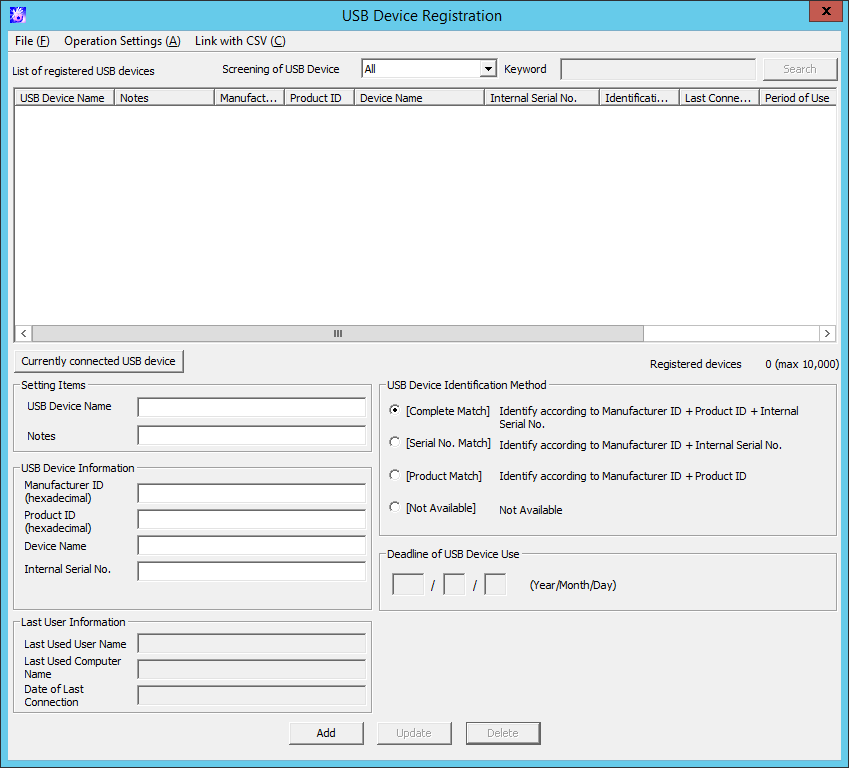
Click Operation Settings > USB Device Operation Settings.
The USB Device Operation Settings window is displayed.
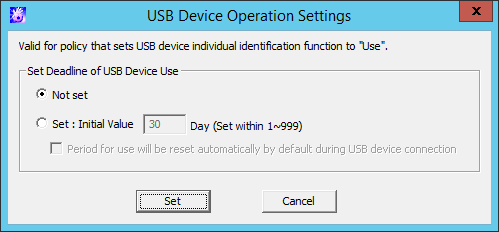
Item name | Description | ||
|---|---|---|---|
Set Deadline of USB Device Use | Deadline for USB device use. | ||
Not set (default) | Sets that USB devices can be used any time. | ||
Set | Sets the deadline until which USB devices can be used. Specify an extension period (in days) after the deadline for USB device use is expired. A value from 1 to 999 can be specified. | ||
Period for use will be reset automatically by default during USB device connection | Specify whether to automatically extend the deadline for USB device use when it is expired. The number of days specified in Set > Initial Value will be added as the extended period. | ||
Click Set.
Note
Notes on the timing in which the deadline for USB device use is updated
The deadline for use is reset when communication with the Management Server is established. If communication with the Management Server cannot be established, the deadline will be reset the next time communication is established.
Point
Device use deadline can be batch updated.
Follow the procedure below to batch update USB device deadlines:
In Set Deadline of USB Device Use, select Not set, and then select Set.
The device use deadline will be cleared in batch.
In Set Deadline of USB Device Use, select Set and enter an initial value, and then click Set.
Register one by one in the Register USB Device window. One USB device will be registered as one item.
The procedure is as follows:
Start Management Console.
Select USB Device Registration in the Operation Settings menu.
The USB Device Registration window is displayed.
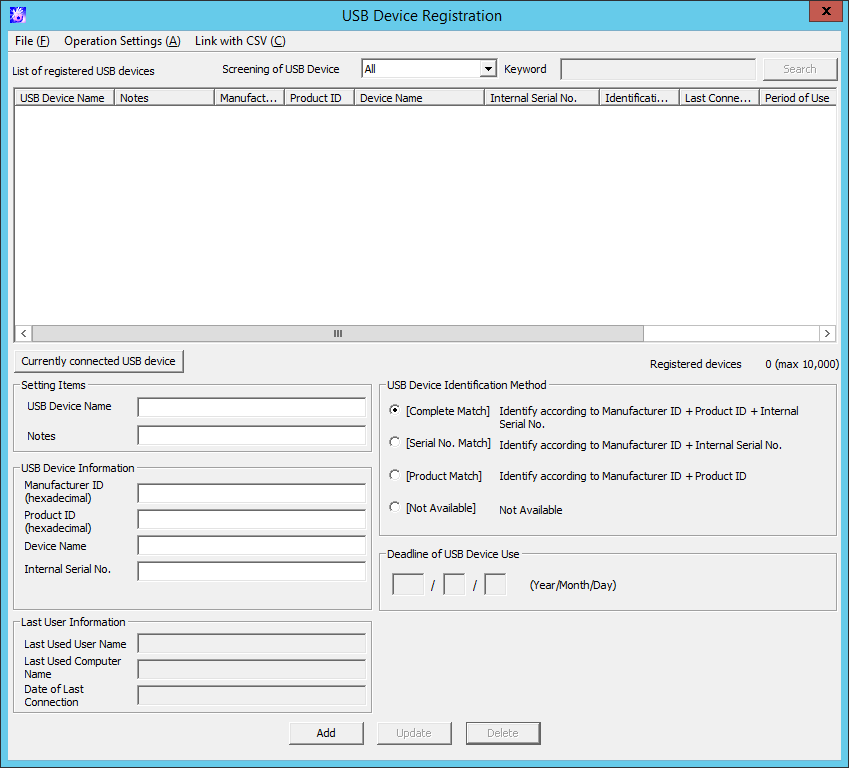
Item Name | Description | |
|---|---|---|
Screening of USB Device | Screen the USB devices displayed in the List of registered USB devices. The following items can be selected:
| |
Keyword | Specify the search condition of displayed USB device. Up to 128 halfwidth and fullwidth characters can be specified. | |
Search | Perform the USB device search according to the conditions specified in USB Device Screening and Keyword. | |
List of registered USB Devices | Display the content of registered USB device. Display the following information:
| |
Currently connected USB device | Displays the USB Device Registration - Currently Connected USB Devices window, where the USB device can be selected from a list of USB devices connected to the PC. | |
Setting Item | USB Device Name | Up to 80 single-byte characters (40 double-byte characters) can be entered. However, the following characters cannot be entered:
Make sure to enter this item. |
Notes | Up to 128 single-byte characters can be entered. However, the following characters cannot be entered:
| |
USB Device Information | Manufacturer ID | When clicking the Get USB Device Information button, the read USB device information will be displayed. When registering USB device manually, enter the following items:
|
Last User Information | Last Used User Name Last Used Computer Name Date of Last Connection | Display the information of the last user of USB device. |
USB Device Identification Method | When exporting files to the USB device using the Export Utility and Explorer, etc., this is a method to identify whether it is a permitted USB device. | |
Complete Match | Identify according to manufacturer ID + product ID + internal serial number. | |
Serial No. match | Identify according to manufacturer ID + internal serial number. When registering USB device attached with authentication function and the product ID before authentication is different from that after authentication (*), select this item. | |
Product Match | Identify USB device according to manufacturer ID + product ID. | |
Not Available | The registered USB device can be set as temporarily not available.
In the List of registered USB Devices, all items of this line will be displayed in gray. | |
Deadline of USB Device Use | When Set Deadline of USB Device Use is selected in the USB Device Operation Settings, set the period for use of the USB device. Only the single-byte digits can be entered, and the input scope is as follow.
| |
Add | Register a USB device. | |
Update | Update USB device information. | |
Delete | Delete a registered USB device. | |
* It is recommended to confirm that the registration is performed before/after authentication in advance.
Click the Get USB Device Information button before/after authentication, and confirm that only the Product ID displayed in the USB Device Information has modified.
Note
Note on the deadline of USB device use
When determining available devices in the USB Device Registration window, the deadline of USB device use will be compared with the system date of the PC on which the Management Console is run. If the system date of the Management Console is not accurate, you may find some USB devices available (or unavailable) unexpectedly.
Insert the USB device that requires registration into the PC of Management Console.
Click the Currently connected USB device button.
The information of the inserted USB device is displayed in the USB Device Registration - Currently Connected USB Devices window.
Point
USB device with lock function
When using a USB device with a lock function, click the Get USB Device Information button after unlocking.
Select USB Device Identification Method.
Enter USB Device Name and Notes.
In the case of a 3-level structure, the registration information will be saved on the Master Management Server; in the case of a 2-level structure, the registration information will be saved on Management Server and the information of multiple subordinating departments will co-exist. Therefore, when setting policy, it is expected that the USB devices permitted by the local department will be selected from a large number of registration information. Though each items displayed in List of registered USB devices can be sorted, it is recommended to set the identification information such as department and user name, etc., in Notes to facilitate selection.
click the Add button.
The registration content is displayed in List of registered USB devices.
From the list of USB devices connected to the PC, select the USB device to be registered.
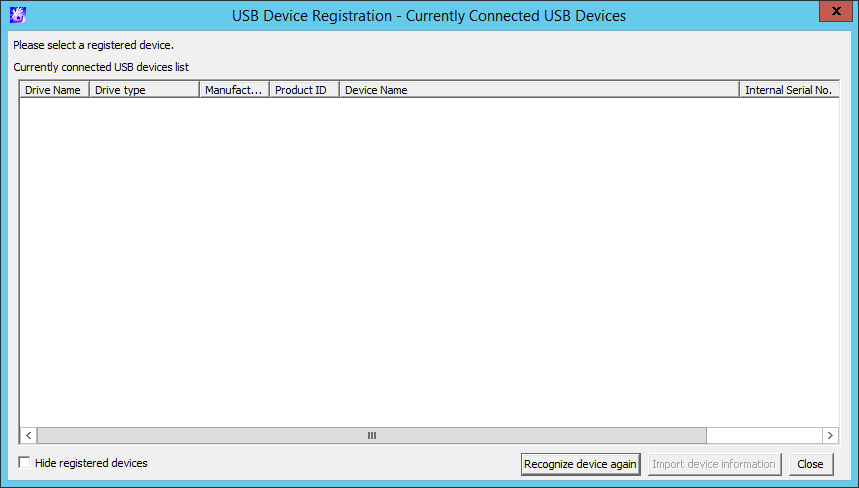
Item name | Description | |
|---|---|---|
Currently connected USB devices list | List of USB devices connected to the PC. | |
Drive Name | Drive letter assigned to the USB device, from A: to Z:. | |
Drive type | For devices to which a drive letter was assigned, Removable or DVD/CD will be displayed. | |
Manufacturer ID | USB device manufacturer ID, displayed in hexadecimal notation. | |
Product ID | USB device product ID, displayed in hexadecimal notation. | |
Device Name | USB device name. | |
Internal Serial No. | USB device internal serial number. | |
Hide registered devices | If you select this item, the devices already registered in the USB device registration window will not be displayed. | |
Recognize device again | Information about the USB device connected to the PC is retrieved again, and Currently connected USB devices list displayed will be updated. | |
Import device information | Information about the USB device selected in Currently connected USB devices list will be set for each input field in USB Device Information in the USB Device Registration window. | |
Close | Closes the window. | |
Point
The settings for Hide registered devices will remain enabled even when the Management Console is restarted.
Also, the settings are configured per PC so they will remain enabled when other administrators log on.
Start Management Console, and the USB Device Registration window is displayed.
Select the USB device that requires update in List of Registered USB Devices.
The registered content is displayed.
Update the corresponding items and click the Modify button.
The update will be reflected to List of Registered USB Devices.
Start Management Console, and the USB Device Registration window is displayed.
Select the USB device that requires deletion in List of Registered USB Devices.
The registered content is displayed.
When deleting the information, refer to the identification information such as department and user name, etc., in Notes and execute after confirming that is the USB device information of the local department.
click the Delete button.
The information is deleted from the List of Registered USB Devices.
The computer name, user name and use date of last used USB device can be confirmed in the USB Device Registration window. Whether or not the USB device that has not been used for a long time due to reasons such as lost USB devices exists can be confirmed.
Start Management Console and the USB Device Registration window is displayed.
Confirm the usage status of USB device through the Last Used User Name, Last Used Computer Name and Last Connection Date.