The demand jobs which have registered in a job folder using the Job Selection window of Systemwalker Operation Manager window, can be executed the desired jobs by selecting them from the Select/Submit Jobs window and by clicking Submit. It is also possible to temporarily change the registered job information and submit the job.
Submitting Jobs in Job Folders
The following describes how to submit jobs in job folders.
Procedure
Displaying the Select/Submit Jobs window
Select a job folder from Jobs in the job selection window of the Systemwalker Operation Manager window. The Select/Submit Jobs window will appear in the main window with a list of jobs registered in the job folder.
Submitting jobs
Click the desired jobs in the Select/Submit Jobs window, and click Submit.
Figure 5.8 Select/Submit Jobs window
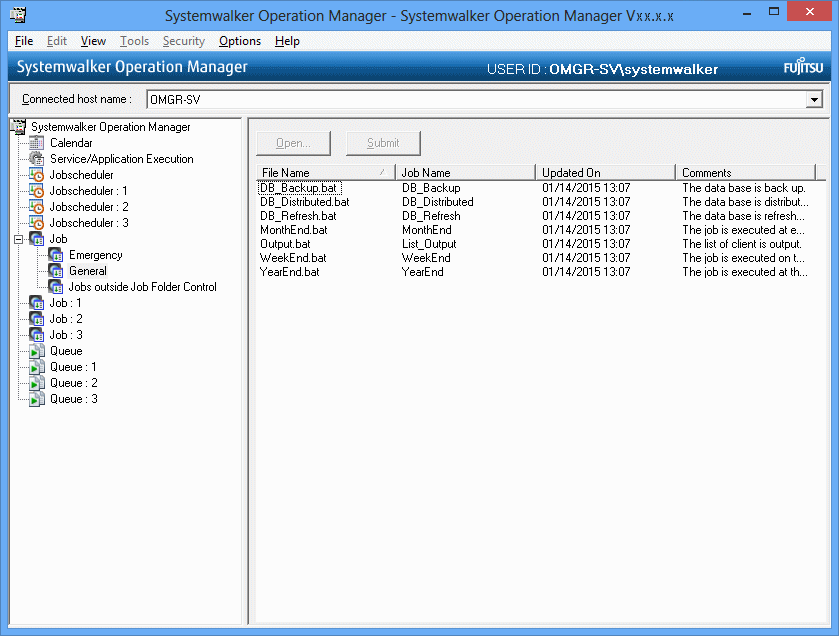
Displays the job file name.
Displays the job name.
Displays the date and time of job file update.
A comment is displayed as the job comments.
The order of the job files in the list in the Select/Submit Jobs window can be changed to the following (ascending) order. Select any of the following in the View menu >> Sort Job Files or Sort Job Files from the pop-up menu. Selecting the same item again aligns in the descending order.
Sorts in the order of file names.
Sorts by job name.
Sorts by update date and time.
Sorts by comments.
Temporarily changing the registered demand job contents and executing the job
The following describes how to temporarily change the registered demand job information and submit the job.
Procedure
Displaying the Select/Submit Jobs window
Select a job folder from Jobs in the job selection window of the Systemwalker Operation Manager window. The Select/Submit Jobs window will appear in the main window with a list of jobs registered in the job folder.
Figure 5.9 Select/Submit Jobs window
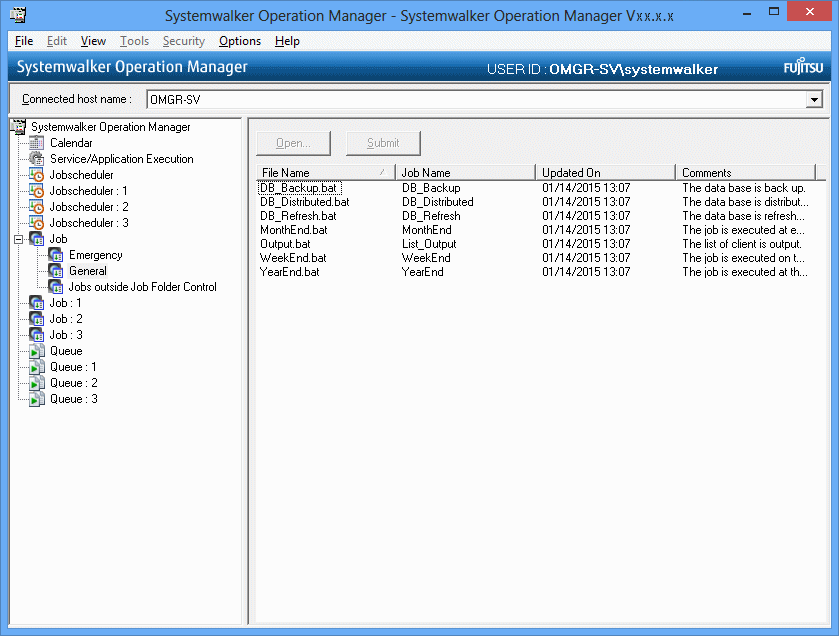
Displaying Edit Job Information/Submit dialog box
Click the desired jobs in the Select/Submit Jobs window, and click Open.
For details on the Edit/Submit Job Information dialog box, see "5.2 Registering Demand Job in Job Folders".
Changing registered contents
Change the registered contents, and click Submit. The job will be executed with the changed contents.
Changing the registered demand job contents and executing the job
The following describes how to change the registered demand job information.
Procedure
Displaying the Select/Submit Jobs window
Select a job folder from Jobs in the job selection window of the Systemwalker Operation Manager window. The Select/Submit Jobs window will appear in the main window with a list of jobs registered in the job folder.
Displaying the Edit Job Information/Submit dialog box
Click the desired jobs in the Select/Submit Jobs window, and click Open.
For details on the Edit/Submit Job Information dialog box, see "5.2 Registering Demand Job in Job Folders".
Changing registered contents
Change the registered contents, and click Save.