In the Job Selection window of the Systemwalker Operation Manager window, the demand jobs not managed in job folders must be submitted as "Jobs outside Job Folder Control".
Procedure
Displaying the Edit Job Information/Submit window
Select Jobs outside Job Folder Control under Job in the Job Selection window of the Systemwalker Operation Manager window. The Edit/Submit Job Information window will appear in the main window.
Figure 5.10 Edit Job Information/Submit window - Basic information sheet
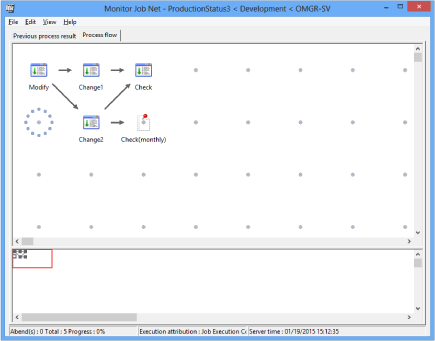
Basic information such as job file name, job name, and queue for job submission destination can be edited.
This option is available only when the Non-Folder-Managed Job is selected.
If this check box is checked, the job files existing on the own machine executing this operation will be transferred to the connected server and the jobs will be submitted.
If not checked, the job files existing on the connected server will be submitted.
Specifies the job file to be submitted or edited with a full path.
Specifies a parameter when an optional parameter is to be passed to job.
Specifies a job name when an optional job name is desired.
Displays the comment describing the Comments.
Displays the queue name.
Displays the Display/Operate Queues dialog box in which you can confirm the queue status.
Figure 5.11 Edit/Submit Job Information window - Output Information sheet
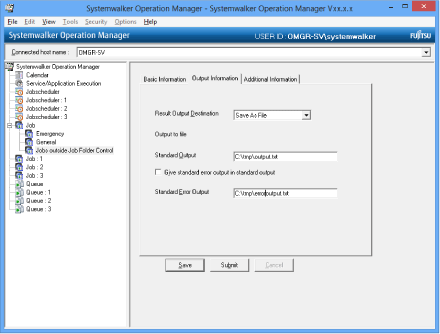
Output destination information for job result files such as standard output file and standard error output file can be edited.
Selects whether to output the job results to files.
When Save As File is selected, a result file will be created upon completion of job execution.
When No Save is selected, no result file will be created.
Selecting No Save will disable the Save As File field.
Specifies the standard output destination file name with a full path.
When checked, standard error output will be sent to standard output.
Specifies the standard error output destination file name with a full path.
Figure 5.12 Edit/Submit Job Information window - Additional Information sheet
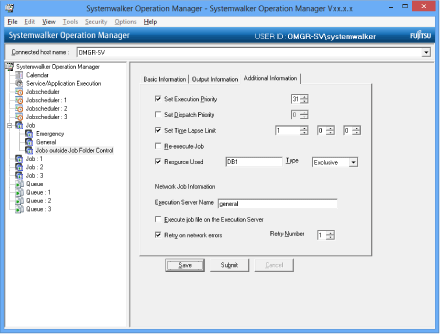
Detailed information such as execution priority ranking can be edited.
Specifies execution priority ranking within the queue.
Specifies job execution priority.
Specifies elapsed execution time limit.
Specifies whether to restart after the system shutdown.
Specifies a resource name to useSpecify it within 64 bytes. English alphanumeric characters, "_" (under bar) and "-" (hyphen) are available.
Selects a usage attribute (shared/occupied) of selected resource.
It is possible to submit a job as a network job and send an execution request to any server other than the currently-connected server. Specify a host name of another server to execute the job.
This option is available only when transited from the Non-Folder-Managed Job.
If this check box is checked, the job files existing on the server specified for the execution server name will be executed.
If not checked, the job files existing on the currently-connected server will be transferred to the execution server and executed.
Specifies whether to retry upon a line failure during network job execution.
Specifies a retry count when the Retry after Line Failure check box is checked.
Figure 5.13 Edit/Submit Job Information window - Job File sheet
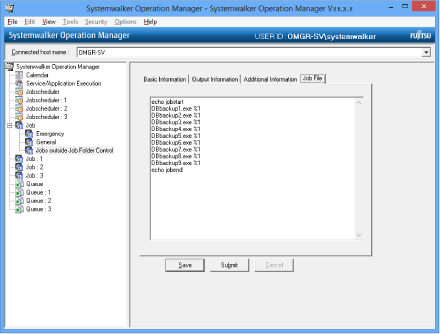
It is possible to edit job files such as batch files and JCLs (Windows system) or shell scripts and JCLs (UNIX system).
Edits a job file.
Setting the job information to be submitted
Enter the job information to be submitted and click Submit.