This section explains how to define an action execution environment.
Outline
The Event Monitoring function allows you to automatically carry out actions such as "sending a Short Mail to the system administrator" and "starting an application to handle the event occurred" when an event such as an "output of message indicating the system failure" has occurred. You must set up the environment in advance in order to automatically initiate actions when an event occurs. The following are the actions for which the environments need to be set up and the dialog boxes to use for these environment settings.
E-mail transmission
Short Mail notification
Definition procedure
Open the Define Event Monitoring Conditions window.
To do so, click Define Event Monitoring Conditions on the Options menu of the Systemwalker Operation Manager window.
Open the Action Environment Setup dialog box.
To do so, click Action Environment Setup on the Environment Setup menu of the Define Event Monitoring Conditions window. Or, click Action in the Systemwalker Operation Manager Environment Setup window.
Set up an environment.
Define the environment by selecting each sheet of the Action Environment Setup dialog box that is displayed.
Mail sheet of Action Environment Setup dialog box
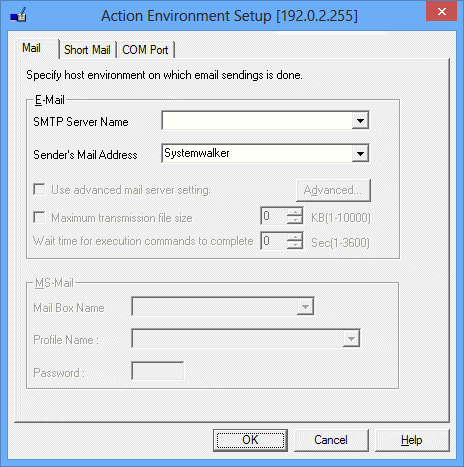
Define the following items for E-mail transmission.
Specifies an E-mail transmission server name, using up to 256 characters.
Specifies a default source name, using up to 256 characters.
Note
E-Mail transmission
No dialup connection to the SMTP server is supported.
Systemwalker Operation Manager does not support SMTP and POP authentication such as "POP before SMTP" and "SMTP-AUTH". For E-Mail transmission, use an SMTP server which does not require such the authentication.
Emails cannot be sent if the address format specified in the Sender's Mail Address field of the Mail sheet of the Action Environment Setup dialog box does not match the address formats permitted by the SMTP server. The permitted address formats and character strings vary depending on the security setting of the SMTP server. For the permitted formats, consult the administrator of the SMTP server.
When transmitting an E-mail outside the company while the current operation requires the outgoing transmission privilege, specify a mail address with this privilege in Sender's Mail Address.
A string containing multi-byte characters cannot be specified as the transmission file name of E-mail transmission.
Short Mail sheet in the Action Environment Setup dialog box
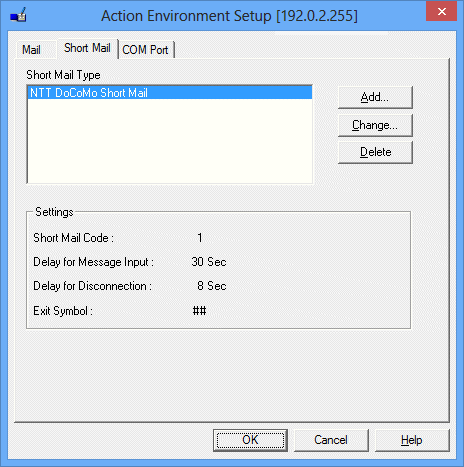
Registered Short Mail types are listed.
Adds a Short Mail type. When you click Add, the Add Short Mail Types dialog box appears.
You can register up to 20 Short Mail types.
Changes the transmission environment of the Short Mail you have selected in the Short Mail Type field. When you click Change, the Change Short Mail Types dialog box appears.
Deletes the Short Mail you have selected from the Short Mail type field from the list.
Details the transmission environment definitions you have set in the Add Short Mail Type or Change Short Mail Types dialog box.
Note
Modem setup for using a Short Mail
To use a Short Mail, you must prepare a modem on the server for executing Short Mail actions. To use the modem, define the COM port on the COM Port sheet of the Action Environment Setup dialog box.
Add Short Mail Type dialog box
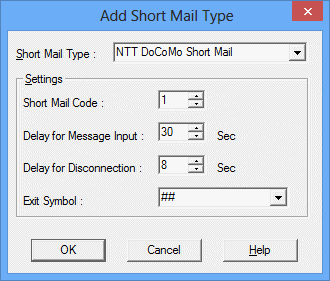
Specifies a name to identify the Short Mail service company to be accessed for actions.
To use a new Short Mail to execute its actions, you must prepare the code conversion DLL (an exit of message conversion for unsupported Short Mail) in advance. For its details, refer to the Systemwalker Operation Manager Reference Guide.
Define the following.
Specifies a Short Mail service company ID code, using an integer of 1 to 20. You cannot specify an already used code.
Message input becomes possible after a connection has been established with the Short Mail company of the other party and the audio instructions have finished playing. This setting specifies the time between when dialing completes and when message input becomes possible. Specify a value no more than 300 (seconds). The default setting is 30 seconds. Try calling once to measure the time interval until message entry is enabled. This time is reduced if no voice guidance is used.
If the time specified in the Time interval until message entry is incorrect, sent messages may have garbled characters or may not be sent at all.
When you end your message by entering an end signal (symbols "##"), you hear the Short Mail service audio instruction confirming the end of your message entry.
Enter a time interval within 300 seconds until the line is cut.
The default setting is 8 seconds.
To end message entry from your Short Mail enter an end signal such as "##" after the ordinary numbers you have entered.
COM Port sheet in the Action Environment Setup dialog box
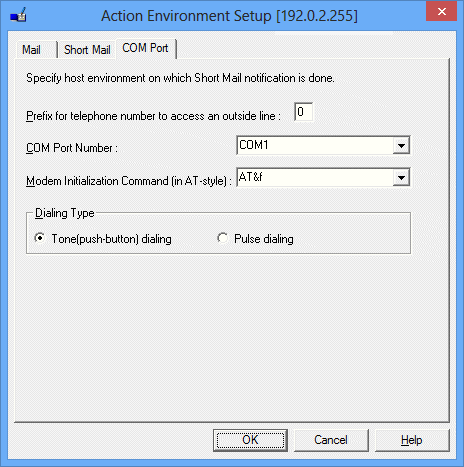
When your company has a telephone system with internal extensions, enter the number you must dial to get an outside line. Leave the field blank if you do not have to dial a number to get an outside line.
The default setting is 0.
Enter the port number to which the modem is connected. You can select COM1 through COM4, or enter another number. You can add only one number. The default is "COM1."
Power control devices also use COM ports. Be careful not to cause COM port conflicts when you are also controlling the power on a machine.
Sets the modem initialization command. The default setting is "AT&f".
See your modem manual for details about the modem initialization command.
Specifies a telephone line type.
The default is Tone(push-button) dialing.
Selects tone dialing.
Selects pulse dialing.
Note
Modem setup for using a Short Mail
To use a Short Mail you need a modem. An external modem can normally be connected to either the COM1 or COM2 port. However, power control devices and SNMP adapters may also use COM ports. Therefore, you must set up the COM ports so that the COM port numbers and their interrupts (IRQs) will not conflict. Also, some power control hardware requires the use of COM1. When you use both power control and a modem, connect an RS-232C cable to COM1 for power control and connect the modem to COM2.
If the modem is connected to the telephone extensions
The modem may not detect a dial tone during dialing due to the limited specifications of telephone extension exchange system. If it has occurred, the following message is shown in the event log and the messaging to the Short Mail is failed. If this message is displayed, you must set the command (an example of "AT&fX3") in the Modem Initialization AT Command field to start dialing without waiting for the dial tone detection. See your modem manual for the detailed command setup.
Source name: MpAosfB
4109: No dial tone can be detected from the telephone line. |