This section explains how to define a trust host.
If you have changed the operating information definition, you must restart Job Execution Control services or daemons to make your change valid.
Outline
Job Execution Control allows you to submit jobs to other servers connected via the network. In defining trust hosts, you will specify whether or not your own server should accept requests for job execution when requested by another server. This definition enables the server to block network jobs and distributed execution job from unwanted servers.
If the system is installed first, any job submitted by any server is accepted. If you want to limit the acceptance of network jobs from other servers, define the host names of servers from which requests are permitted using the Define Trust Host window. Network jobs and distributed execution job from servers that are not defined here will not be accepted.
Moreover, for servers from which acceptance is permitted, jobs can only be denied if the job submitter belongs to the Administrators group or is a superuser.
If a job execution is requested by another server using the previous load distribution function of the Windows server, the trust host definition is ignored.
Definition procedure
Display the Define Trust Host window.
Click Trust Host in the Systemwalker Operation Manager Environment Setup window, and the Define Trust Host window will appear.
Specify the servers to accept network jobs and distributed execution jobs.
Specify the servers which accept jobs from other hosts in the Define Trust Host window.
To allow only the job submission from the registered hosts, click Add or Edit. When the Add/Edit Trust Hosts window appears, add or change the hosts in it.
Save your settings.
Click OK to save your settings.
Apply your settings.
The definition you have changed is made valid when Job Execution Control services or daemons are started next time.
Define Trust Host window
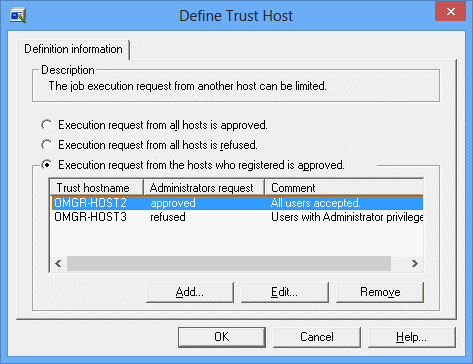
Allows a job submission from any host.
Rejects a job submission from any host.
Allows a job submission from registered hosts only. The registered hosts are listed.
Sets the trust host name.
approved: Permits acceptance of a job submitted by all users.
refused: Rejects acceptance of a job submitted by the user having the administrator privileges.
Sets a comment.
When you click Add or Edit, the Add/Edit Trust Host window appears. You can add a host or change an existing host in this window.
You can delete a registered host by selecting it from the list and by clicking Remove.
Addition/Edit of trust host window
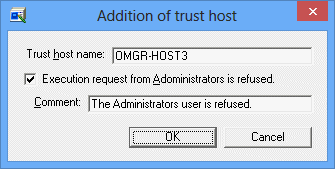
Specifies a trust host name, using up to 64 bytes.
On the server that needs to be permitted to accept jobs, specify the host name displayed by the following command.
[Windows]: hostname command
[UNIX]: uname -n command
An IP address cannot be specified. Also, the trust host name CANNOT begin with symbol "#".
However, you can specify the same logical IP address as the schedule server's logical IP address for the trust host name if it has been specified in Systemwalker Operation Manager Environment Setup window >> Define Operating Information window >> Cluster settings sheet >> Schedule server settings field.
If checked, the system rejects network jobs submitted by the user having administrator privileges.
Specifies a comment, using up to 128 bytes. The comment CANNOT begin with the "noroot" character string in both uppercase and lowercase letters.
If you directly edit the trusted host definition file
Any change in the Define Trust Host window is stored in the Trust Host Definition file. You can directly edit this file using an editor such as "vi" or Notepad.
For the trusted host definition file, see "B.2 Trusted Host Definition File".