The procedure to add parameter information is as follows:
In the Parameter tab, select the software setup information or parameter information for the parameter information to be added.
Click the Add button. The Add parameters window will be displayed.
Figure 7.6 Add Parameters window
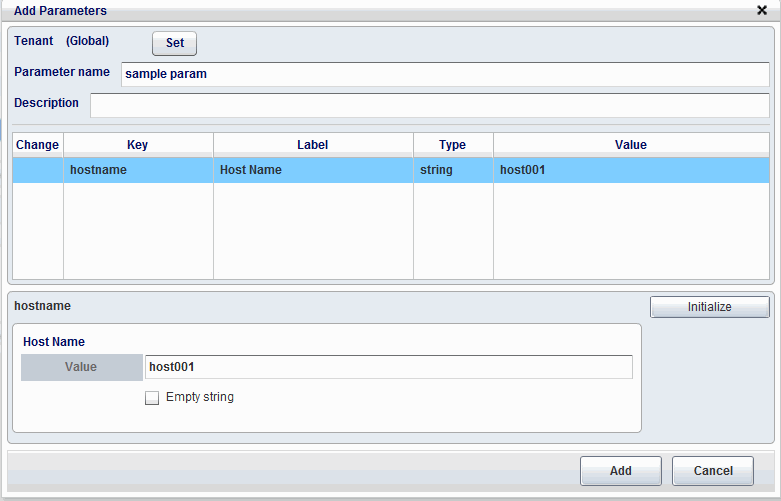
Point
When the type is string and no value has been set, "string(omitted)" will be displayed for the type in the list at the top of the window.
If the value that was set in the software setup information was changed, Included will be displayed in the Change field.
Enter the parameter information.
Item | Description |
|---|---|
Tenant | Click the Set button and then, from the Select Tenant window, select the tenant to which the parameter information belongs. |
Parameter name | Specify a maximum of 64 characters for the parameter information name. |
Description | Enter a maximum of 256 characters for the parameter information description. |
Value | Specify a maximum of 4096 characters for the parameter value of the key that was selected from the list at the top of the window. The default value is the value that was set in the software setup information. |
When the settings value is entered, a syntax check will be performed for the value. If the syntax is correct, Included will be displayed in the Change field of the key that was selected.
Point
If the type is "string", an empty string check box will be displayed below the settings value at the bottom of the page.
When the key is selected and the Initialize button is clicked, Included will disappear from the Change field and the value will be reset to the one that was set in the software setup.
Click the Add button. A message confirming that the parameter information was added will be displayed, followed by the updated list in the Parameter tab.